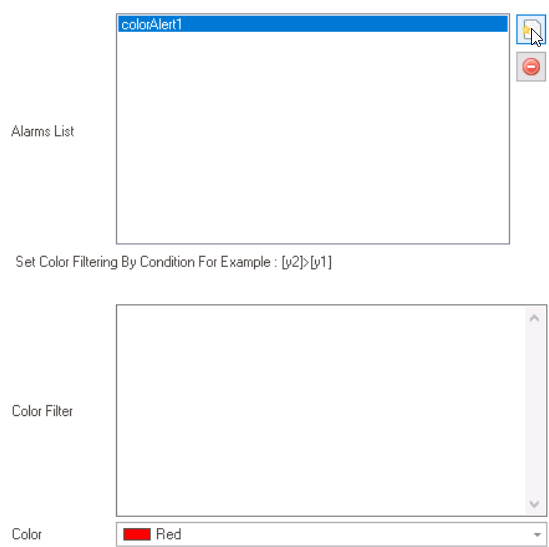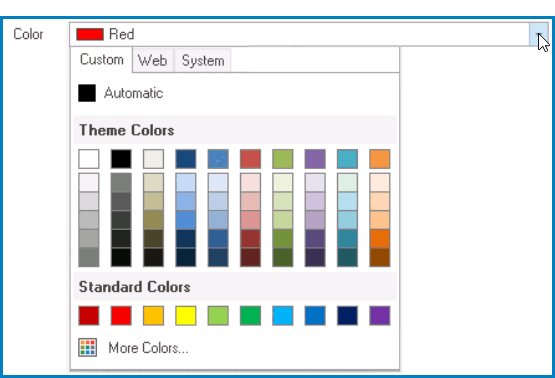In the Alarm with Color tab, users can apply color alarms or alerts to the chart, which can highlight specific chart elements based on certain criteria.
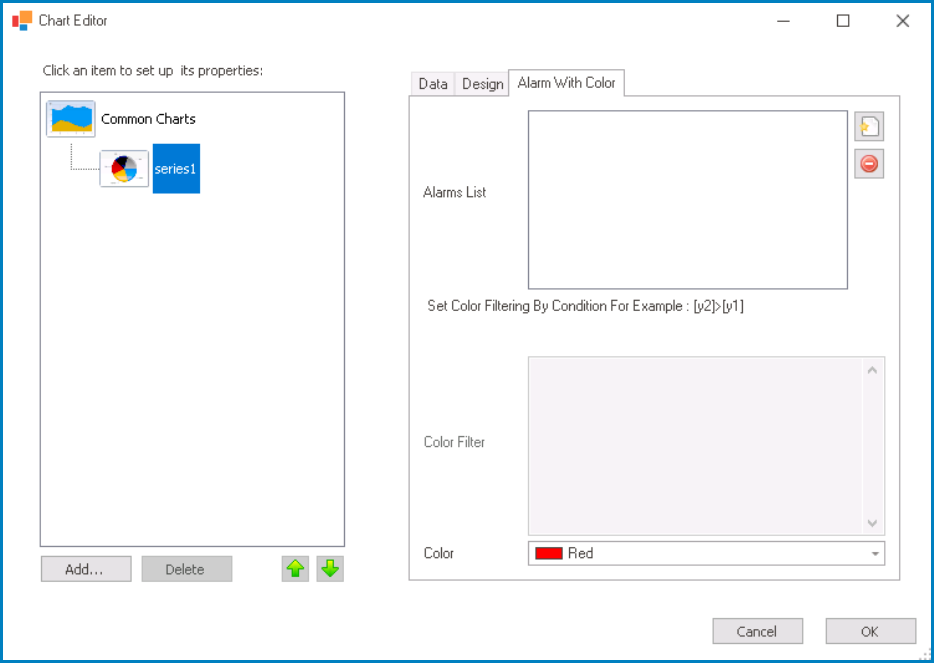
- Alarms List: This field allows users to manage the color alarms for the chart.
- To add a new color alarm, click on the
button.
- If selected, it will both add a new entry to the Alarms List box and enable the Color Filter field.
- If selected, it will both add a new entry to the Alarms List box and enable the Color Filter field.
- To remove a selected color alarm, click on the
button.
- To add a new color alarm, click on the
- Color Filter: This field allows users to specify a condition that must be met for the chart element to be colored.
- The criteria can include typical operators and entity fields from the data source.
- The criteria can include typical operators and entity fields from the data source.
- Color: This is a color picker that allows users to choose the color that will be applied to the chart element when the specified condition is met.
- It contains three tabs: Custom, Web, and System.
- In the Custom tab, users can choose a font color by selecting a color from a color picker. The color picker offers a selection of theme colors, standard colors, and the ability to create custom colors.
- In the Web tab, users can select a font color from a scrollable list. The list displays a range of specific colors, each with its own name, allowing users to easily choose from pre-defined options.
- In the System tab, users can select a font color from a scrollable list. The list displays a range of specific colors, each with its own name, allowing users to easily choose from pre-defined options.
- It contains three tabs: Custom, Web, and System.