Additions
Address Management Searching:
- While the interface for Address Management remains the same, the internal workings have been significantly enhanced. As a result, you should expect quicker, more accurate search results.
Adding People to In-Synch RMS:
- Searching/Adding a person to In-Synch RMS has changed slightly. When you search for an individual’s name, you will be prompted with the following screen when a match exists.
- In previous versions of In-Synch RMS if the search results shown above were not useful, then you clicked Cancel to create a new person entry. Going forward you will now click the green “Add button” illustrated in the picture above. When you click the Add button a message will immediately popup warning you about saving a record with similar matches.
- If you are positive the person you are looking for is not in the database then click Yes, otherwise, click No and attempt another search. Assuming Yes was clicked; you will be brought back to the Person Management module. To finish saving the new Person Record, click the save button.
Type of Search Match Displayed in Search Results:
- When searching for a person you may now receive two types of search results. The first search result is a partial match. Partial matches look for identical matches on the first, middle and/or last name. If a name is misspelled, the system will not produce a valid search with partial search results. However, this is where the Soundex search comes into play. Soundex search returns names that might not be spelled the same but sound similar.
Delete Daily Log Events:
- In-Synch implemented a method to delete Daily Log events. Just highlight the Daily Log event you wish to delete and click the red X, illustrated in the screen shot below.
% Wildcard in Address Management
- The process in which you will search for addresses has changed. Typing the name “Creek” into address line 1 will only show results for addresses that begin with the name “Creek”. If the address contains the word “Creek” in any other position, the % (Wildcard) function should be used.
- For example, to search for the address 123 Creek Road, you could enter “Creek” as the search criteria. However, if you were searching for 123 Muddy Creek Road, you would enter the search as Creek the % signs tell the search engine to bring back any addresses containing “Creek” and not just street names that begin with “Creek”.
- This will display any addresses that contain “Creek”, no matter its position in address line 1.
Case Data Disappearing After a Synch
- We have discovered a situation that can cause all case data to be erased. This situation will only unfold with the following circumstances:
- Your Call/Case numbers are set to create automatically.
- An officer enters Case Builder and clicks the plus sign to begin a new case. Cases created with this method do not have an associated call.
- The synchronizer performs one full successful synch before the officer saves.
- At this point when the officer attempts to save the Case, the case information entered will be erased and will revert back to a blank case.
- Most agencies create a Case from a Call, and for those agencies, this issue will never arise. However, there are agencies that create Cases without a Call associated. If you create cases without a call associated, the easiest way to prevent this issue from happing is to Save immediately after creating a new Case. After this case has been saved, the issue will not occur for that case.

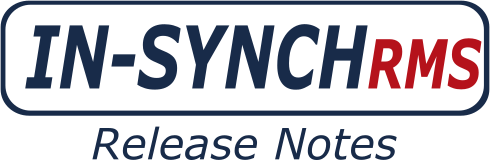






Post your comment on this topic.