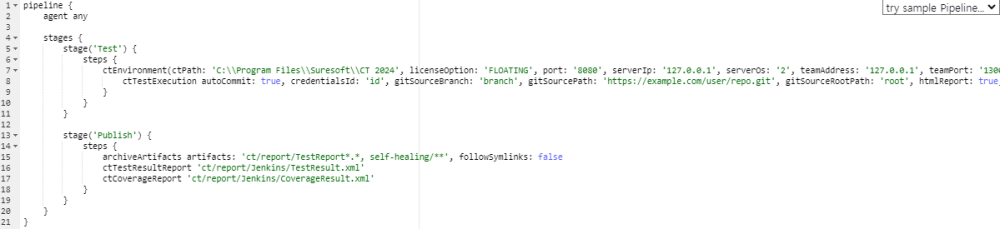In a pipeline project, you can configure the project by writing a Pipeline script.
Build Script Settings
We recommend using the Snippet Generator in Pipeline Syntax to create pipeline scripts.
You can create a script by selecting the build environment setting step (ctEnvironment) and the CT test execution step (ctTestExecution) in the Snippet Generator, and the ctTestExecution step must be included within the ctEnvironment step.

Post-build Actions
In the case of pipeline projects, post-build actions are not added automatically, so they should be added separately.
Post-build actions can also be created using the Snippet Generator, and the steps that can be added are as follows.
Archive the artifacts
Select archiveArtifacts in Sample Step and enter the following.

- Files to archive: ct/report/TestReport*.*, self-healing/**
Check coverage results
Select ctCoverageReport in Sample Step and enter the following.

- Path to xml files: ct/report/Jenkins/CoverageResult.xml
Check test results
Select xUnit.Net-v2 in Sample Step and enter the following.

- Report Type: xUnit.Net-v2 (default)
- Includes Pattern: ct/report/Jenkins/TestResult.xml
Script example
A complete example script based on the above is as follows:
Need more help with this?
Don’t hesitate to contact us here.