The Execution phase of the Hard Code Literals stage is where the actual changes are made to the code.
Once the Decision programs have run from the Operation section it is time to view the results, go to the ‘Results’ drawer and select the ‘Hard Code Literal’ then select the ‘Execution’ tab.
The screen below shows the number of objects in each system and the number of hard code literal conflicts and their status after the execution programs have run. Failures will need to be investigated and resolved.
The buttons on this screen operate by clicking the right hand down arrow 
The ‘Execution’ button 
- Execute Decision – Enables an individual execution to be run, useful if an execution has been undone and you want to revert a section
- View Execution Log – Enables the logs to be viewed, useful when trying to solve errors
- Check Consistency – Enables consistency checks to be run
- Set Status – The status of an individually select item or group can be set
- Undo Execution – Undo the execution so changes are reverted
Status options under ‘Set Status’ are:
- In Progress
- Executed
- Failed
- Undone
- Reset to initial
The ‘Mass Execution’ button 
The ‘Workflow’ button 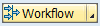
The ‘Overview’ button 
On the hard code literals screen below, opening up an Object Type provides further folders where you can view more information about the objects in each object type. Opening up the ‘All Literals’ folders lists all of the objects of this type in both systems, opening up the ‘All Conflicting Literals’ folders lists all of the objects in the selected object type in conflict across the two systems. Here opening up the object and viewing the literal types will give you a view of these hard coded literals.
The details below reflect the literals details and the new value.
- Object Names
- Reference
- Data Element
- New value
If you right mouse click on the object name then the ‘Display’ option allows viewing the object in the system where the object resides.
Below if you right mouse click on the object name then the ‘Execute’ option allows the user to change the decisions, options are as below, this is the same as the ‘Execution’ button 
- Execute Decision – Enables an individual execution to be run, useful if an execution has been undone and you want to revert a section
- View Execution Log – Enables the logs to be viewed, useful when trying to solve errors
- Check Consistency – Enables consistency checks to be run
- Set Status – The status of an individually select item or group can be set
- Undo Execution – Undo the execution so changes are reverted
Status options under ‘Set Status’ are:
- In Progress
- Executed
- Failed
- Undone
- Reset to initial
When you are certain you are ready to close the phase use the 
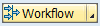







Post your comment on this topic.