Target systems must be created for all SAP systems that TE is to manage transports for.
A Transport Express target system can only exist in one transport path. If the same SAP system ID is required on more than one transport path a separate target must be created in TE with the same SAP system ID but a different description.
The target systems can be manually sorted by dragging the entry to the required location in the target lists. This enables, for example, all ECC systems to be listed together.
To allow for easier target maintenance in TE the following options are available:
- The
buttons can be used to select all / de-select all
- Mass Maintenance
: To allow several targets to be maintained at once with all field changes being written to all selected targets. Any values that are common to all selected targets are automatically populated. This function includes updates to approvers and analysis types
- Copy Target
: To allow a new target to be created as a copy of the data in another target
- Filter
: To allow the target list to be filtered by Path, Role and Group
- Search
: To allow the target list to be restricted based on a text search in the target System ID and Description
- Change/Restore indicators : If a field is changed it will be highlighted with a new icon so the user can see what they have done. The option to revert to the previous value is also provided to enable changes to be undone before saving:
Some key fields in the TE target systems are described below.
General tab:
- SAP System ID: The System ID of the SAP system that this target represents
- Description: A unique description for the target system
- Group Label: Used to group several targets together when viewing the transport paths
- Clients: Specify all the clients that the transports are to be imported into. Transport Express will automatically import client dependent transports into all specified clients
- Show change requests created in this SAP system within Transport Express: Tick this box to highlights that this is a source system for transports (development systems)
- Hide this target within Transport Express: Tick this box if the target is to be hidden and not used anymore in TE
- After approval of items at the XXX on this target, tasks are automatically locked: Select a control point for this target to automatically lock tasks when they have passed this point in the transport path. This prevents transport forms from being attached to the tasks.
Consolidated Import Queue Options:
- Does not require consolidated import queue options: Use this option for targets where consolidated import queues are not required
- Provides consolidated import queue for related targets: Use this option for targets that are to be used as a consolidated target
- Contributes to a consolidated import queue provided by: Use this option to link a target to a consolidated import queue target so the import queues can be shared.
- Target: In this case the consolidated target must be selected
- Consolidated queue visible?: This should be switched on to make the queue visible in the normal TE paths underneath the main import queue
Please refer to the “Consolidated Import Queues” section in the TE Administration Guide for more information about setting this up.
Import Options tab:
- Try to import change requests in the order that they were imported into the predecessor target: If transports are to be imported into this system in the same order as they have been imported into a previous system then choose the relevant target system in the drop-down list
- Force transport dependencies when importing in the same order as predecessor system: If dependencies that are manually set on a transport form are to override the predecessor target import order then set this flag
- Continue importing change requests when an import error occurs: When switched on TE will continue importing transports into the system even if an import error occurs. If this is not required it should be switched off
- Timeout for delayed imports (minutes): The default is 10 minutes and this means that TE will continue checking every minute for 10 minutes to see if the transport import has been completed. If the transport import is not complete after the specified number of minutes a system error will be issued. It could be that the import continues to a successful completion in the background and if so the transport can be manually marked as imported using the ‘Mark as Imported OK’ or ‘Mark as Imported with Errors’ buttons
- Ignore System Id during import (CTS+ only): For Portals systems the SAP system ID is often different to the system that is the Portals CTS+ domain controller. If this is the case the flag should be set to inform Transport Express that the SAP System ID is different to the CTS+ domain controller system
- Automatically create backup change requests: When this option is enabled Transport Express will create a backup transport for the selection of transport requests that are about to be imported into a target SAP system. A backup transport contains a copy of all objects that are about to be updated as they were immediately before the import occurs.
If an unexpected error occurs as the result of importing a selection of transport requests, the state of the target system can theoretically be restored by simply importing the backup transport request. However, this is not an automatic guarantee as there are exceptional situations, such as the deletion of content from an application table, from which only a database restore can recover - Before importing, check whether the same content has been changed in this SAP system: Specify the client to be checked when performing in-line conflict analysis if required.
Note: Only systems where this is specified will be checked by the in-line conflict analysis
Merge systems:
- Before importing, check whether the same content has been changed in this SAP client: When this option is enabled Transport Express will perform an additional remote analysis check for transport requests that are to be imported into this target system. The remote import analysis checks whether the content that is about to be imported has already been changed in the target system.
- Client (in which to check for changes and in which merge change requests will be created): For performance reasons, the remote import analysis checks are only performed in one client of the target SAP system. Similarly, merge requests are only created in this client. You should specify the client of this target SAP system in which client-dependent configuration changes are made.
- Require that transports with changes to SAP objects be manually merged: When this option is enabled, Transport Express will check if a transport to be merged contains changes to SAP standard development objects and if so, require that the transport be manually merged
- Create a merge change request in this SAP system after importing changes: When this option is enabled, Transport Express creates merge transports in this system for each selection of transports imported. These requests are appended to for further retrofits / merges into this system until the merge transport is released.
BW Merge systems:
- Fix renamed objects in merge requests: During import into BW systems some BW objects are automatically renamed. The default behaviour of the merge process is to copy the objects from the original transport into the merge transport but this doesn’t work for the affected BW objects. In this case Transport Express can run a rename process either ‘After Import’, ‘Before Release’ or ‘After Import & Before Release’ to perform the renaming process. This will edit the merge transport and renaming the objects to the new names in the merged system. ‘After Import’ is the default renaming method.
- Add dependant routines and formulae for BW merges: Some BW objects should always be transported in their entirety. If, for example, a transformation was being transported this option would also add in all the dependent routines and formulas into the merge transport
- Default package for merges objects: When BW objects are renamed sometimes they are not assigned with an object directory entry (TADIR). The package specified in here can be used to create this to prevent warnings during merge transport release



 buttons can be used to select all / de-select all
buttons can be used to select all / de-select all : To allow several targets to be maintained at once with all field changes being written to all selected targets. Any values that are common to all selected targets are automatically populated. This function includes updates to approvers and analysis types
: To allow several targets to be maintained at once with all field changes being written to all selected targets. Any values that are common to all selected targets are automatically populated. This function includes updates to approvers and analysis types : To allow a new target to be created as a copy of the data in another target
: To allow a new target to be created as a copy of the data in another target : To allow the target list to be filtered by Path, Role and Group
: To allow the target list to be filtered by Path, Role and Group : To allow the target list to be restricted based on a text search in the target System ID and Description
: To allow the target list to be restricted based on a text search in the target System ID and Description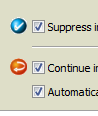
Post your comment on this topic.