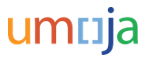- Follow steps 1-3 for Inside the parent danger pay location.
- Enter the appropriate status between 2 and 5 for the day(s) the staff member was outside the parent danger pay location on the Verification of Presence at the Danger Pay Duty Station screen e.g., 5 – Outside the parent danger pay location for other reasons.
- When all days have been updated with the appropriate status click on the Next button.

Entry 9 is for days before the initial appointment/reappointment and/or after separation.
- The Attachments and Acknowledgements and Certification by or On Behalf of Staff Member trays will be displayed.
- Click on the Attachments tray.
- The Attachment sub-tray is displayed.
- Click on the Attachment sub-tray.
- The Add Attachment button is displayed. Click on the button.
- The Attachment sub-screen is displayed.
- Click on the Browse button and locate the copy of the paper form submitted by the staff member
- The file name appears in the folders path.
- Click on the Upload button to upload the document.
- The text in the Attachment tray changes to blue indicating that the document has been successfully attached. If you need to delete the attachment, click on the check box next to the document and click on the Delete Attachment button.
- In the Acknowledgement and Certification section, select I acknowledge and certify that the data above is correct.
- The Submit Form button appears, click on the button.
- The Step Completed screen will be displayed confirming that the form has been successfully certified and submitted.
Once submitted, the system will update Infotype IT9010 (Danger Pay Days) and a batch process will run to record days when danger pay should not be paid through payroll to Infotype IT2002 as (Subtype – No Danger Pay Days).
)footnote1
Last modified:
10 February 2022