Stores information on the “To Do” items you’ve created throughout the system.
You can create “To Do” reminders for yourself and others from several places in the system. There are also some instances when the system will automatically create “To Do’s” for you.
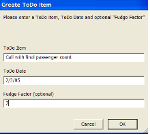
Clicking on the radio button to create a new reminder will open a window similar to the one shown. Fill in the description, the date on or by which the task needs to be completed, and the “Fudge Factor”. Use the fudge factor to give you a “heads up” that many days in advance of the actual due date in cases where meeting the deadline is absolutely necessary.
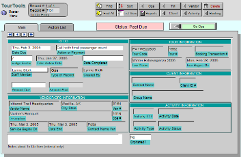
Once you’ve created the record, open it up to review and possibly add to it. The record will be tagged with your name but can be assigned to someone else by simply clicking in the “Staff Member” field. If the record was created as a payment reminder, enter the amount due in the field labeled so. If any additional notes are required, there is a place to record those as well.
Note that if the task is associated with a Vendor, you will see the Vendor and the Ops record referenced. If it has to do with a tour, the TM or Booking number is referenced, and so on.
To retrieve your “To Do’s”, go to the To Do database from the Main Menu. You will be asked if you want to view your tasks for today and if you want to include or omit completed items. If there are no items assigned for today’s date, you will see all to do entries in a list view format. To look at the record from where the “To Do” originated, click on the “Go” button to the left of the entry. If you otherwise click on the “Continue” button, a report compiles and can be printed. After that, you will be presented with a found set of records that comprise your list.
As you deal with each task, you will mark the “To Do” record as completed and make any notes that are appropriate in the lower left corner. Any records that do not need to be kept once completed can be deleted by clicking on the “Delete” button.
To “manually” compile a list, go to the “Reports” menu (when you first open up the “To Do” database, click on the “Cancel” button when asked if you want to omit or not any completed items) and click on “To Do List”. You can “find” on any of the open fields. By example, if you want to see all tasks for the week of April 4, 2010, your entry in the Date Due field would be “4/4/2010…4/8/2010”. You might otherwise want to find all the activities assigned to one staff member by picking that name from the list.
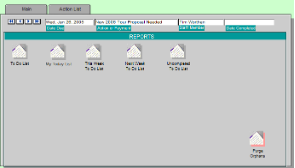
If you have any questions that are not answered here Contact TourTools Support for assistance.
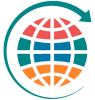



Post your comment on this topic.