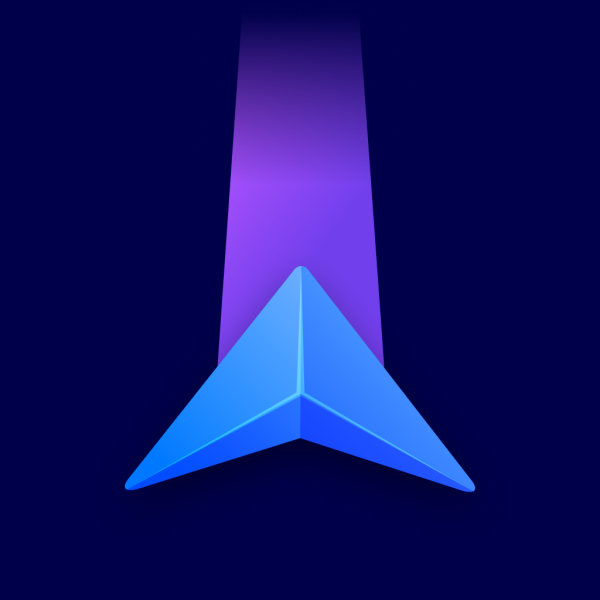Route Planning
You can choose which type of route computing you prefer:
- Fastest – gets you to your destination in the shortest time
- Shortest – gets you to your destination in the shortest distance
- Economic – gets you to your destination with optimal fuel or battery consumption
Route Options
You can select to avoid one or more of the following road type categories:
- Highways
- Toll Roads
- Congestion Charge Zones
- Ferries
- Unpaved Roads
Navigation
Driving modes
The app works in several driving modes:
- 2D: Birds-eye map view
- 2D with the north up: Birds-eye map view always pointing north so that the map doesn’t rotate
- 3D: Tilted view with 3D buildings and models of landmarks in larger urban areas
Compass appearance
The compass icon appearance can be either a classic needle (world style) or an abbreviation of cardinal directions (US style). While browsing the map and using the world style type compass, you can tap it to rotate the map to north.
You can enable or disable these other features:
- Lane Guidance: The lanes you should use are highlighted to get a clear look ahead before changing lanes on highways or multi-lane intersections
- Autozoom: Automatically zooms the map in and out for an optimal view adjusted to your current speed
- Zoom Controls: Display the “+” and “-” buttons to manually zoom the map, and the 2D/3D button to switch the map view
- Current Street: Show the name of the street you’re currently driving on at the bottom of the map