Installing MSSQL Server 2016 on the Source Node
- Download the SQL Server 2016 (Windows x86-64) installation image from the following site, save it anywhere, and right-click to Mount.
https://www.microsoft.com/en-us/evalcenter/evaluate-sql-server-2016
- After mounting the iso file, double-click on the setup.exe file to open.
- The SQL Server Installation Center screen appears. Select New SQL Server failover cluster installation.
- Complete the following steps:
- When the Feature Selection screen appears, select Database Engine Service, SQL Server Replication, Full-Text and Semantic Extractions, and Data Quality Services.
- When the Instance Configuration screen appears, input MSSQLSERVER2016 to fields SQL Server Network Name, Name Instance, and Instance ID.
- When the Cluster Network Configuration screen appears, select the IPv4 checkbox, and input an available IP Address in the Address field.
- When the Server Configuration screen appears, go to the SQL Server Agent Account Name field and click the drop-down, then Browse. Type in Administrator, then click the option to click names. Return to the Server Configuration page. Then, type in the password field and repeat these same steps for SQL Server Database Engine.
- When the Database Engine Configuration screen appears, click Add Current User at the bottom of the page.
- Complete the Install.
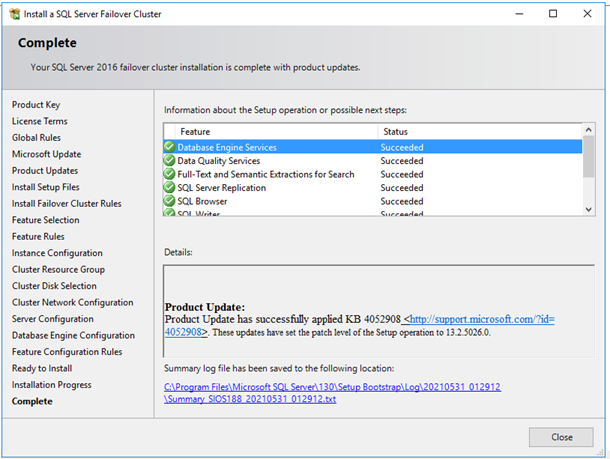
Installing MSSQL Server 2016 on the Target Node
- Download the SQL Server 2016 (Windows x86-64) installation image from the following site, save it anywhere, and right-click to Mount.
https://www.microsoft.com/en-us/evalcenter/evaluate-sql-server-2016
- After mounting the iso file, double-click on the setup.exe file to open.
- When the SQL Server Installation Center screen appears, select Add node to a SQL failover cluster.
- Complete the following steps:
- For Service Accounts, input the Password fields as same as the source node.
- Follow the remaining setup to complete.
- The SQL Server Failover cluster has been successfully installed on the Windows Server Failover Cluster.
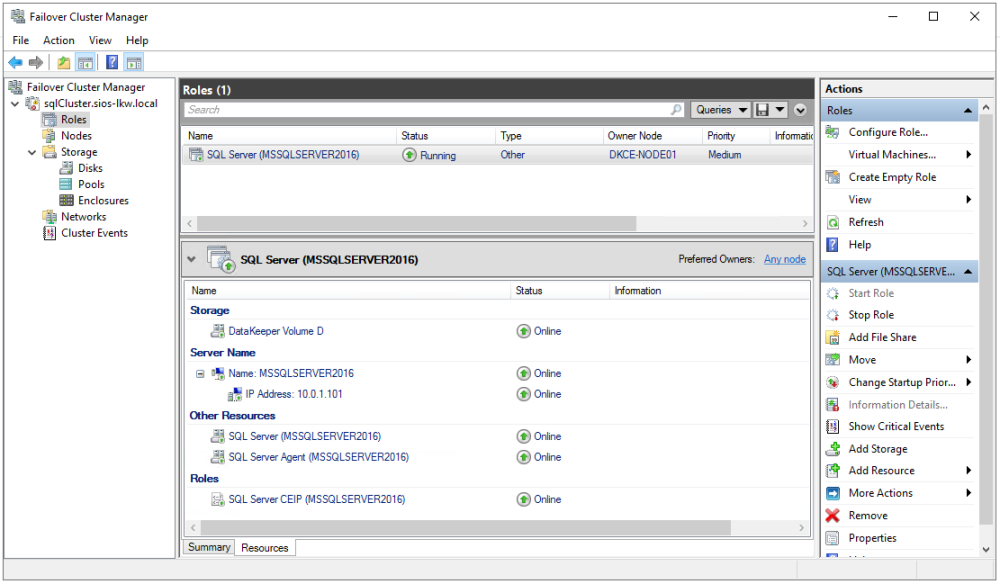
Check for Fault Tolerance
Performing the switchover from Source Node to Target Node in Windows Server Failover Cluster console:
- Log in to the Window OS on the Source Node (DKCE-NODE01) as SIOS-LKW\Administrator.
- Go to Failover Cluster Manager, select Roles and right-click on SQL Server, then select Move – Best Possible Node.
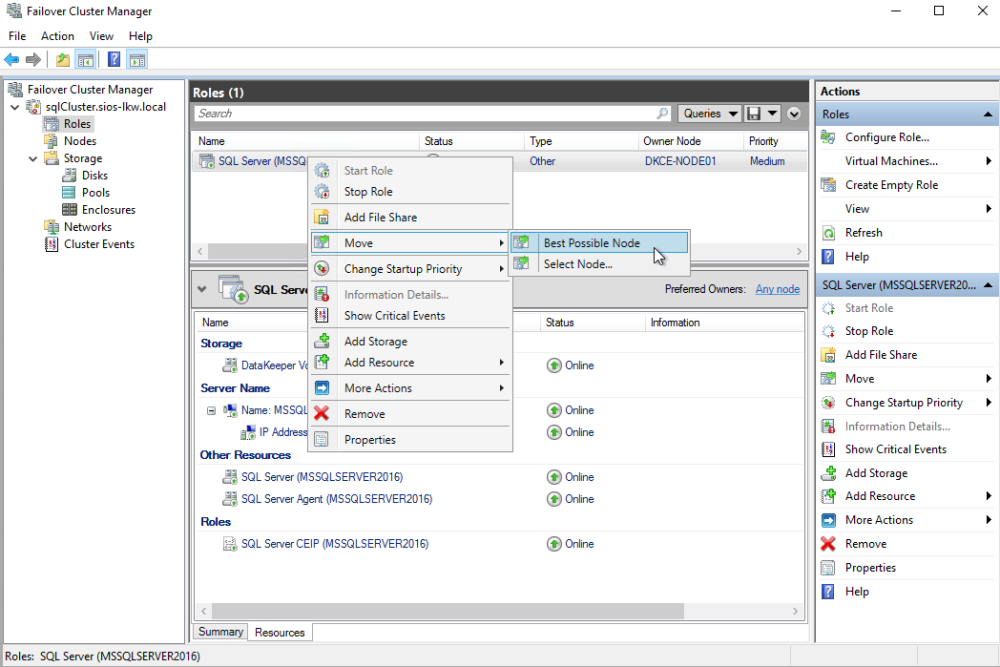
- Wait until the resource conversion is finished. The SQL Server is running on DKCE-NODE02.
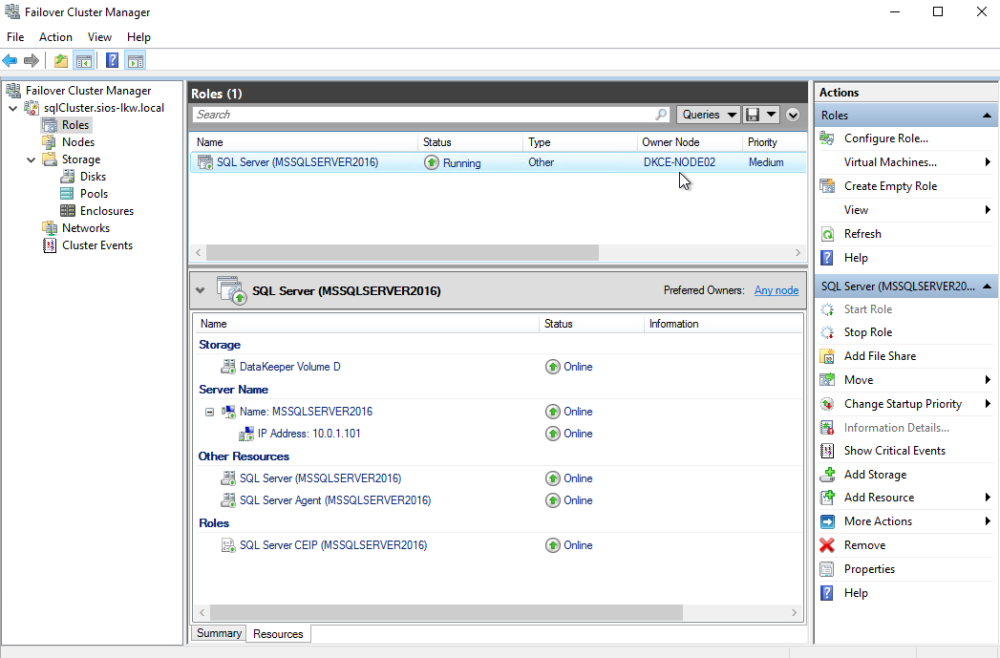
Connect to the database via SQL Server Management Studio
To connect to the database of SQL Server 2016, follow these steps:
- Open Microsoft SQL Server Management Studio and connect to the SQL Server 2016 database.
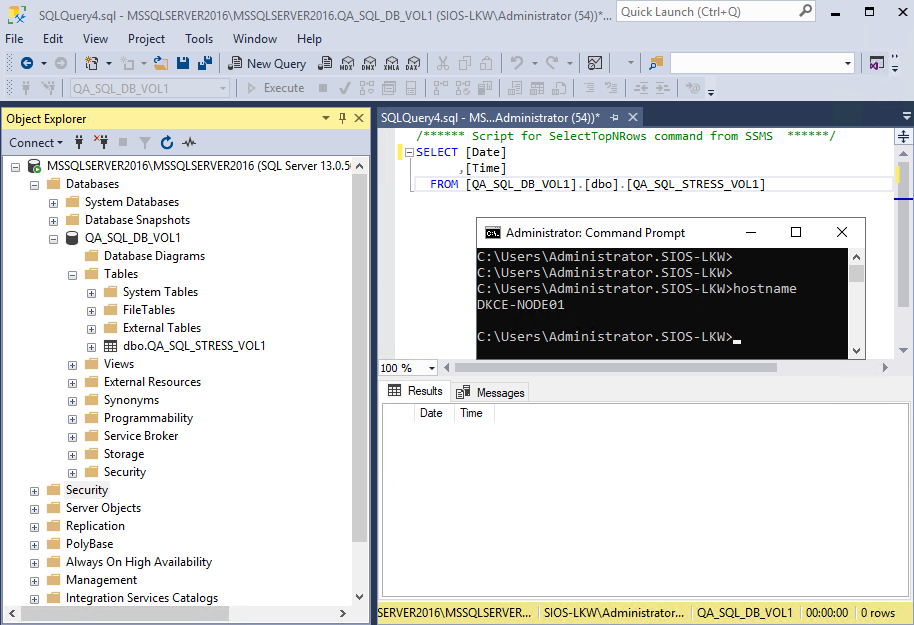
- Using the script, write constant date\time stamps to the database.
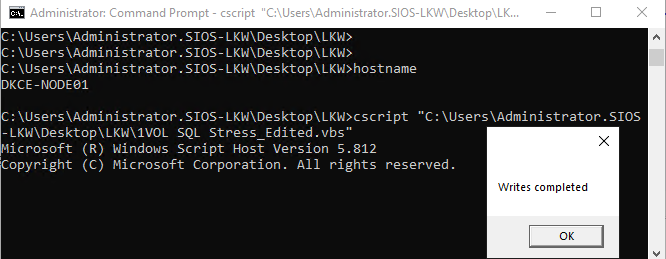
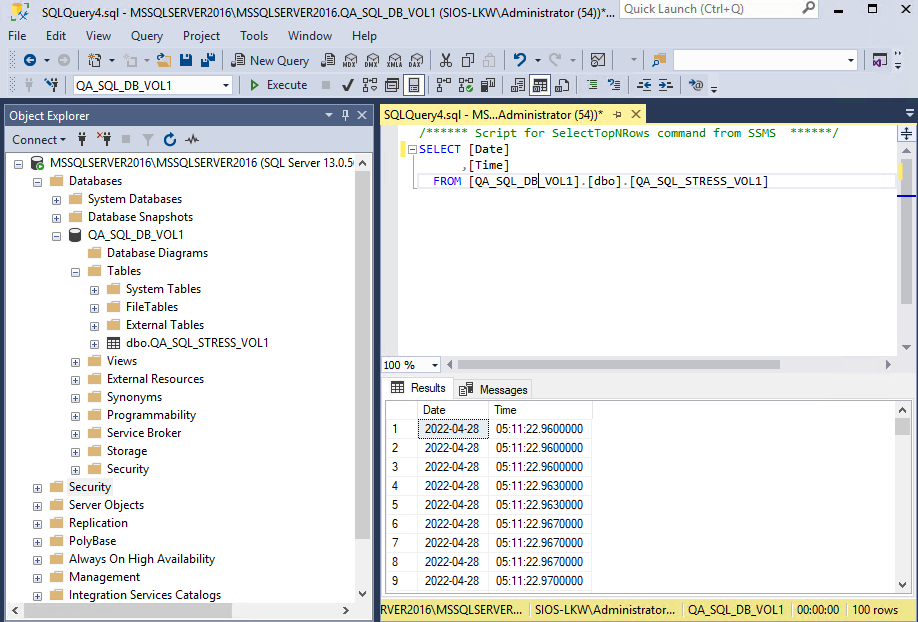
- Switchover the SQL resource to Target Node then connect to the Database on Target Node.
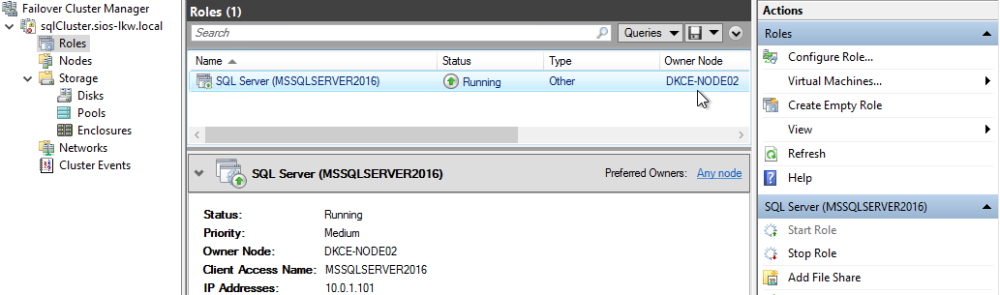
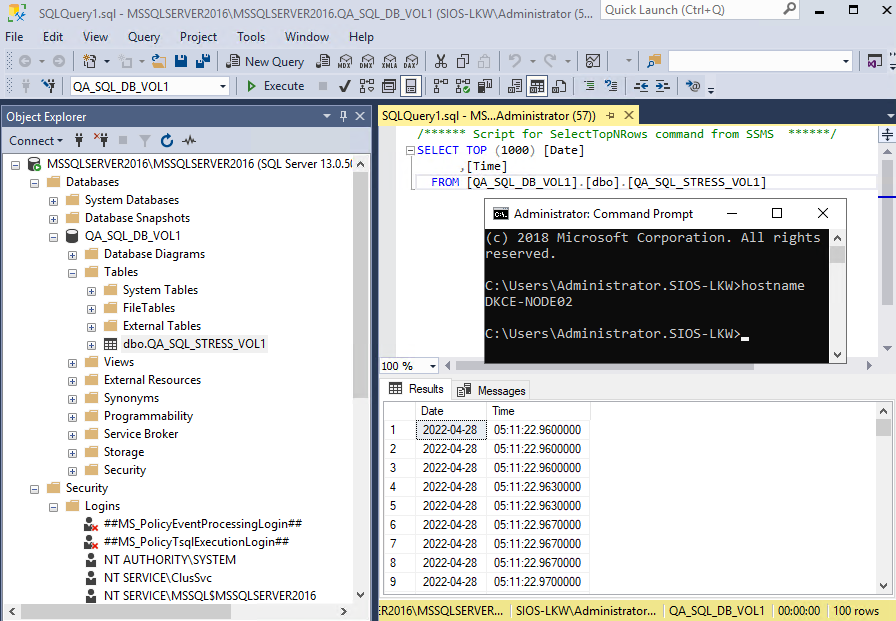
- In the SQL Management Studio editor, run the command select * from <database table> to confirm the timestamps have been reflected.
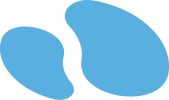

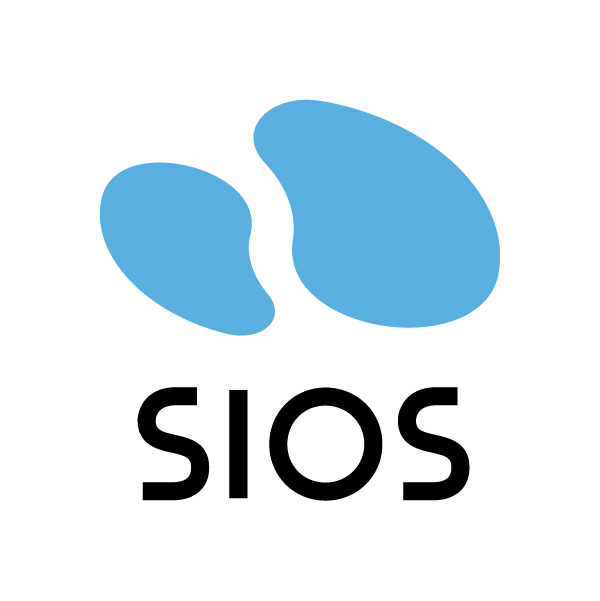
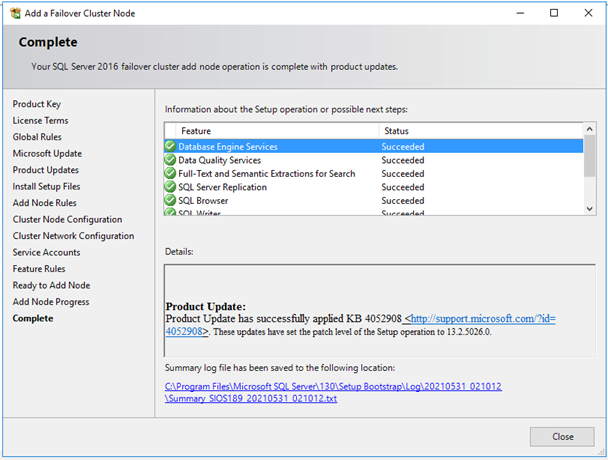
Post your comment on this topic.