Creating a DataKeeper Cluster Edition for Windows on OCI Instances
Connect the same size volume to each node. DataKeeper will use this volume. Refer to https://docs.cloud.oracle.com/en-us/iaas/Content/Block/Tasks/attachingavolume.htm for information on attaching a volume to an instance.
Creating the Failover Cluster
Before you create the failover cluster, we strongly recommend that you validate the configuration to make sure that the hardware and hardware settings are compatible with failover clustering. Microsoft supports a cluster solution only if the complete configuration passes all validation tests and if all hardware is certified for the version of Windows Server that the cluster nodes are running.
- Open Failover Cluster Manager from Windows.
- In the right panel, select Validate Configuration…
- In the Validate a Configuration Wizard, use the following:
| Before You Begin | Default |
| Select Servers or a Cluster | DKCE-NODE01.sios-lkw.local DKCE-NODE02.sios-lkw.local |
| Testing Options | Default (Run all tests) |
| Confirmation | Default |
| Validating | Check all successes |
| Summary | Check to “Create the cluster now using the validated nodes…” and Finish |
- In the Create Cluster Wizard, use the following:
| Before You Begin | Default |
| Access Point for Administering the Cluster | Cluster Name: sqlCluster Address: 10.0.1.100 |
| Confirmation | Default |
| Creating New Cluster | Wait to install |
| Summary | Finish |
- The following screen appears when a failover cluster is created.

- Add the File Share Witness. First, create a folder on another server in a 3rd availability zone. Once you have the folder created, share it and give the Cluster Name Object (CNO). Change permissions at the Share level and Modify permissions at the Security level.
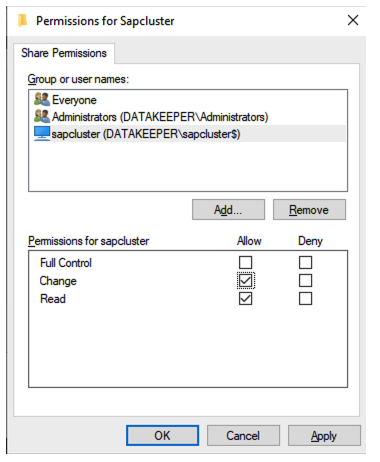
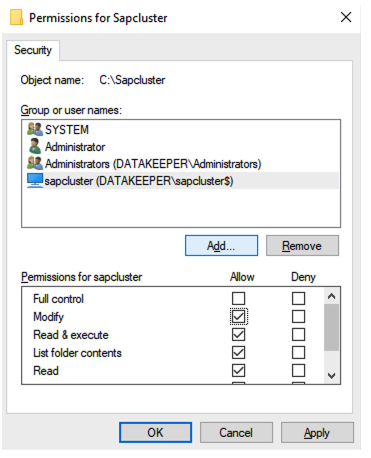
Once the permissions are assigned, run the following PowerShell command to update the cluster quorum to add this file share witness.
Set-ClusterQuorum -FileShareWitness cluster name
Installing DataKeeper Cluster Edition
Install DataKeeper Cluster Edition on each of the two OCI instances. For this example, we used DataKeeper Cluster Edition v8.9.0-1543246.
Run DK-8.9.0-Setup.exe file as administrator.
| Select feature | Default |
| Choose Destination Location | C:\Program Files (x86)\SIOS\DataKeeper |
| System Configuration change prompt | Yes |
| Service Setup | Domain or Server account (recommended) |
| DataKeeper Service Logon Account Setup | Password: xxxxxxxxxxxx Password Confirm: xxxxxxxxxx |
| SIOS DataKeeper for Windows | Finish |
| SIOS License Key Manager | Install License File… |
| Restart OS | |
Creating a Volume Mirror
- Create a DataKeeper (Replication) resource. DataKeeper specifies a network route between the nodes to be replicated. In order to allow ping over this network route, add a rule to enable ICMP (type 0, 8) communication to the security list of the network you want to use from the OCI management screen.
- Create a new mirror using volume D. Refer to Creating a Mirror.

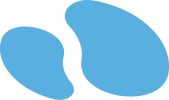

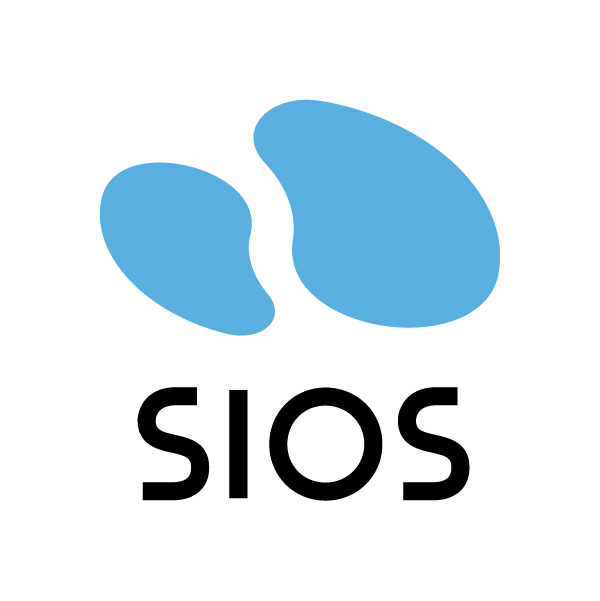
Post your comment on this topic.