To add an inspection, click the + icon (1) in the opened Job.
This will bring you to the Inspection screen:
Once you start filling out the information, additional mandatory (red) fields will appear. Fill out all the required information and any additional information you might need.
After filling out the mandatory fields for the location, a form type selection will appear:
After a form has been selected, the last set of required information will appear:
Scoll to the right side if you wish to add a Photo or Drawing to the inspection:
- Click here to take a Photo;
- Click here to delete the Photo;
- Click here to take a photo of a Drawing;
- Click here to delete the Drawing;
- Click here to save the new Inspection.
The new Inspection will appear (1):







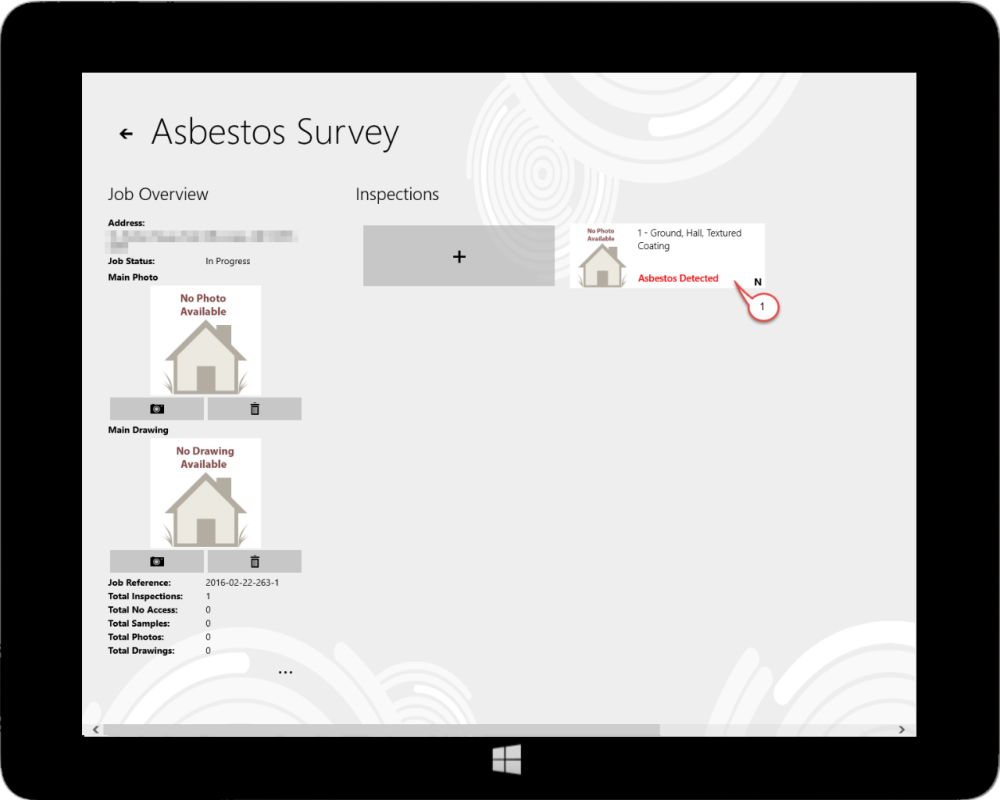
Post your comment on this topic.