| X | Use the X icon to remove the Player from the Stage. |
- To add a Player to the Stage, do either of the following:
- Double-click a thumbnail in the Cameras tab, or
- Click and drag a thumbnail from the Cameras tab to an available position on the Stage.
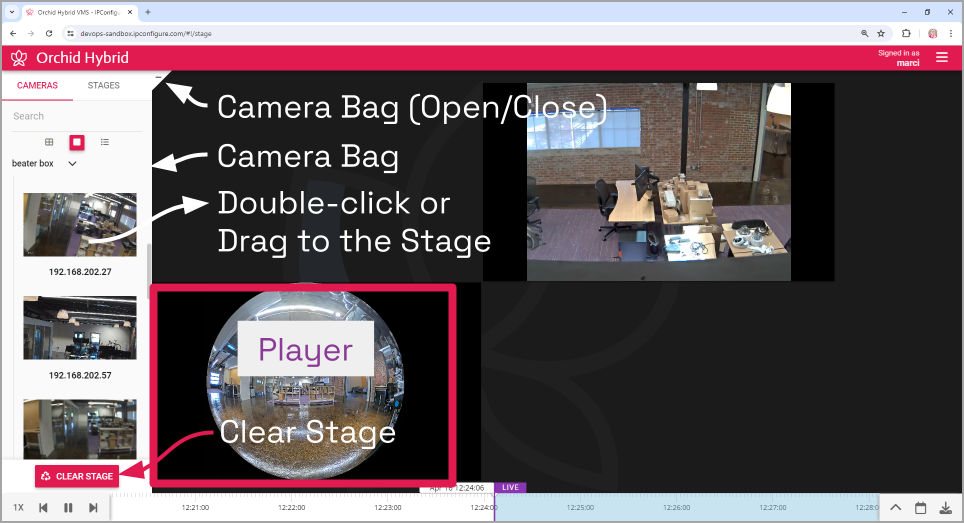
Once a Player has been added to the Stage, it can be moved around and resized as needed. Notice that if you position the mouse over the Player, the header, grab handles, Smart Search icon, and Link/Un-Link icon will appear (as in the image below). Additional tools may appear depending on general conditions, camera type, camera configuration, and your permissions.
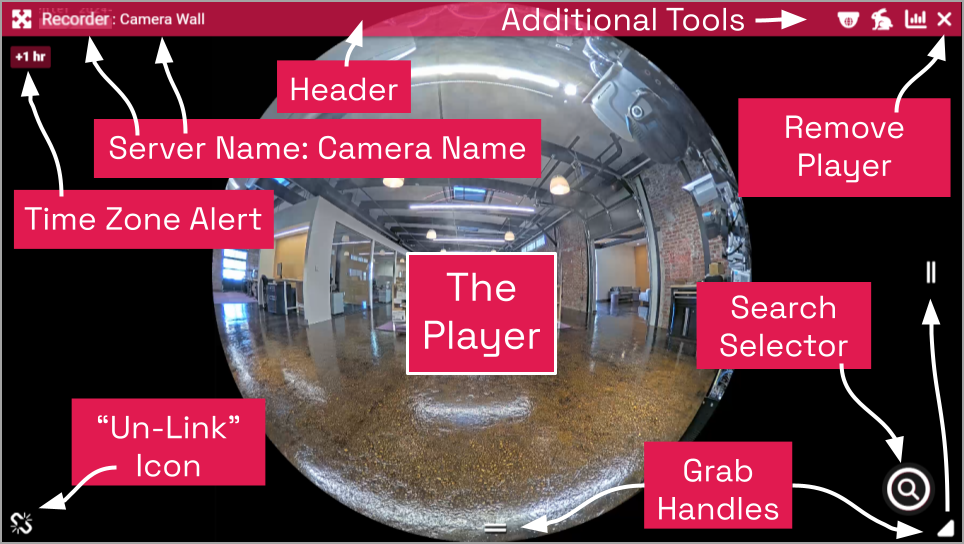
While your Orchid Hybrid/Fusion VMS server may or may not be configured to limit the number of Players allowable on the Stage, the amount of data the client and server can handle before performance starts to degrade will vary from system to system. If video appears choppy or slow, try reducing the number of Players on the Stage.
- To remove a Player from the Stage, position the mouse over the Player; this will activate the grab handles and the image header. Click on the X in the top-right corner of the Player to remove it.
- To clear all of the Players from the Stage, use the Clear Stage button (pinned to the bottom of the Camera Bag).


Post your comment on this topic.