| |
This is the Edit pencil icon. |
After a server has been added to Orchid Fusion VMS, the Orchid Core VMS server settings can be updated through the Servers screen. This feature can be used to simply change the server name, or as a troubleshooting tool (if nothing appears to be working on this server).
- From the list of registered servers on the Servers screen, click the Edit pencil to the right of the server you want to edit. The Update Settings screen will appear.

- To change the name of the Orchid Core VMS server, enter a new server name, then press the Update button.
- If the server doesn’t appear to be working or displays that it is unavailable, mark the Recover this Orchid Core VMS Server checkbox.
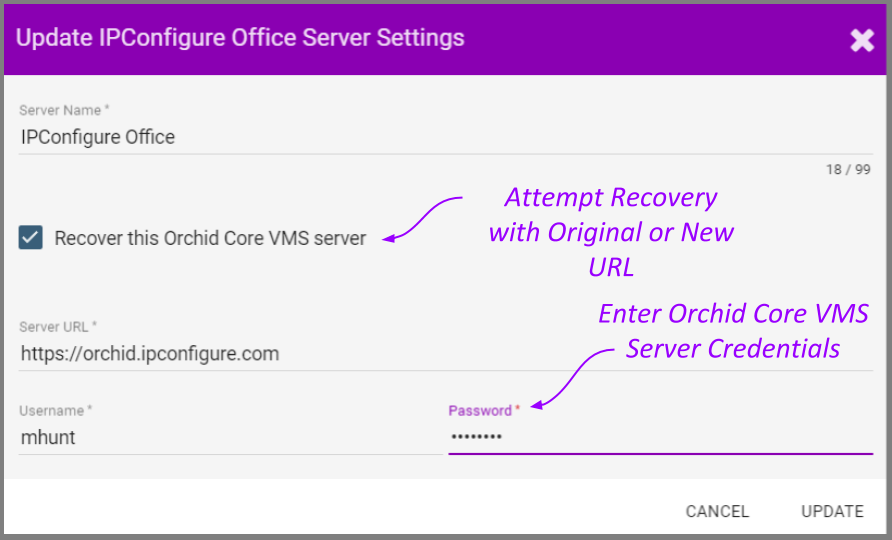
This feature can help in two (somewhat common) situations:
- If someone has changed the Orchid Core VMS server URL, Orchid Fusion VMS (unaware of that change) will no longer be able to connect to the server.
- If someone has detached the Orchid Core VMS server from within the Orchid Core VMS software, Orchid Fusion VMS will no longer be able to connect to the server.
- To attempt to recover the Orchid Core VMS server at the same URL, enter the username and password for any Administrator account on that server.
- To attempt to recover the Orchid Core VMS server at a new URL, enter the new URL in the Server URL field, then enter the username and password for any Administrator account on that server.
- When all entries are complete, press the Update button.


Post your comment on this topic.