| |
This is the Add icon. |
The Permissions Group screen lists all of the Permission Groups that have been added. For each of these Permission Groups, Orchid Fusion VMS displays a description of the Permission Group. If the Fusion configuration file has been modified to add the Active Directory server(s), you may add Permission Groups that pull users from your Active Directory.
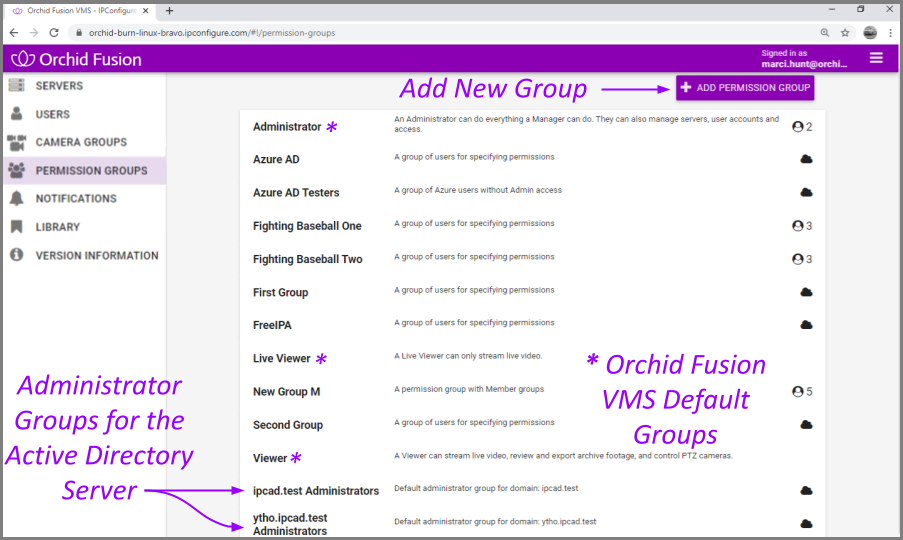
- Click the Add Permission Group button in the top-right corner of the Permission Groups list. A New Permission Group screen will open.
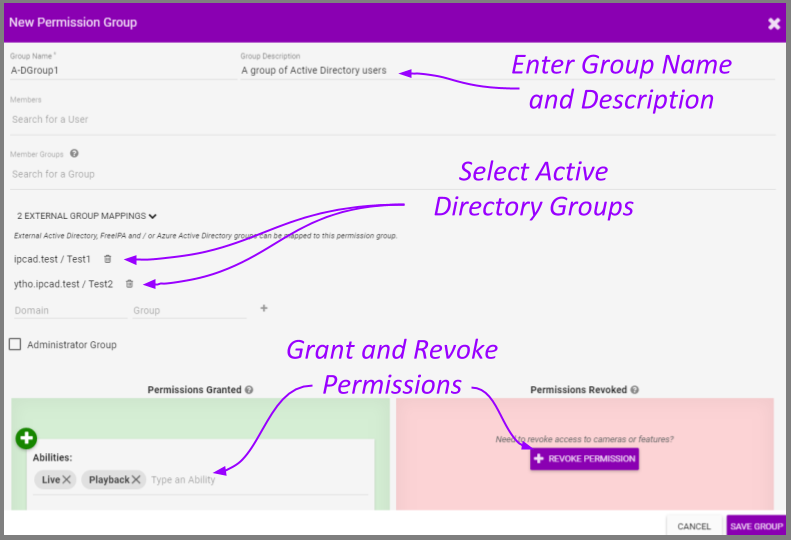
- Enter a name and a description for the new Permission Group in the Group Name and Group Description fields.
- Click on External Group Mapping.
- Click in the Domain field and enter the name of the domain in which your target Active Directory users exist.
- Click in the Group field and enter the name of the group in which your target Active Directory users exist.
- Click the Add icon to add this new external group. As soon as you add the new external group, another prompt will appear so you can enter another group (if needed).
- If you don’t have any additional external groups to add, simply click in the white space to the right of the Domain and Group fields.
- To remove an external group mapping, click the Delete/Trash Can icon to the right of the group name.
- If this Permission Group is going to have all of the permissions that an Administrator has (like adding and deleting Orchid Core VMS servers, Users, and Permission Groups), mark the Administrator Group checkbox. (If marked, no other settings will be required.)
- If this Permission Group is going to have specific, limited permissions, use the Permissions Granted and Permissions Revoked features.
- After all of the permissions are set, press the Save Group button.



Post your comment on this topic.