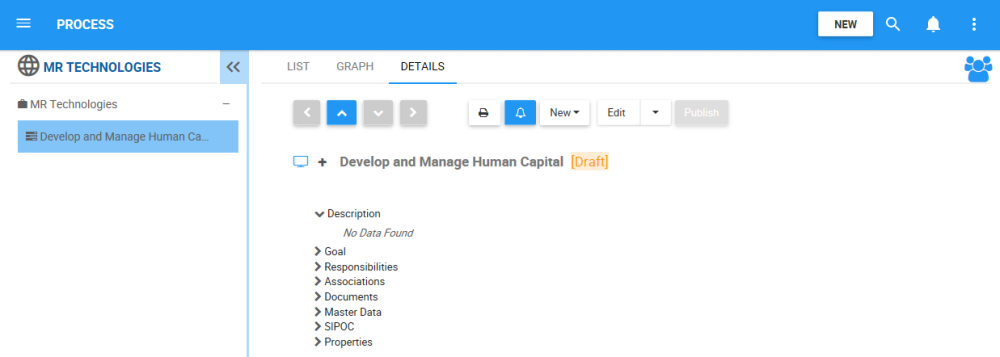A Process is an organized group of related activities, tasks and procedures, that together create a result of value to the customer, and once completed, will accomplish an organizational goal.
In the context of EPC, Processes can be under a set, or under another process as a sub-process. There can be many levels of processes; these are arranged in a hierarchical structure to simplify navigation and organization.
Web Modelers can create new Processes on the WebApp. There are two ways to create a Process:
- Via the
on the top-right of the EPC WebApp
- Via the Details tab of a Set or Process (to create a sub-process): Create a Process: Details Tab
To create a new Process using the New button, please follow the instructions below:
1. Click on the Navigation Menu Button on the top left of your screen and navigate to the Process Module

2. Choose the Process Set or Process (to create a sub-process) under which you would like to add the process

3. Navigate to the 
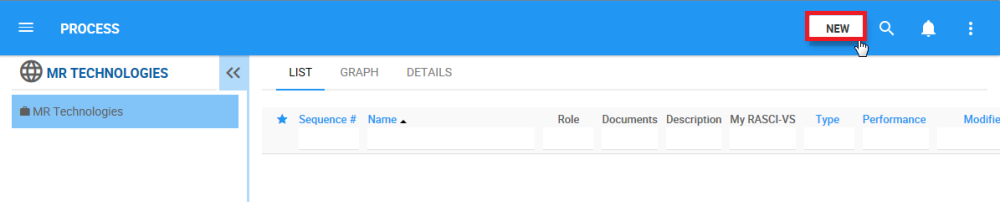
4. After clicking on the 
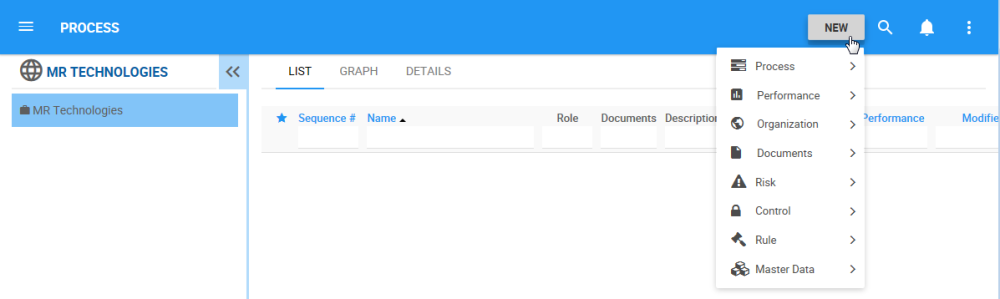
5. Navigate to the Process box and click on the 

6. Click on the “Process” box to create a new Process
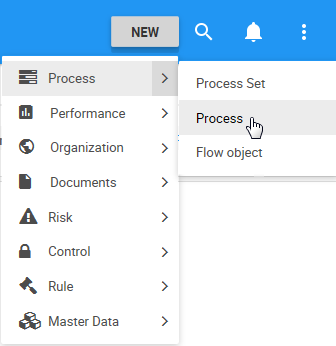
7. A window will be generated where you can input the information about the new Process

8. Type the name of the Process on the “What is the name?” field
For this example, the name of the Process is “Develop and Manage Human Capital”
9. Click on the button 
10. The new Process “Develop and Manage Human Capital” is now on the Process tree structure. This process is currently a draft. To learn how to publish Process objects, click here
Need more help with this?
Visit the Support Portal