Follow the steps below to export data from your current EPC environment. The export wizard will create a data file with the format .vsdx.
1. From the WebApp Toolbar, select the three dots > Export

2. Select Visio (.vsdx).
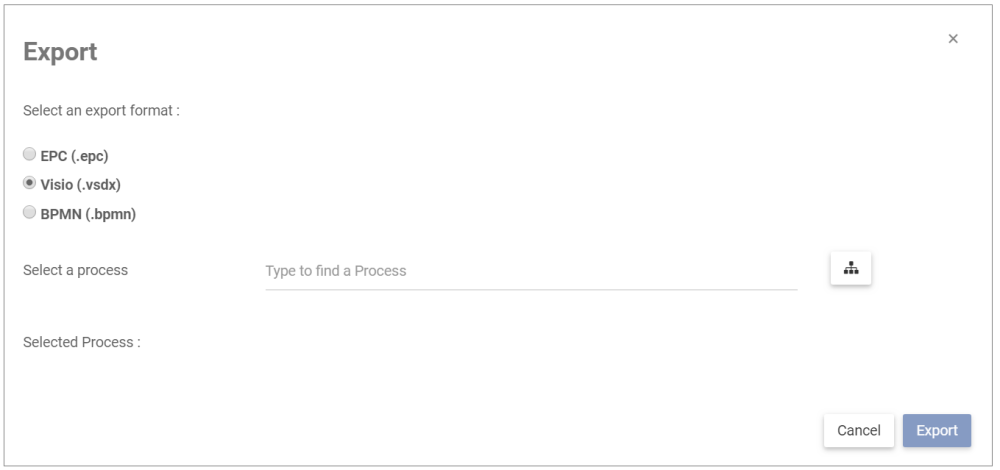
3. Type in the “Selected Process” section the name of the process you wish to export.

3. Once you are done, click on Export.
4. A window will open to inform you on the export. Click Keep Working.
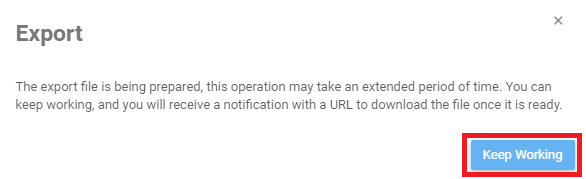
5. You will will receive a confirmation when the export is complete. Click on See All.

6. The “Export Successful” notification contains the link to download the export file in the requested format.
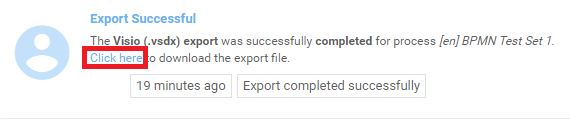
Re-Layout Process Map in Visio
When processes are exported to visio, the coordinates of all shapes are not exported. The maps therefore require a re-layout of the map in Visio before they are readable.
1. Open the .vsdx file containing your exported process in Microsoft Visio
2. Select the “Design” tab
3. Select the “Re-Layout Page” menu
4. Click “Left to Right” (as shown in the screenshot below)
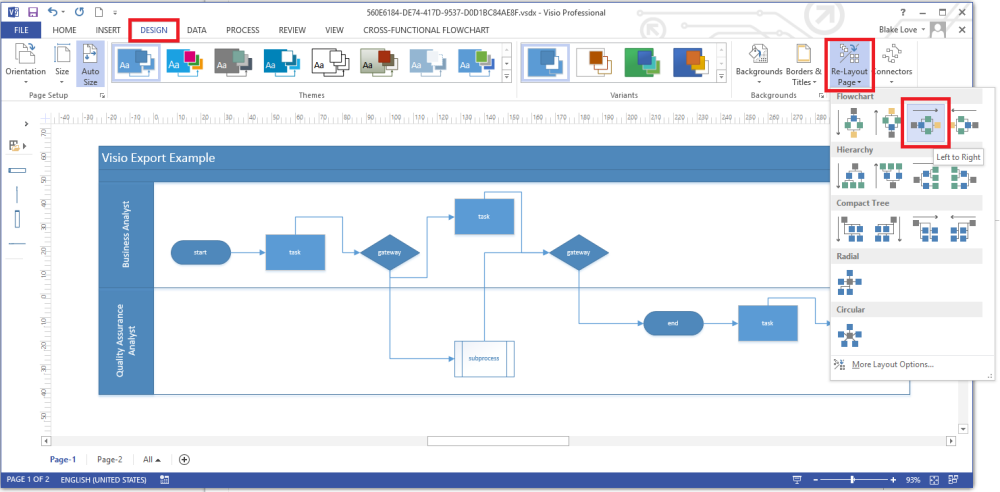
5. Once re-layout is applied, you should see a map similar to the one in EPC when in Swimlane format.
EPC Process
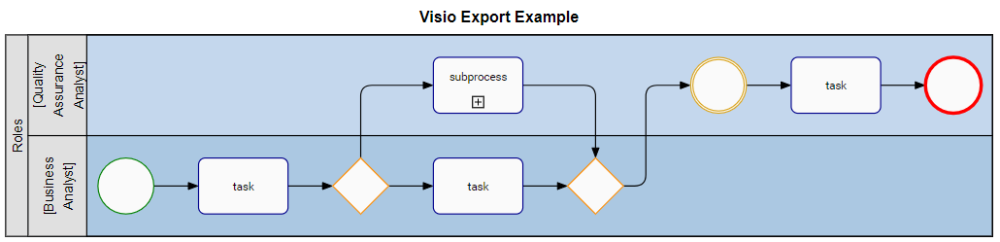
Visio (.vsdx) Exported Process
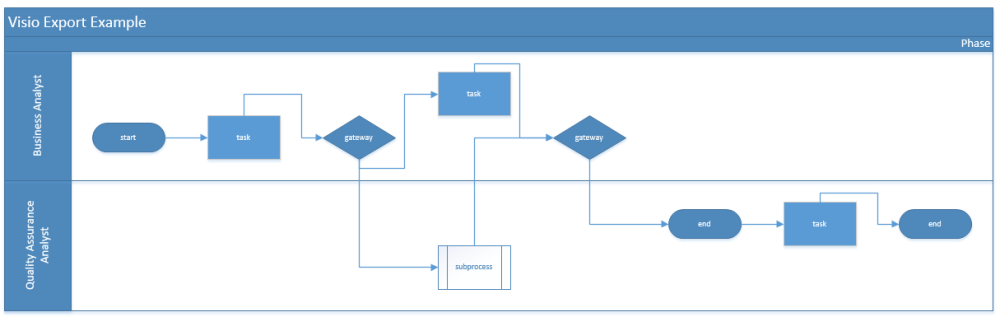
Need more help with this?
Visit the Support Portal


