WatchFolder automatically encodes media files in a selected folder. The media will be placed in Hippotizer’s media library where it can be added to the media map and sent to other systems across the network.
WatchFolder is used to save time and improve the media workflow to:
- Instantly start to encode content as it is created by watching a shared network folder.
- Synchronize media on primary and backup systems by watching the same folder with two (or more) systems.
- Automatically download new content from web based folders such as Dropbox.
- Remotely update the media map of an installation.
WatchFolder is configured from within the media manager settings.
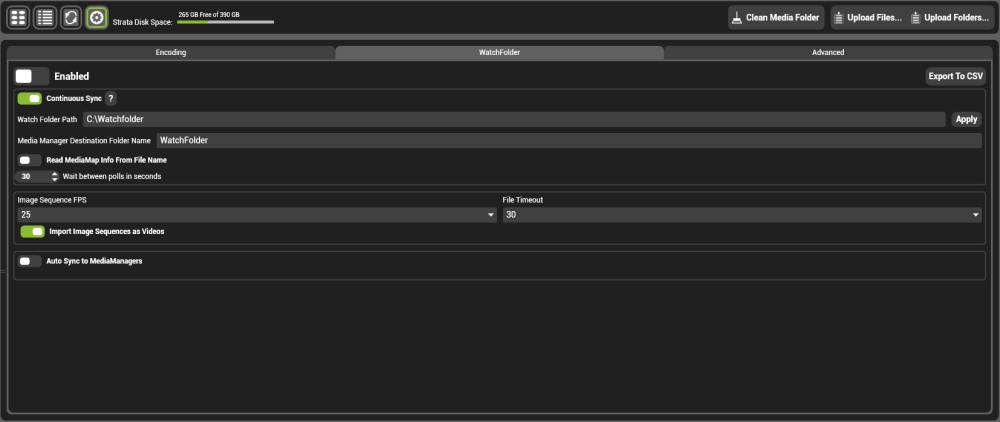
Enabled
If enabled, WatchFolder will automatically encode any media placed in the designated watch folder path.
With the above settings:
Media Placed in C:\Watchfolder will automatically encode using the codec chosen in media manager’s settings and be placed in the WatchFolder folder in media manager. Files deleted from the WatchFolder will not be changed in media manager.
| Note: When WatchFolder is enabled it will check to see if the folder specified in the “Watch Folder Path” field exists. If it doesn’t the folder will be created. WatchFolder will also place a small hidden file in the designated folder, this is integral for normal function of WatchFolder — do not delete or modify it. |
Continuous Sync
If enabled, files deleted from the WatchFolder will also be deleted from the Media Manager.
Continuous Sync only deletes media that is deleted while it is enabled; it does not synchronise the folder when it is enabled
Media deleted while Continuous Sync is disabled will be deleted from the Media Manager if the engine is restarted with Continuous Sync enabled.
| Note: Media deletes are synchronised across media manager no matter what folder the clip is placed in. This setting will result in media being deleted automatically from media manager and the media map; use with caution. |
Watch Folder Path
The source folder where WatchFolder reads from. Networking a WatchFolder can be complex. More info is here.
Media Manager Destination Folder Name
The folder in media manager where content is encoded to. Folder trees in the Media Manager Path will be replicated in the destination.
Read Media Map Info from File Name
If enabled, any WatchFolder clips that contain [bank number, clip number] in the name will automatically be placed in the media map on import.
For example:
Layout[10,10].mov will be placed in bank 10, clip 10 of the media map.
| Note: This will overwrite any media already present in this media location. |
Use Polling Method
An alternate way to detect media changes: by default, WatchFolder uses a Microsoft Windows subsystem to detect when files are added to the Watchfolder. On some Network Attached Storage (NAS) devices this is not supported. Polling will manually check the designated folder for changes at every poll interval. Polling is a more intensive system than using Windows notifications so should be used only where required.
More info on different folder methods can be found here.
Image Sequences and WatchFolder

WatchFolder will encode any numbered sequence of images as an image sequence providing they are named correctly:
- All images in the sequence share the same name preceding the file number
Filename_####. The name must be more than 3 characters. - The number must be at least 4 digits. For frame numbers less than 1000, use preceding zeros.
Filename_0001. The frame number must have a preceding hash, space, underscore or dash. - When using bank and clip information, it should be between the file name and the frame number.
FileName_[##,##]_0001
Frame Rate
Image sequences are encoded at the set frame rate. The setting for Media Manager’s image sequence frame rate and that of WatchFolder are separate. All other encode settings are shared.
File Timeout
WatchFolder can import image sequences however it is a little more complicated than in a normal file encode. This is because, in the image sequence encoding process, there is no signal that the final image has been added. To signal Hippotizer that the final image has been uploaded, WatchFolder uses a File Timeout, which is the time in seconds that it will wait after the last image was added before starting the encoding process. After each image is added, WatchFolder waits for the File Timeout period — if the time elapses and no additional frames of that sequence are added it will be encoded. As a new frame is added the File Timeout is reset. The default setting of 30 seconds is appropriate for most applications.
Auto Sync to Media Managers
Will synchronise media encoded with WatchFolder to selected media managers on the network as they are uploaded.


Hinterlasse einen Kommentar.