Preset timelines offer a simplified interface for sequencing the playback of presets configured in the mixes page. Presets in a timeline remain updated by the preset manager and therefore retroactively change to any preset updates. Create a preset timeline by selecting the ‘Create PTL’ button in the Timeline+ component.
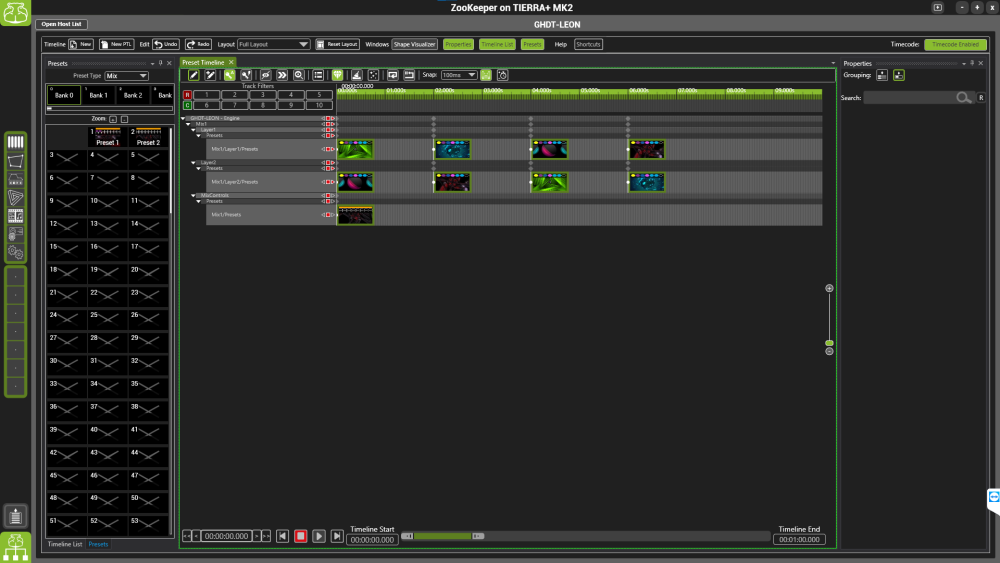
Adding Presets
You can either drag and drop presets from the Presets window of Timeline+ into the timeline editor, or create a keyframe and select the bank and slot in keyframe properties.
All instances of presets can be applied to the timeline on the corresponding track. Each of the thumbnails for a preset show the categories that are stored in the preset.
Fade can be applied when loading a preset by selecting the type of fade and length of time in the key frame properties panel.


Post your comment on this topic.