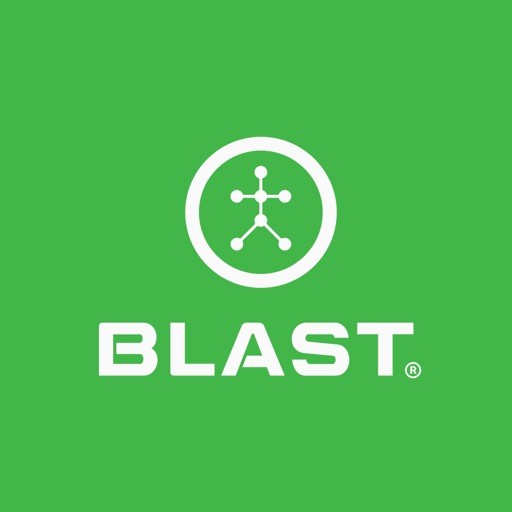This feature can be found in the Blast Metrics (Analyze > Blast Metrics) on the right side of the screen. The team reports will show all the students that are assigned to the coach and the student’s stats for the last two weeks. The metrics will show in a table view that is sortable and a search option. The team report gives an option to print the metrics. The alternative method to view team metrics is in connections/rosters where you can grab student metrics from just the individual roster. Giving another way to view player metrics by different grouping.
How to view Team Reports
- Tap on Analysis to view the Metrics & Reports.
- Scroll down to tap on Metrics & Reports.
- Tap on the Team Report tab.
How to Export Team Reports
- Tap on Analysis to view the Metrics & Reports.
- Scroll down to tap on Metrics & Reports.
- Tap on Team Report
- Tap on the options icon (three dots).
- Select on export option.
- Save as PDF
- Save as Excel
- Save as CSV
- Download Full Team Report
Need more help with this?
Support Page