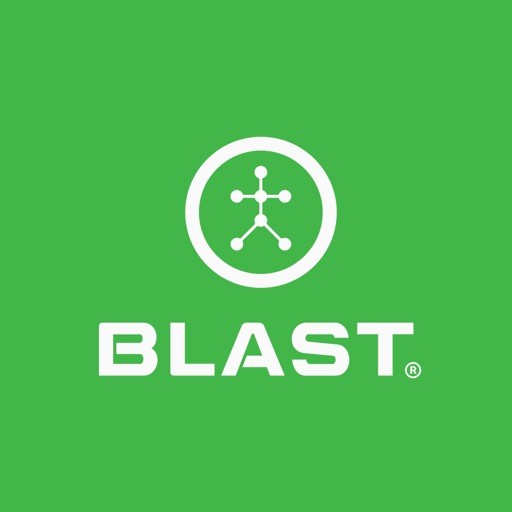Gain access to advanced training metrics and improvement insights, cloud-based storage, coaching feedback, personalized reports, performance history, and more. Gaining access to all this information can be done in multiple ways of app sign up, web sign up, and invite.
App Sign up
- In the Blast Golf app.
- Tap on the menu (Hamburger Button).
- Tap Profile/silhouette (Circle Icon).
- Tap Account tab.
- Account Type – make sure set to your choice (Player/Coach).
- Tap on the Upgrade button.
- Tap on Learn more.
- Fill out the form.
Web Sign up – Player
- Click the link for Blast Golf registration (https://golf-academy.blastconnect.com/register).
- Fill out the Create a Blast Account form:
- First Name
- Last Name
- Password
- Confirm Password
- Tap on Terms of Service
- Tap on the continue button.
- Select on Blast Connect Subscription.
- Fill in Credit Card fields and tap on purchase.
- Fill out (Optional) fields:
- Tap on Upload Button, add an avatar.
- Tap on the timezone line update.
- Add Primary Positions.
- Tap on the Complete button.
Academy Invite Received
- Open invite email to join a Blast Connect Academy.
- Tap on the Accept Invitation button.
- Blast Connect online site will open.
- Type in the Blast Account Password from the invite email.
- Tap on the continue button.
- Fill out online form option of Add an avatar, Set Your Time zone, and Primary Position (Optional).
- Tap on Complete.
Need more help with this?
Support Page