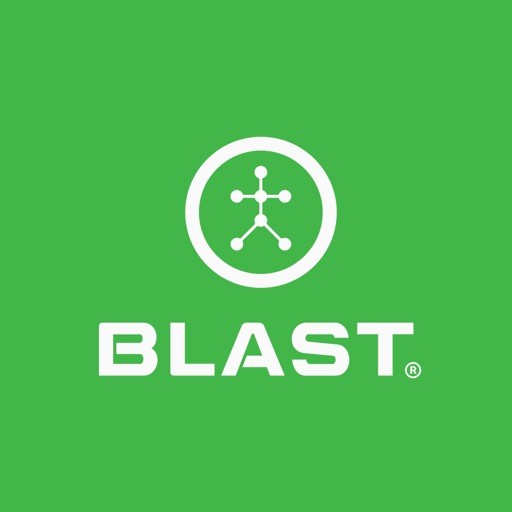Learn about a player’s strengths and weaknesses on the metrics tab. Use the Team Report to take a view of your players and identify those who need help in improving.
How to Export Metrics Reports
- Tap on Analysis to view the Metrics & Reports.
- Scroll down to tap on Metrics & Reports.
- Tap on the options icon (three dots).
- Select on export option.
- Save as Excel
- Save as CSV
How to view metrics
- The Opening screen on the Blast Connect pulls the Blast metrics.
How to filter metrics by dates
- Tap on Analysis to view the Metrics & Reports.
- Scroll down to tap on Metrics & Reports.
- Tap on a date.
- Select on Quick Date Range Filter (see below) or select a date range.
- Today
- Yesterday
- Last 7 Days
- Last 30 Days
- Last 60 Days
- Last 90 Days
- All Time
How to Reset Filters
- Tap on Analysis to view the Metrics & Reports.
- Scroll down to tap on Metrics & Reports.
- Tap on the options icon.
- Scroll down to tap on Reset Filters.
How to select swing type
- Tap on Analysis to view the Metrics & Reports.
- Scroll down to tap on Metrics & Reports.
- Tap on Putts, Short Game, Bunker, & Full Swings.
How to filter metrics by More Filters
- Tap on Analysis to view the Metrics & Reports.
- Scroll down to tap on Metrics & Reports.
- Select on Sessions Types, Sessions, All Equipment, and All Metrics/Averages.
- Tap on Go to apply.
How to sort by Date and Metrics
- Tap on Analysis to view the Metrics & Reports.
- Scroll down to tap on Metrics & Reports.
- Tap on the arrows of the columns.
How to view Videos Only
- Tap on Analysis to view the Metrics & Reports.
- Scroll down to tap on Metrics & Reports.
- Tap on Video Only.
How to Sync Metrics
- Tap on Analysis to view the Metrics & Reports.
- Scroll down to tap on Metrics & Reports.
- Tap on the options icon.
- Scroll down to tap on Sync Metrics.
How to Print Metrics
- Tap on Analysis to view the Metrics & Reports.
- Scroll down to tap on Metrics & Reports.
- Tap on the options icon.
- Scroll down to tap on Print.
How to Delete individual Metrics
- Tap on Analysis to view the Metrics & Reports.
- Scroll down to tap on Metrics & Reports.
- Tap on the options icon.
- Scroll down to Delete Individual Metrics.
- Select one or more metrics to delete.
- Tap on Delete.
- Tap on Ok to verify the completion of the process.
How to Delete Sessions
- Tap on Analysis to view the Metrics & Reports.
- Scroll down to tap on Metrics & Reports.
- Tap on the options icon.
- Scroll down to Delete Session (s).
- Select one or more sessions to delete.
- Select on Delete sessions and all actions in the session or Delete sessions only (do not delete actions).
- Tap Delete to complete the process.
- Tap on Ok to verify the completion of the process.
- If you create the session, you can click Delete Session(s). If you did not create the session, you do not have permission to delete it. You can still delete actions within the session if you are the player.
How to view more information
- Tap on Analysis to view the Metrics & Reports.
- Scroll down to tap on Metrics & Reports.
- Tap on the I icon.
- The Metric definition will show or additional information.
- Tap on learn more in Training Center link for metrics for video information.
Need more help with this?
Support Page