If a transport has been imported outside ActiveControl, it is necessary to inform ActiveControl that this has happened so it is up to date with the current location of the transport. This is done via the Mark as Imported OK option in the Windows GUI.
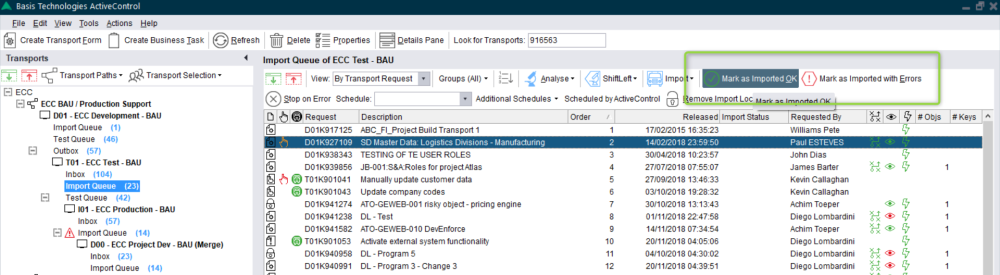
Figure: Mark as Imported
If a transport has been imported and has import errors, it can be marked as imported as well so the following transports in the queue can be imported. To do this, choose the Mark as Imported with Errors option.
This process can be run for one or many transports and there are 3 processing options:
- Automatically use the import date/time when a single import is found (default)
- Automatically use the import date/time for single imports and use the latest import date/time when several imports are found
- Automatically use the import date/time for single imports and use the earliest import date/time when several imports are found

Figure: Mark as Imported
ActiveControl will retrieve the transport logs for the selected transports and report the imports found based on the selected processing option. Only the exceptions where no imports have been found would need to be confirmed with an import date/time or, if the default option is selected, where multiple imports have been made. Before the update is saved, a summary of what will be recorded is shown so the user. The Mark as Imported button can then be used to perform the process.
p(banner tip). As of ActiveControl 8.3, it is only possible to perform a Mark as Imported via the Windows GUI.


Post your comment on this topic.