
Rose Frappe is a new Intern who will be working for ESOG in New York from 01.05.2021 to 30.09.2021.
Procedure
- Start the transaction using the menu path or transaction code, PA40.
- Enter the first day of the internship as the Start Date.
The date defaults to the date on which the action is created, so it is important to ensure this date is correct as it will be used for reporting.
In the Personnel Action list, scroll to locate then select the Enter Non-Staff no PY/External PA. Clickto continue.
- Enter or select
- 02, Not On Payroll EG=X, as the Reason for Action,
- X4 Intern for Employee Subgroup,
then clickto continue.
- Review and correct any Personal Data as needed.
If any information is changed or added, clickto Save.
If no changes are made, clickto skip.
- Click Assignment.
- Select the Organizational Unit radio button, then enter or search for and select the appropriate Org Unit.
Click Continue.
For reporting purposes, it is important to enter only the highest category, for example, if the intern is in DOS/HRSD/OSAS/NSCU, DOS should be selected.
- Click
to save and continue
- It is important to enter both a Mailing Address and an Emergency Contact.
Select Mailing Address and the clickto continue.
- Enter the primary mailing address info including a phone number, then click
to continue.
- Select Emergency Contact then click
to continue.
It is important to enter an emergency contact on file to ensure duty-of-care.
- Enter the contact information, then click
to save.
- Enter the date for the last day of the internship as the Valid Until date.
In remarks, enter the organizational unit and the name of the intern’s supervisor.
Clickto save.
- Select Passport1 then click
to continue.
- Enter the passport information then click
to save.
- Select Medical Clearance information including duty station. Click
to continue.
- Enter clearance information.
In remarks, enter a note confirming that proof of insurance and medical certificate of good health or self-certification have been received.
Clickto continue.
- At a minimum, enter the Intern’s personal email address. Select Personal Email, then click
to continue.
- Enter a personal email address, then click
to continue.
- Select yes for Action Completed Flag. The Action Completed Date will be filled in for you with the current date. Click
to continue.
)footnote1
Last modified:
5 October 2021
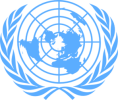

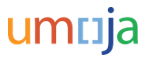
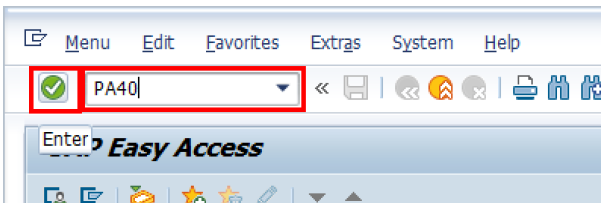


 to continue.
to continue.


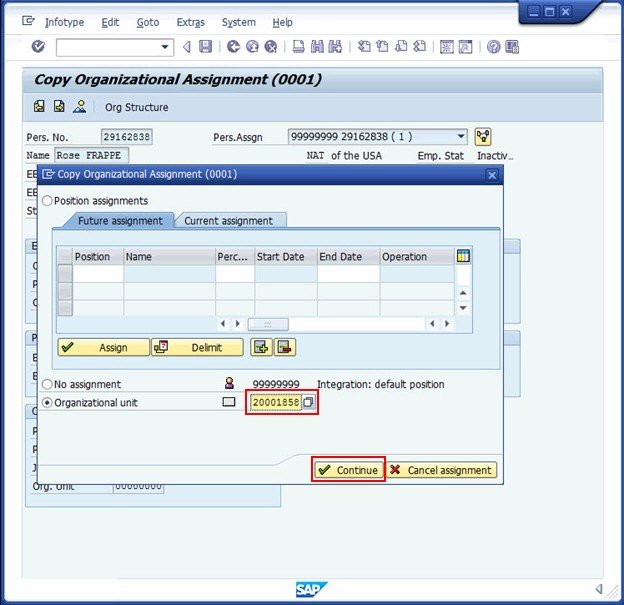

 to continue.
to continue.










