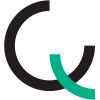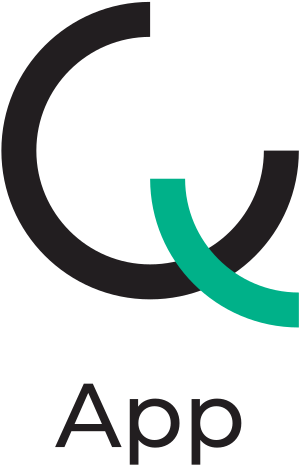By navigating to Washing and then selecting Cycles, you will access the screen displaying all washing cycles that have been performed. This screen includes filtering options by washer and by cycle number to help you locate a specific cycle more quickly. (Fig.1)
Once inside a cycle, you will notice the Scan button located at the top, next to the washer’s name. Tapping this button will open the camera within Bionova® Q App, allowing you to scan the washer ticket associated with the cycle you are recording.
In this example, you can also see that a CDWA4 washing indicator was used. Its lot number and a thumbnail reference image are clearly displayed. To the right, there is a button with a QR/DataMatrix icon; tapping it will open the camera in Bionova® Q App to scan the CDWA4 indicator. The AI will then interpret the result and determine whether the indicator passes or fails. (Fig.2)
 |
 |
| Fig.1 | Fig.2 |
When viewing the indicator scanning screen, after tapping Start, you will notice that once the camera focuses on the indicator, it is automatically selected.
If the wrong indicator is captured (for example, from a different lot by mistake), a message reading ! Invalid lot will appear below. In this case, you can tap Retry to attempt the scan again.
If the correct indicator is detected, tap Analyze to initiate AI processing. After a few seconds, the AI will return a result of ✔ Safe or ✖ Unsafe. (Fig.3)
If an error occurs, you can tap Retry to reattempt the scan or Send to BionovaQ to synchronize the indicator readout with the cycle. (Fig. 4)
After this, in the next screen, you can select from the dropdown whether you Agree or Disagree with the result. Optionally, you may enter an observation in the field below. Finally, tap Confirm to save your input. (Fig. 5)
 |
 |
 |
| Fig.3 | Fig.4 | Fig.5 |