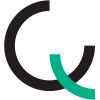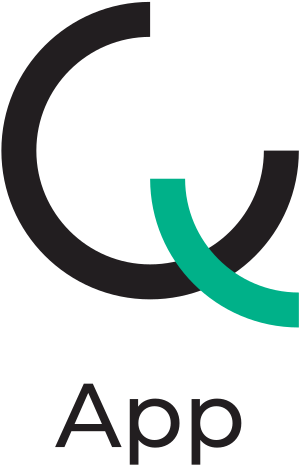In the Storage section (Fig.1), just as in the Bionova® Q Web Interface, you can take the released packages and move them to predefined locations.
However, Bionova® Q App offers the additional capability of scanning each package directly within the physical CSSD storage area and assigning its location in real time.
Upon entering Storage, the following screen will appear with the device’s camera ready to scan packages.
If, at that moment, the smartphone camera used with Bionova® Q App is damaged and unable to scan packages, or if you prefer to enter the information manually by searching for the package number to be stored, you can use the Package number field located at the bottom of the screen.
Enter the corresponding package number and tap OK. The package will then be ready to have a storage location assigned, exactly as if it had been scanned. (Fig.2)
 |
 |
| Fig.1 | Fig.2 |
Once the package has been scanned, you can select a predefined location. In this example, we select Estantería 2-B (2B4020). (Fig.3)
After this, you can either tap Clear to reset the selection and start over, or tap Store to save the package in the selected location. (Fig.4)
 |
 |
| Fig.3 | Fig.4 |