Even a careful driver can get involved in an accident. Dashcam is here to help you by recording everything in front of your car using a camera of your smartphone/tablet and by automatically saving the video in case of a car crash.
HOW TO USE DASHCAM
- Launch Dashcam in the Quick Menu (the three-dot button at the bottom right corner of the screen) by tapping on the Dashcam icon.

- After starting Dashcam, you can start recording by tapping the red record button in the lower right corner

- You can return to the navigation screen by tapping the X button in the top left corner (Dashcam will keep recording in the background). Afterwards, the REC button will appear in the top left corner of the main screen. Tapping on this button will launch a preview of the recording screen.

- You can access the settings by tapping on the cogwheel button in the top right corner. You can change the video duration (1, 5, 10 or 15 min), video quality, allow autosave, etc.

- To stop the recording, tap on the stop button in the lower right corner. The recording will be saved to your Photos app. If the recording is not useful, you can simply delete it directly from the Photos app, just like any other video or photo. Dashcam will always save the last 1-15 minutes (depending on your setting).


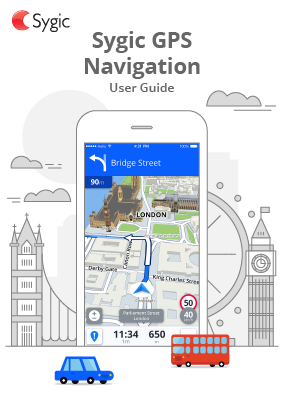
Laissez votre avis sur ce sujet.