Navigating to a specific location using GPS coordinates is possible through Search bar in the top of the map screen.
We can add GPS coordinates to Search bar in multiple ways. For example, if we have GPS coordinates in format:
1. Degrees, Minutes and Seconds such as N 48°08′35″ E 17°07′50″
we can add it into the Search bar directly, but instead of using Degrees, Minutes and Seconds we will use “spaces”
N48 8 35 E17 7 50
and the full-text search engine will provide us with relevant results on our maps. Choose the desired result from the list, tap on Get directions, pick the best suitable route for you and press Start.
2. GPS coordinates in Degrees and decimal minutes, such as N48° 8.583′ E17° 7.833′
we can add it into the Search bar directly, but instead of using Degrees and Minutes we will use “spaces” (for minutes use the whole decimal number) such as:
N48 8.583 E17 7.833
and the full-text search engine will provide us with relevant results on our maps. Choose the desired result from the list, tap on Get directions, pick the best suitable route for you and press Start.
3. GPS coordinates in Decimal degrees, such as 48.146718 17.132678
Simply type in the coordinates, separating the longitude and latitude with a comma or space, such as:
48.146718 17.132678
and the full-text search engine will provide us with relevant results on our maps. Choose the desired result from the list, tap on Get directions, pick the best suitable route for you and press Start.

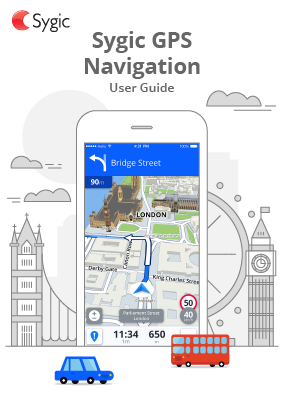
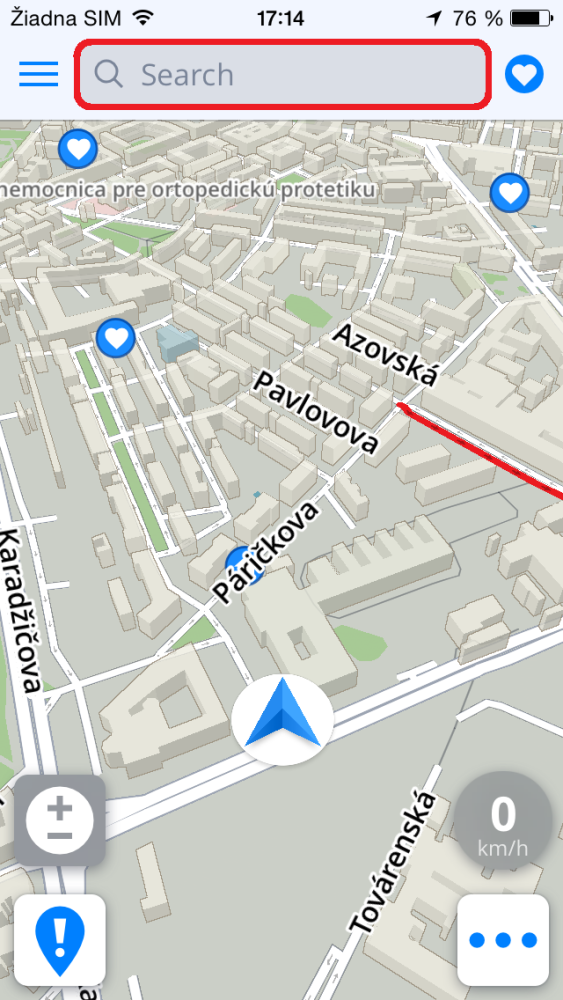

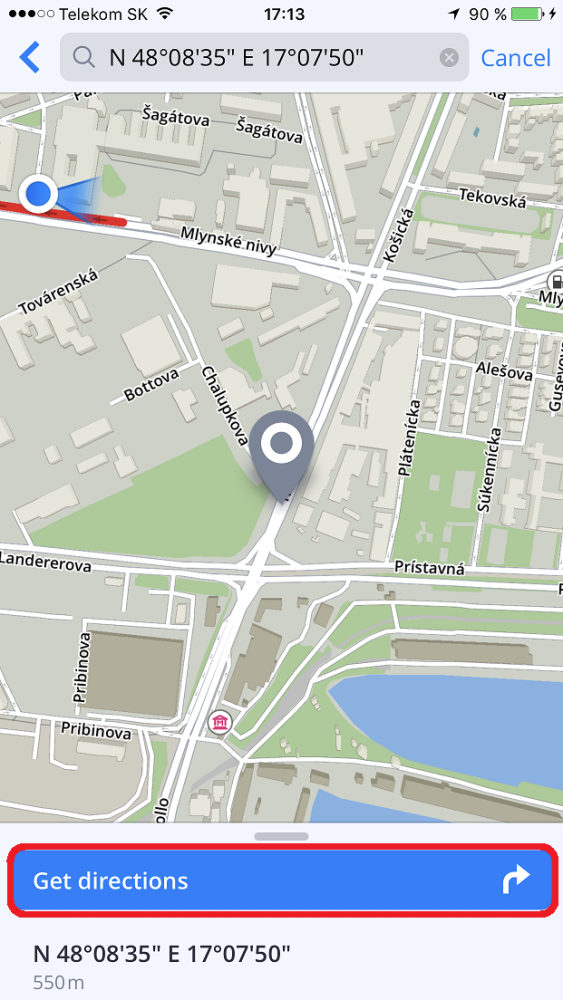

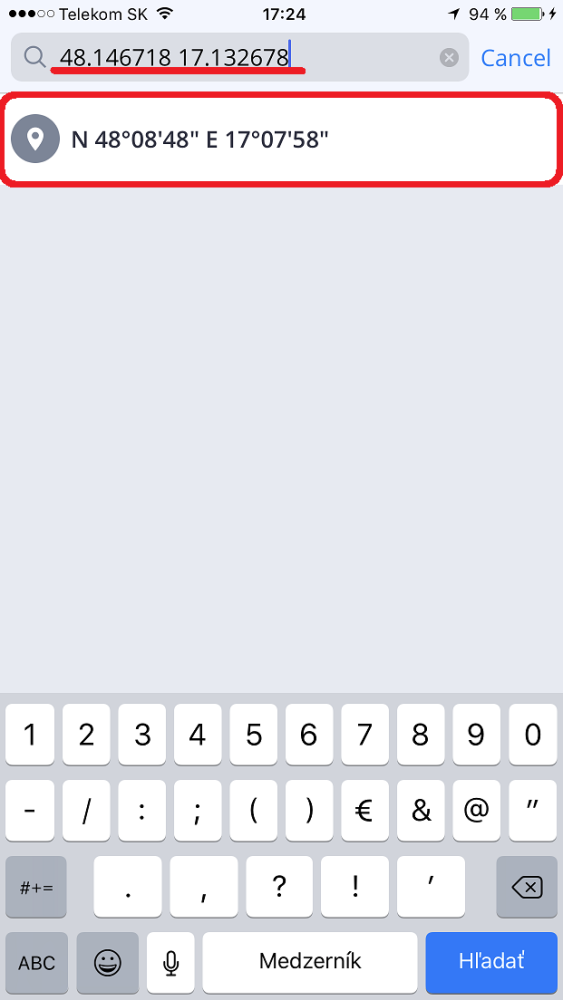
Post your comment on this topic.