Sygic Navigation saves the previous destinations into History to make it easier for you to navigate to locations you already navigated to in the past. You can also set your own Favorite addresses. For easy access to your contacts, you can navigate to your Contacts directly from the app.
To navigate to an address which is saved in History, just tap into search bar and the list of previously visited places will appear. You can select the address afterwards, tap on Get Directions and on map screen press Start.
To navigate to an address which is saved in your Favorites, tap on Heart icon on the top right corner of the map screen. List of your saved Favorites will appear, choose your destination, tap on Get directions and press Start on the map screen to begin navigation.
You can also navigate to an address using your Contacts’ information. If your contact has an address in his info, you can navigate to it using Contacts list. Tap on Heart icon on the top right corner of the map screen. Select Contacts list, choose your contact, tap on Get directions and press Start on the map screen to begin navigation.

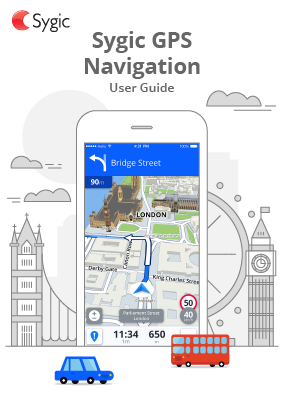











Post your comment on this topic.