The quick menu provides fast access to several features of our app. It can be opened by tapping on the “3 dots” button in the bottom right corner of the map screen. Quick menu gives access to the following features:
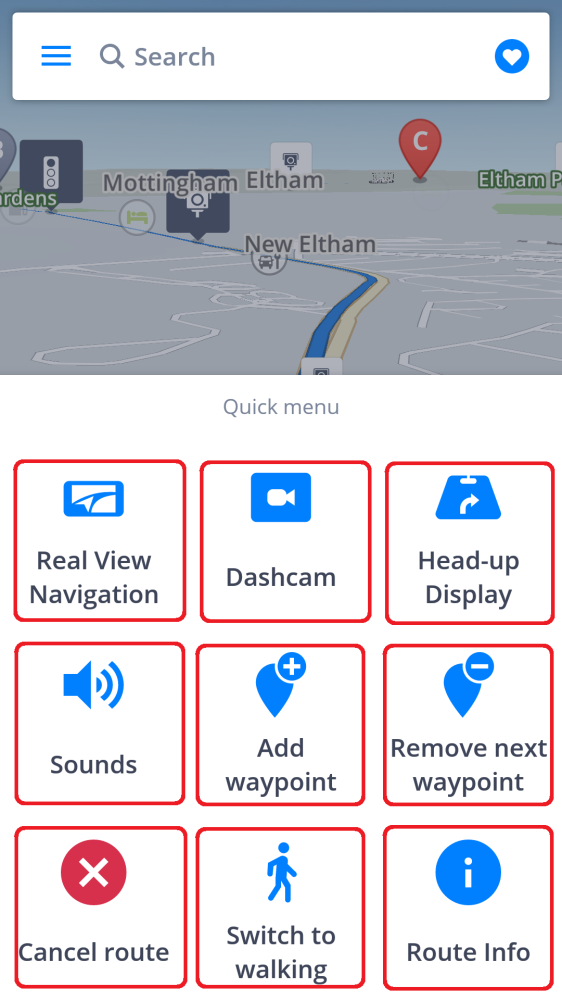
Real View Navigation
Toggles navigation into the augmented reality mode. Instead of the classic view where you see the route on a map, Real View draws the line of the route directly over a live image of the road ahead of you which is captured by the camera of your phone or tablet. You just have to place your device so its rear camera has a clear view forward through your windshield.
Real View Navigation is a paid Add-on.
Dashcam
Opens the Dashcam screen, where you can see a preview of the recording. On the preview screen there are buttons to begin or stop recording, save the recorded video, and return to the map screen. It continually records the road in front of your car in a 5 minute video loop, with information about current GPS coordinates, speed, date and time.
Dashcam is a paid Add-on.
Head-up Display
Lets you project the most important navigation instructions and information ( e.g. direction and distance of the next turn, speed limit, speed cameras, estimated time of arrival) directly in your field of view, on the windshield of your car. For safer night-time driving. Without a premium license, HUD will show only current speed and estimated time of arrival.
After choosing Head up display from the Quick Menu you can tap anywhere on the screen (pic.1 below), which will show you the options (pic. 2) to: leave HUD mode, flip the image so it reflects correctly from the windshield, increase screen brightness for better visibility.
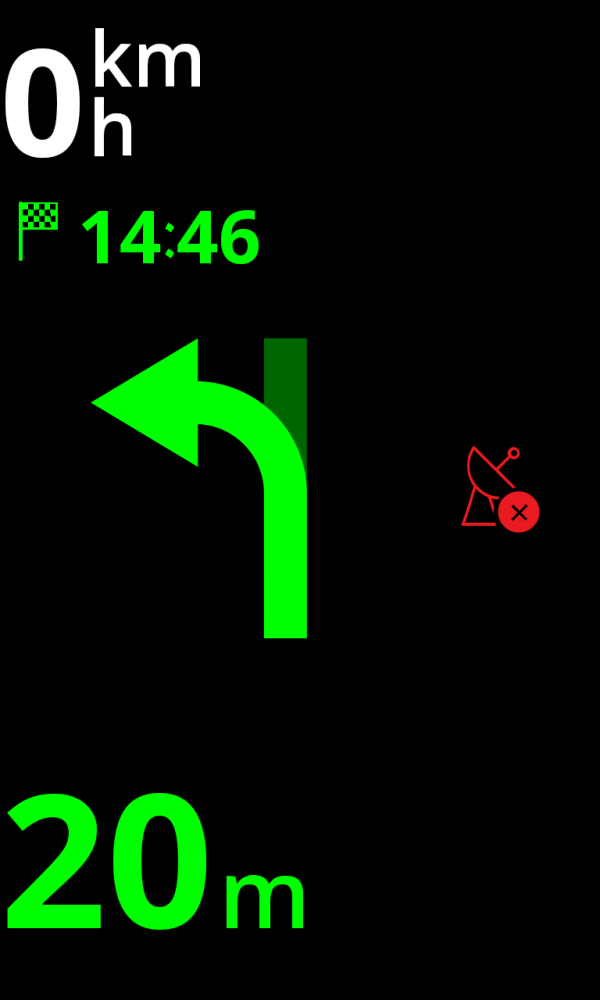 |
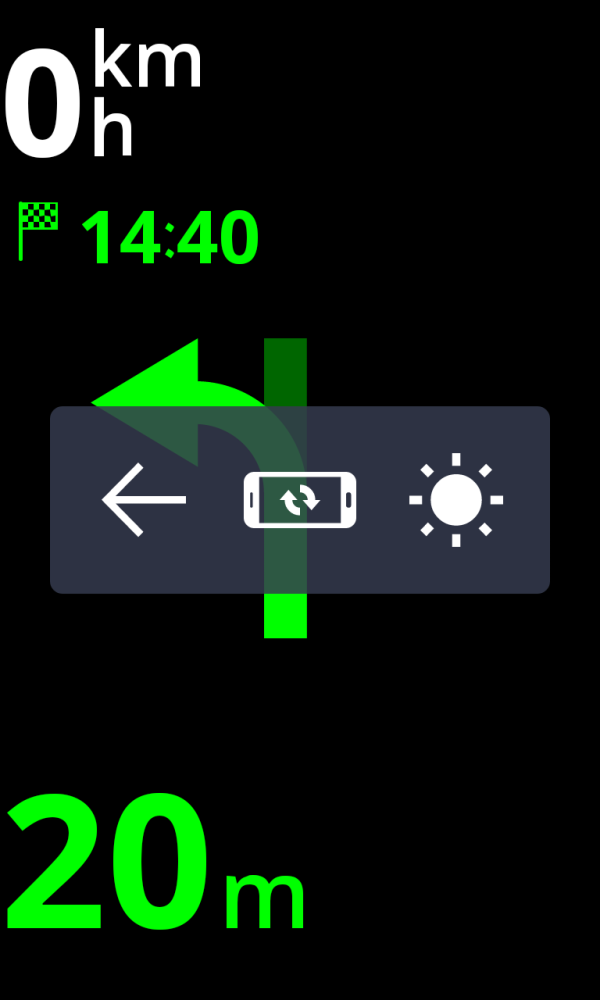 |
Head up display is a paid Add-on.
Sounds
Allows to toggle between these sound options: all sounds off, alerts only and all sounds on (including voice instructions).
Add a waypoint
To search for a place/address you wish your route to go through.
Remove next waypoint
To remove an upcoming waypoint.
Cancel route
Cancels the current route, returns you from navigation mode to map mode.
Walking/driving mode toggle
Allows you to toggle between walking/driving navigation mode depending on what you need at the moment.
Route info
Shows detailed information about the current route. For more details, refer to the Starting the route section of this guide.
Need more help with this?
Don’t hesitate to contact us here.

