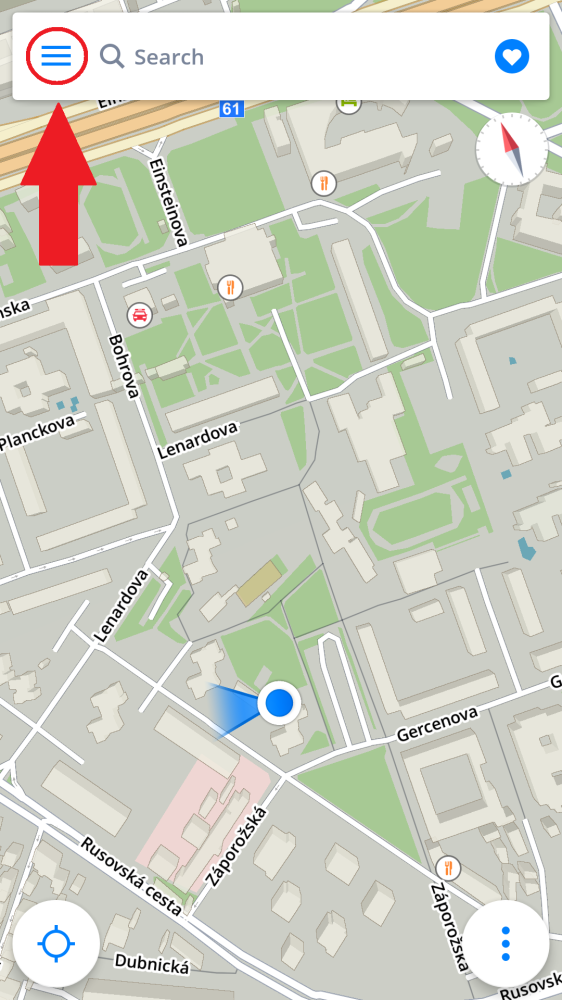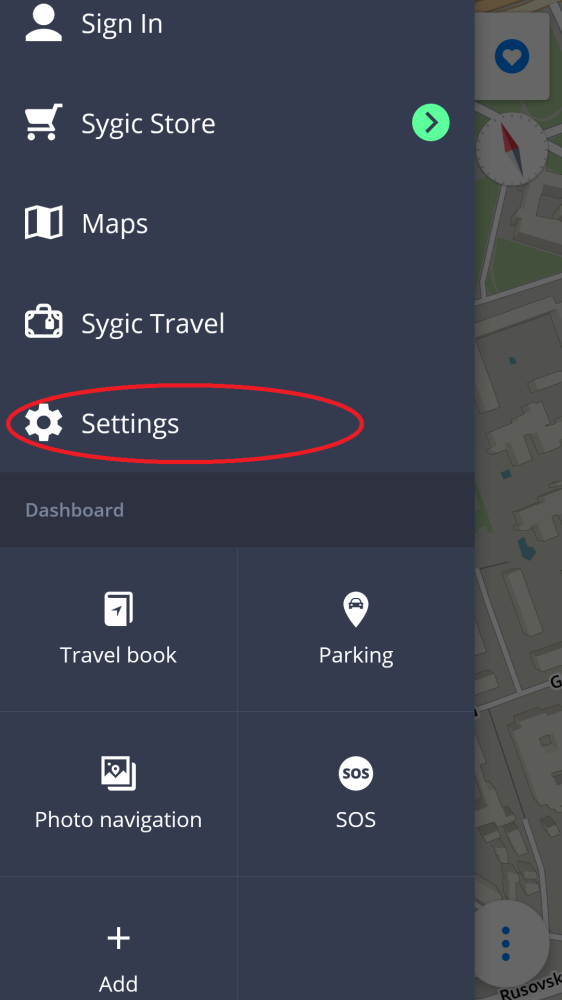Dashcam is a feature that allows you to record what happens in front of your car with your phone’s camera. It records the road in front of your car in a 5 minute video loop, with your current GPS coordinates, current speed, date and time included. The video isn’t saved automatically. If you want the video to be saved automatically in the event of a crash (detected via the sensors in your device), go to Settings > Dashcam and select “Autosave on crash”. This is the only way to automatically save the footage.
In Main menu > Settings > Dashcam you can enable/disable Autostart of Dashcam when the app starts, Sound recording or adjust the video quality. When the app starts, a camera icon on the left side of the screen appears, titled “.Rec”. You can display the view of the Dashcam footage by tapping on it.
You can also start the recording manually. Tap on the three dot icon in the bottom right of the screen, select Dashcam and tap on the red “Rec.” button. You can stop the recording by tapping on the square icon and save the recording by tapping on the arrow icon in the blue circle. Dashcam recordings are saved in Internal storage > Pictures > Sygic.
Video-footage from Dashcam can be used as evidence in the case of a collision, provided that your country’s legislation permits it.
Need more help with this?
Don’t hesitate to contact us here.