Sygic GPS Navigation has two main display modes – Navigation mode and Map mode.
Switching between them happens automatically, depending on whether you have started a route, or if you’re just freely browsing the map.
Map mode allows more efficient map browsing, zooming in and out, dragging the map around to view different areas, choosing a destination by tapping into the map or using the search bar at the top of the screen.
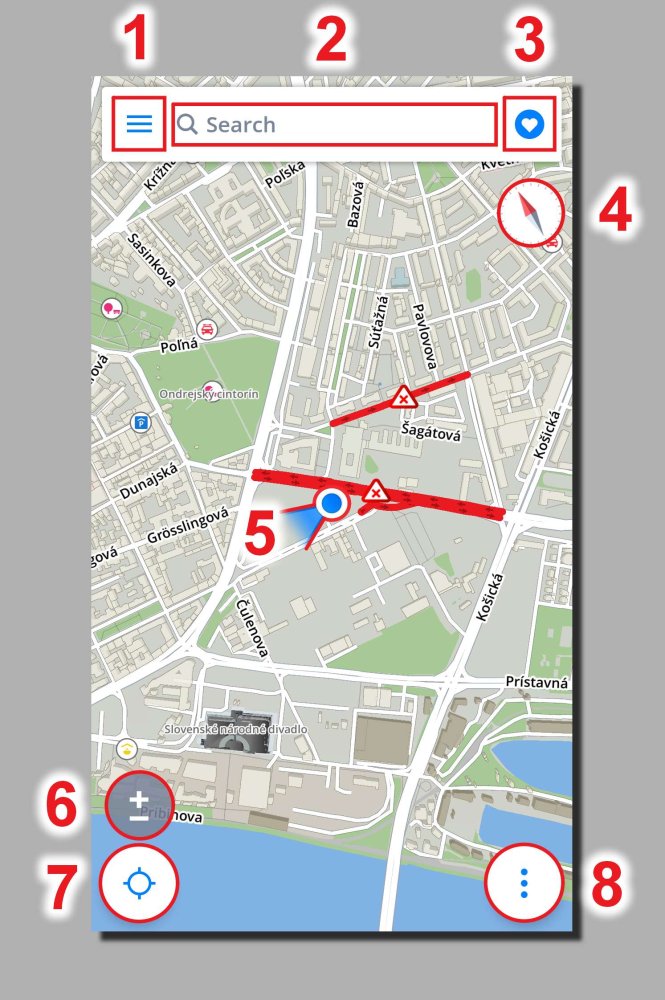 |
1. Main menu 2. Destination search/History 3. Favorites/Contacts 4. North indicator 5. Current position 6. Zoom control 7. Center the screen on your position 8. Quick menu |
In the Navigation mode the navigation screen shows your immediate surroundings with a highlighted navigation route. Besides turn by turn navigation, the screen shows a lot of other additional information.
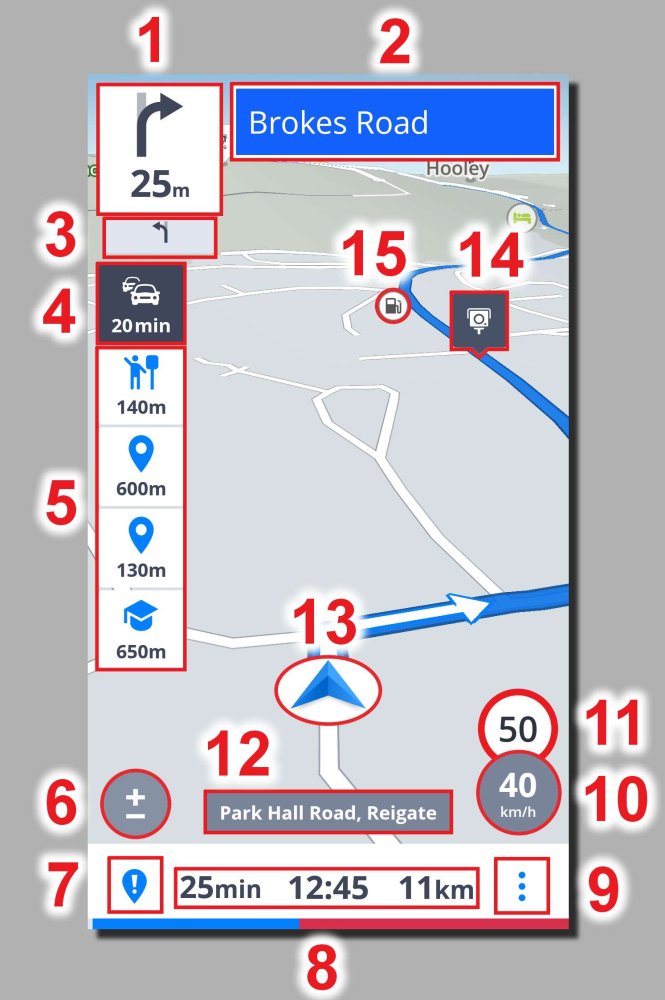 |
1. Direction/distance of the next turn 2. Signpost for the next junction on your route 3. Secondary instructions 4. Traffic notification 5. Point of interests along the route 6. Zoom control 7. Report menu 8. Information bar (time until arrival, estimated time of arrival, remaining distance to destination) 9. Quick menu 10. Current speed 11. Speed limit 12. Current street 13. Your position 14. Speed camera 15. Gas station |
Need more help with this?
Don’t hesitate to contact us here.

