This step is optional. If you don’t set your own starting point, the app will always use your current position as the beginning of the route. In most situations this is what you want and you just have to set your destination.
When you do decide to plan a route ahead of time, which you will use later and begin in a different location than when you are now, that’s when you need to define a different starting point. You can do so by either choosing a point on the map by tapping on it, or finding it by using the search bar (more about the search bar is in the chapter Searching for an address) and then tapping again on the blue marker or dragging the bar from the bottom edge upwards. This opens up the location detail options, where you select “Set as starting point”.

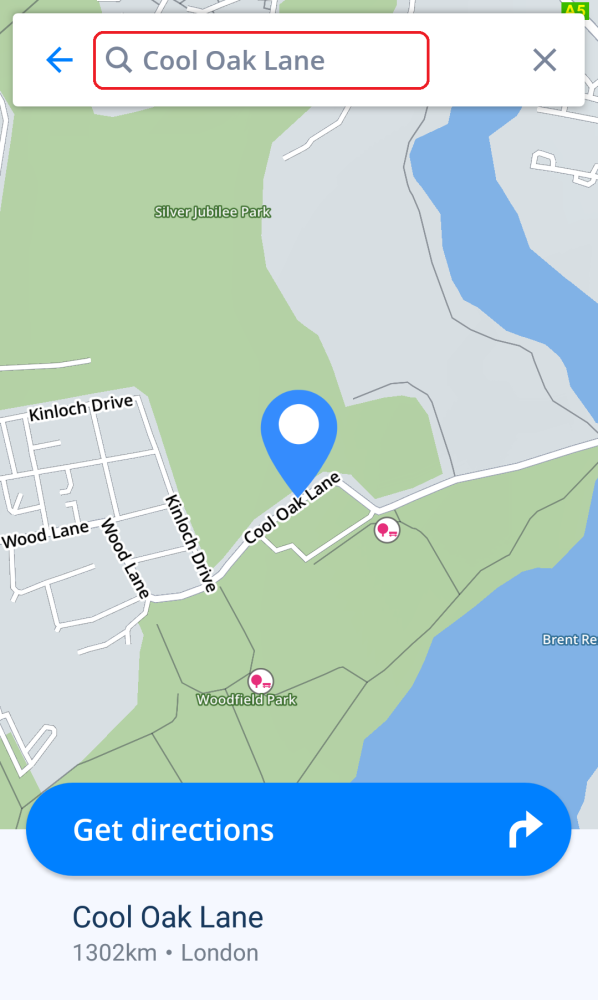


You can change the starting point also during route selection. Tap on the three-dot icon in the top right of the screen and choose “Change starting point”. Type in the address and confirm the selection by tapping on “Set as start”.
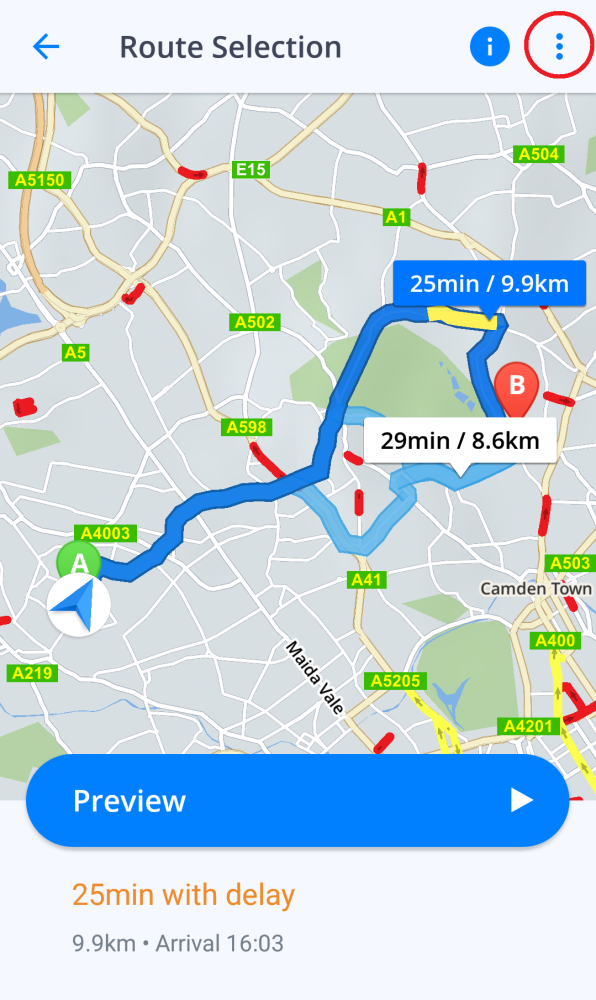
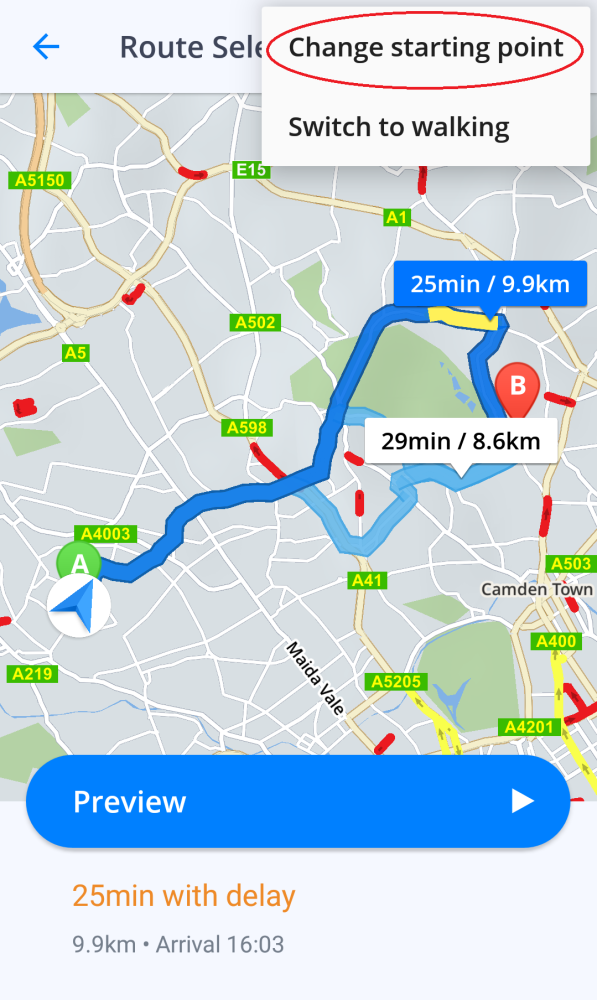

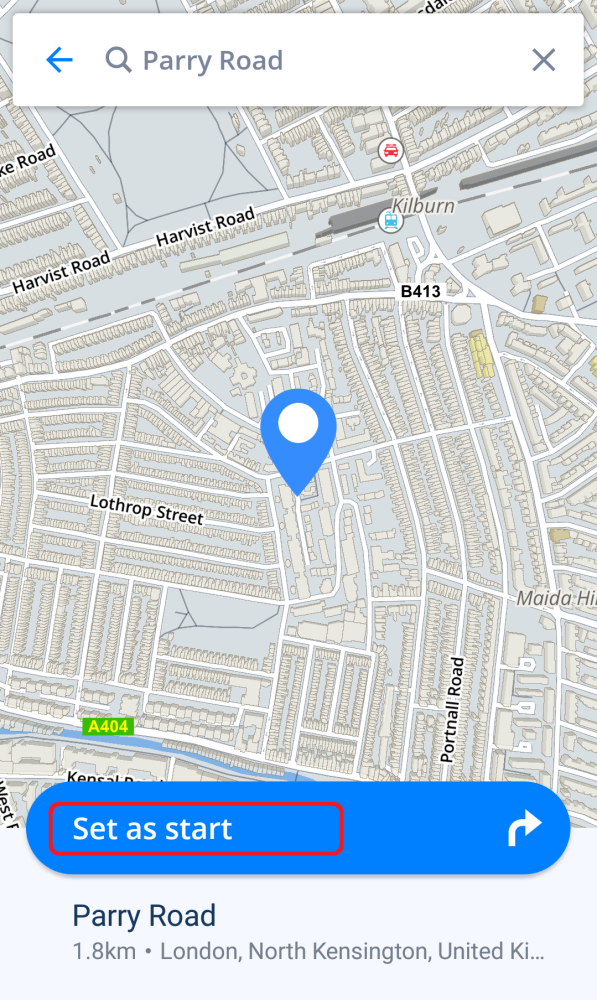
After you have a starting point defined continue to pick the destination, covered in the Choosing the destination chapter.
¿Necesitas más ayuda?
No dudes en ponerte en contacto con nosotros aquí.

