The Operator execution screen
The ShopFloor execution screen is very intuitive and basically self-explaining on what to do.
It can be operated by using a mouse, fingertouch if you have a touch screen, or barcode reading can be used.
It wakes up pressing the icon on your terminal:
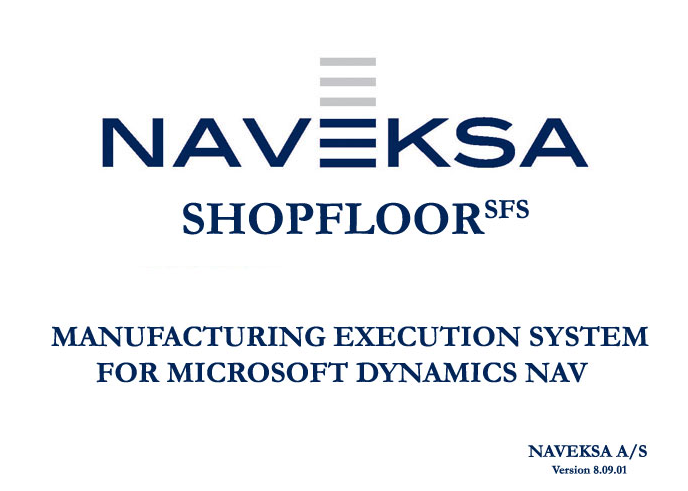
The display for the first ressource defined shows up.
