Having completing the BYOC Channel Configuration in the previous section, now provide the following setup information to the mms implementation team.
Account information:
| Value or data | Note or explanation | |
| Tenant name | Your business/brand name | |
| Business unit | NICE business unit | |
| Campaign or Brand name | e.g. if you have multiple brands | |
| Industry/nature of business | ||
| Transport code(s) | All source number(s) to be provisioned | |
| Use case | e.g., agent chat, IVR/A2P, outbound,.. | |
| Monthly outbound volume | Estimate of your monthly messaging traffic | |
| Transport code type | Short code, 10DLC, TFN, Alphanumeric, Verified Sender ID | |
| Setup type | BYOC | |
| Media enabled | Yes or No |
Technical details:
| Value or data | Note or explanation | |
| Client ID | As submitted on BYOC form (from mms key-gen page) | |
| Client Secret | As submitted on BYOC form (from mms key-gen page) | |
| Access Key ID | Associated with the customers BU on NICE platform to allow API access | |
| Access Secret | Secret that goes along with the Access Key ID | |
| DNC list ID | From your NICE account, for opt-out integration | |
| Optional optout keywords (other than STOP) |
For opt-out/DNC integration | |
| Opt-in keywords (other than UNSTOP) |
For opt-out/DNC integration | |
| Channel Name | _Choose a channel name to identify your channe_l | |
| Integration Name | As submitted on BYOC form | |
| Integration ID | As provided to you when completing the NICE BYOC form from the previous section |
Notes:
1) If you don’t already have an access key ID and secret pair, go to your user profile and generate a new pair.
It is recommended that you restrict that new access key ID to API-only.

2) If you didn’t store the integration name and integration ID, go to the channel integration page and retrieve the data:
BYOC integration page
Once completed
Provide the Account and Technical information in the above two tables securely to your mms implementation manager.
Once the above information is provided to mms, the implementation team will complete the following set-up steps:
• Provision the transport code(s)/sender ID(s) and continue the setup on mms platform
• Associate the transport code(s)/sender ID(s) with your NICE BYOC integration
• Create the BYOC Channel(s).
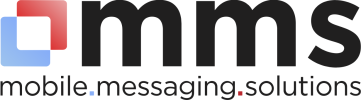

Post your comment on this topic.