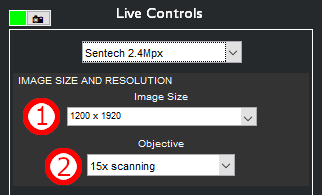Image size controls are located in the top of the Camera Controls panel, just below the Camera Select dropdown.
Image size
The image size dropdown (1) allows the user to select between different available sizes, determined by what the camera makes available. Choosing an image size will set the camera’s binning (or decimation if no binning is available) to achieve the desired image size.
Pixel calibration
Below the image size dropdown are the pixel calibration controls. If objectives have been specified in the Camera Setup window, these controls will consist of an Objective Dropdown (2) showing the available objectives. If no objectives have been specified, there will be two controls: one to specify the current magnification (3) and one to specify the camera’s native sensor pixel size (4) and units. If the camera reports its own sensor pixel size, this control will be auto-populated. If the camera is installed using a C-mount with magnification other than 1, be sure to adjust the entered objective magnification accordingly.

Once the user selects an objective or inputs magnification and pixel size, the image calibration will be calculated, taking into account any binning or decimation specified by the Image Size selection. This calibration is displayed in the Calibration Panel (5) and will be recorded into the image file when it is saved to disk. Note that a captured image’s calibration is determined when the image is captured and ignores any changes in image size or objective magnification performed after capture.
Need more help with this?
Chat with an expert now ››