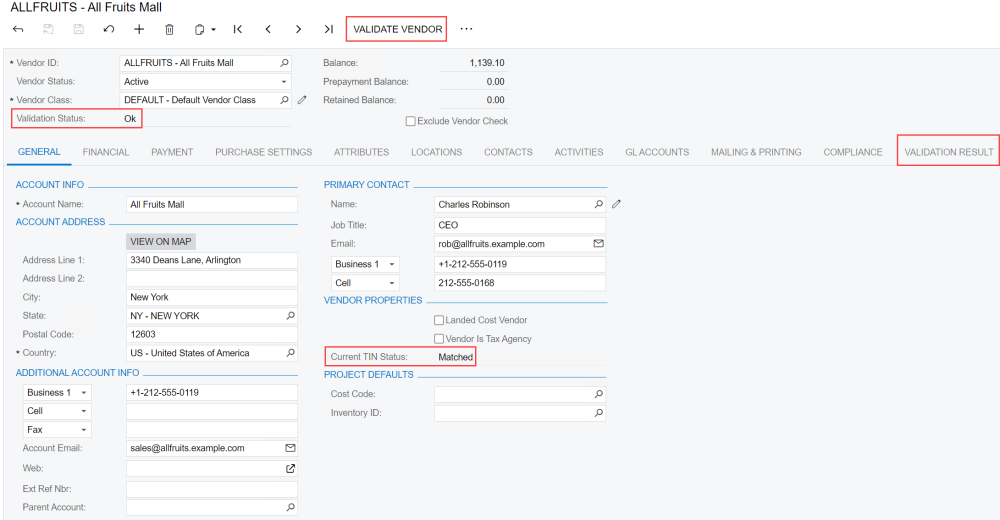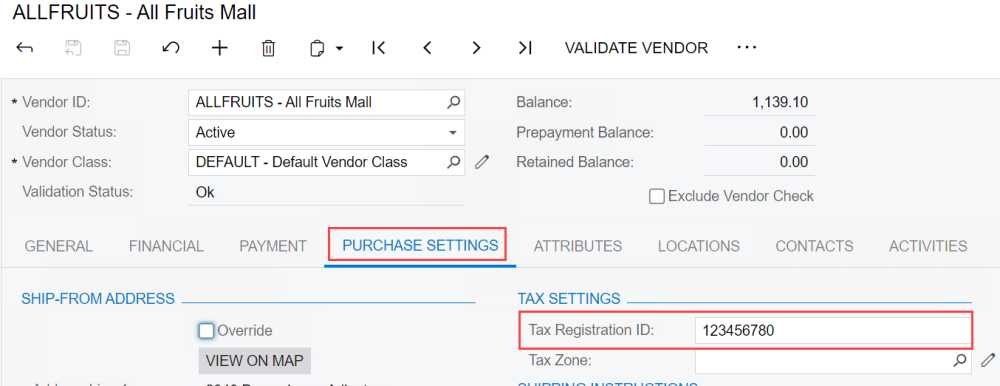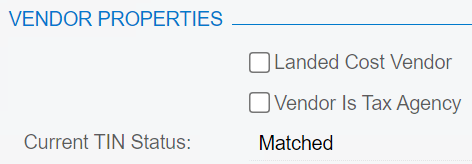While onboarding or updating a vendor/customer, Vendor Validation provides real-time information to verify if they are legitimate and their information is correct.
Validate a new vendor/customer from the Vendor Record (or Customer Record) main page either by using the Validate Vendor (or Validate Customer) button in the upper menu or simply saving the record. After the validation finishes, the results are found in:
- Validation Status field
- Current TIN Status field
To review the validation in more detail, open the Validation Result tab from the lower menu. Understanding Your Results provides more information on the results of a validation check and any potential next steps.
While adding or updating a vendor/customer, ensure you capture the information below, which is necessary for a successful validation.
- TIN Match
-
The TIN Match provider reviews the tax-related information of a US-based record. The name you establish as the Vendor TIN Account Name in TIN Provider AP Configurations will be used to match against the IRS database for TIN Match. This can be one of the following:
- Vendor account name
- Remit to account name
- Ship from account name
Located in the Purchase Settings tab, the Tax Registration ID field contains the TIN that is validated against IRS records. Without a legit Tax ID, a vendor will always receive an error for their validation status.
Avoid a TIN error by following IRS standards with TIN character limits and naming conventions:
- TINs must be 9 numerical characters
- Vendor name must be 70 characters or less
- Vendor name can only contain A-Z and special characters [&], [‘], and [-]
If you receive a TIN error, use the Current TIN Status field in the General tab to determine why you received an error. The Current TIN Status field shows the specific result from the TIN Match. There are six different TIN statuses:
- Matched means the TIN matched, the IEN matched, or both matched
- Unmatched means there is no match at all
- Invalid means the TIN was incorrect (i.e., not 9 characters, not numerical, or not logged in IRS records)
- Incompatible means it is a duplicate TIN
- Suspended means the TIN has been tried too many times
- Unknown means there is no information on the TIN
- OFAC Screen
-
To get the most out of the OFAC provider, gather as much information on a vendor/customer as possible. OFAC Screens will validate against the OFAC Sanctions List:
- Master data information
- Locations
- Contacts
Master Data Information
Using the data entered in the General tab of the vendor/customer record, the OFAC Screen will validate account names, addresses, phone numbers, email addresses, and primary contact information against the OFAC Sanctions List.Locations
Each location associated with a vendor/customer will be validated against the OFAC Sanctions List. This includes any ship from or remit to addresses. Review, edit, and add locations in the Locations tab of the record.Contacts
Each contact associated with a vendor/customer will be validated against the OFAC Sanctions List. Review, edit, and add contacts in the Contacts tab of the record.If any of the information from these three sections has a full or partial match, you will receive an OFAC error, and the status will be set to Hold Payments. It is then up to you to research the vendor/customer and ensure that you know who you are doing business with.
Learn more about the next steps in the event of an OFAC error in Understanding Your Results. If this happens and you can verify your vendor is not on the OFAC Sanctions List, you can exclude that vendor from future OFAC screens.
- Address Validation
-
Mekorma Address Validation tracks all addresses associated with a vendor/customer, including the main account, ship from, and remit to addresses. If you receive any errors, individually verify each address with your records and run the validation again.
For example, if you mistype an address and save the record, you will receive a warning or error status. Review the most recent validations in the Validation Result tab and use the details to correct the vendor address.
- Internal Message column informs you if the address has been altered. If the result is unconfirmed address, that address cannot be confirmed. The validation also informs you if the address is either a business or PO Box.
- Match To Value column shows the closest address that matches with the address provided. If you had an incorrect address, this may be the correct address for the vendor. If so, update your vendor record accordingly.
Address Validation returns the entire zip code +4 in the Match To Value column, even if you do not submit the full zip code. This can be used to aid with determining sales tax.
When you are done entering or updating information, manually click the Validate Vendor (or Validate Customer) button, or save the record to trigger a validation.
Need more help with this?
We value your input. Let us know which features you want to see in our products.