Formatting can be applied to the content of your Lightning Conductor Web Part based upon a condition being true or false. For example, if you are rolling up Task items from Task Lists, you may want to display Tasks that are past due in red font rather than black font. It is possible to have multiple conditions using the And and Or operators.
To apply conditional formatting:
- On the Columns tab, in the Columns Configuration section, click the formatting icon
next to the column containing the value on which you want the condition to be applied. For example, you would click the formatting icon
to the right of the Due Date column, if you wanted to display overdue Tasks in red.
- Select the Apply To Entire Row check box when you want the entire row to be formatted rather than the column value.
- Select the Fore Color, Back Color, Align, B (Bold), I (Italic), U (Underline) options as required.
- Next, set the condition by choosing the parameters. If you wish to add multiple conditions that will utilize the same formatting, click the green plus icon
.
Click Add Formatting to add additional formatting options, if necessary. Click the [+] next to “Apply to Entire Row” to expand and see the parameter options.
- Click Save to apply the formatting to the Web Part


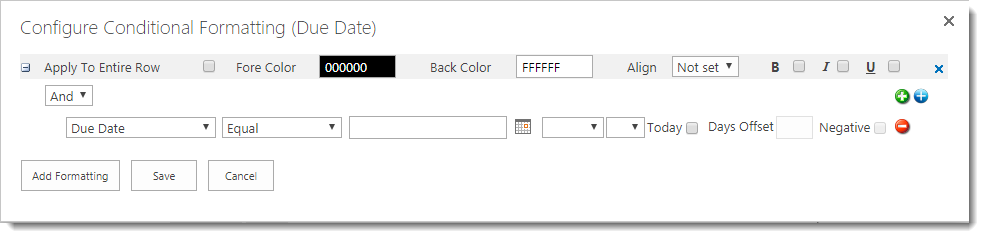
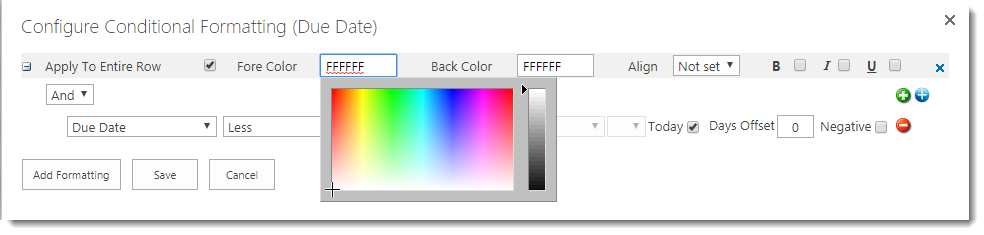
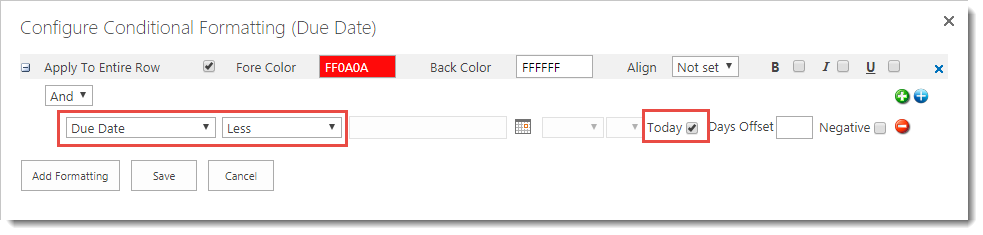



Post your comment on this topic.