| |
This Save Frame icon is used to download a frame of paused video. |
In version 22.12, Orchid Fusion VMS has improved the way it deals with paused video. Any time video on the Stage is paused, all of the paused Players will display a frame of video (regardless of viewing mode). This new behavior led to the Save Frame feature which allows you to download a single frame of video from any linked Player on the Stage when playback is paused.
- First, make sure the Player you want to capture is on the Stage.
- Click on the Pause button to pause all of the Players linked to the Timeline Bar.
- Next, position the cursor over the Player you want to capture. (You’ll see that the Save Frame icon is displayed.)
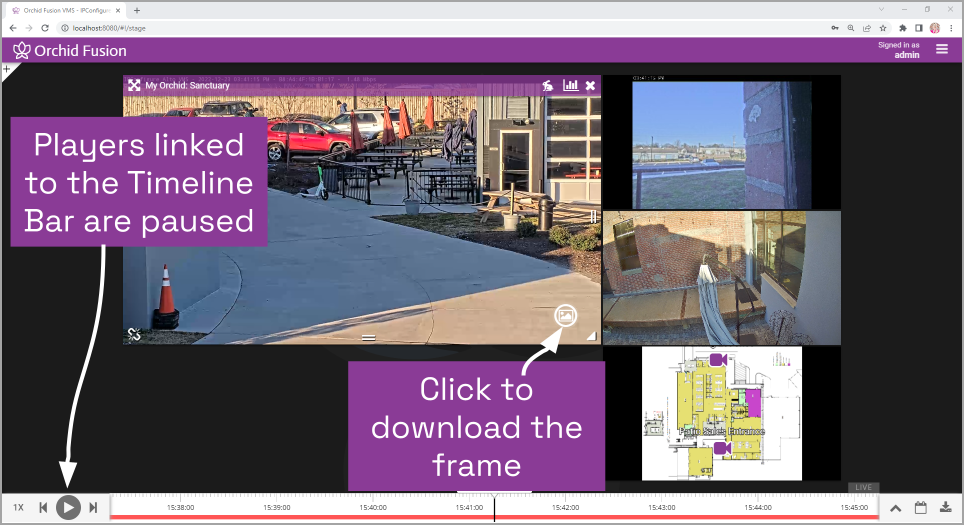
- Click the Save Frame icon. The system will save the selected frame of video as a .JPG file in your Downloads folder.


Post your comment on this topic.