If it becomes necessary, you can edit the Orchid Fusion VMS configuration file using standard text editors in Linux. This section will describe two methods for editing the configuration files: using the Command Line and using the Graphical User Interface (GUI).
The default location for the Orchid Fusion VMS configuration file in Linux is:
- /etc/opt/fusion/fusion.properties
- Stores all of the Orchid Fusion VMS settings and can be used to update things like the Orchid Fusion VMS port number, manually update the admin password, etc.
Refer to the Installation Support Topics section for a list of available properties.
Editing Configuration Files Through the Command Line:
- Open the Terminal program (CTRL+ALT+T) and open the Orchid Fusion VMS configuration file in the nano text editor by typing the following command:
sudo nano /etc/opt/fusion/fusion.properties. Then press Enter.

- After running that command, you will be prompted to enter the [sudo] password for your user. Type the password used to sign in to your computer, then press Enter. The configuration file will open.
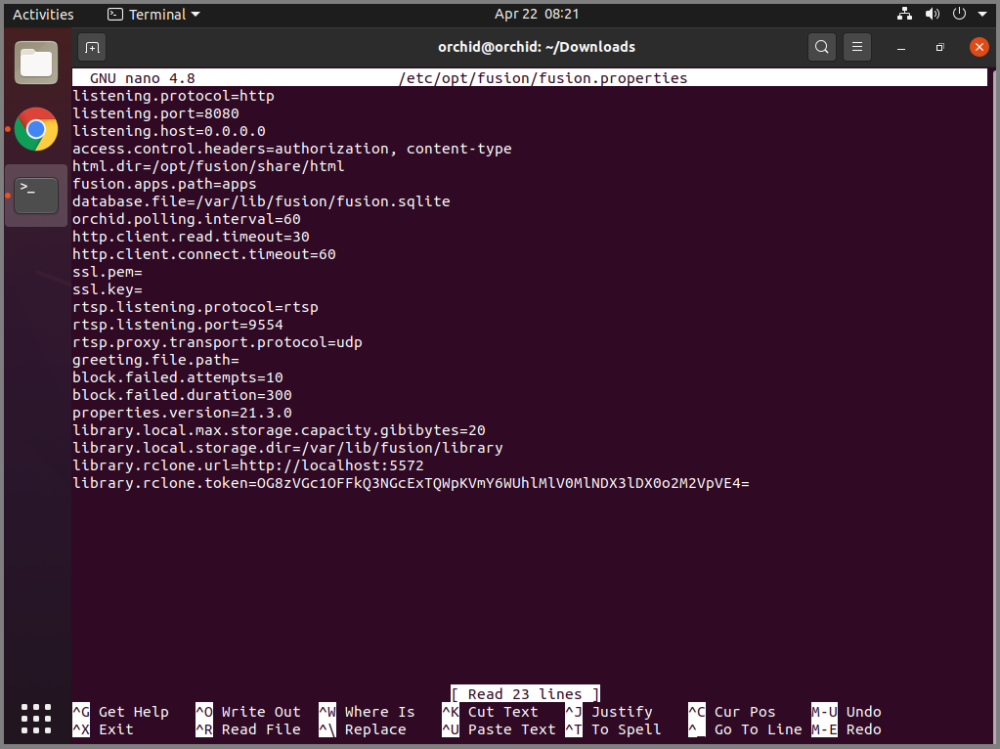
- Use the arrow keys to move the cursor around the screen and update any default settings. You may also add new settings to the end of the file.
- When you are ready to save the file, click CTRL+X on the keyboard, then type Y to save the file and close the text editor. If you do not want to save the file, type N (instead of Y) after typing CTRL+X.
- Restart the Orchid Fusion VMS service in Linux to implement the new settings.
Editing Configuration Files Through the GUI:
- Open the Terminal program (CTRL+ALT+T) and open Orchid Fusion VMS’s configuration file by typing the following command:
sudo gedit /etc/opt/fusion/fusion.properties. Then press Enter.

- After running that command, you will be prompted to enter your password to perform administrative tasks. Type the same password you use to sign in to your computer, then press Enter.
- A text editor will open in a new window allowing you to edit the configuration file. Update default settings as needed. You may also add new settings to the end of the file.
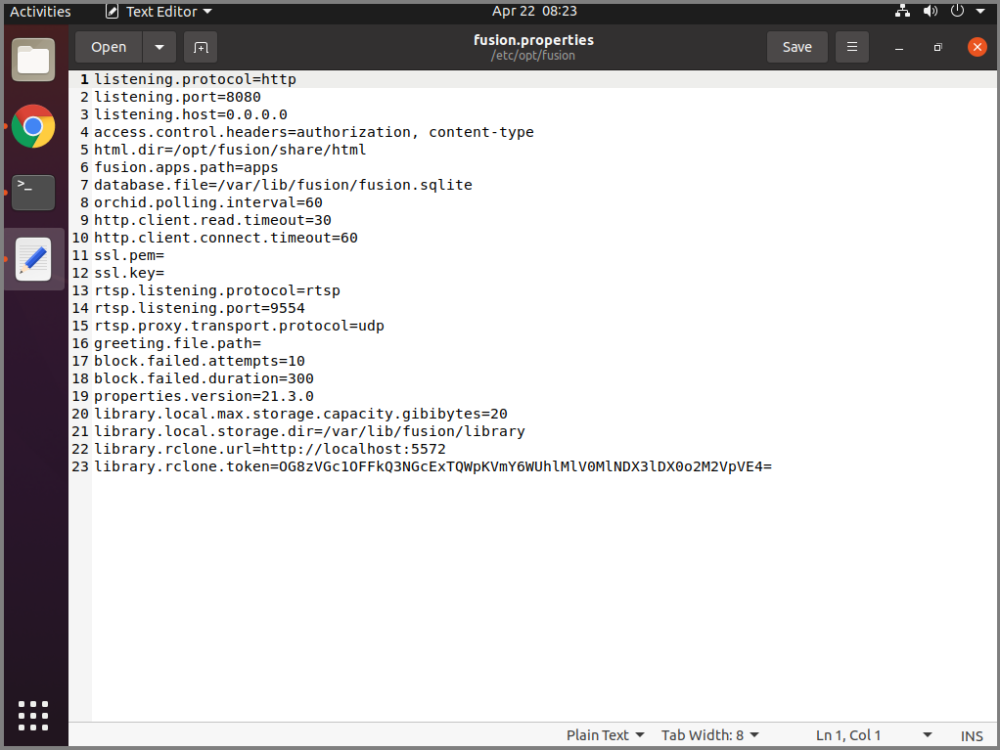
- When you are ready to save the file, click File/Save.
- Restart the Orchid Fusion VMS service in Linux to implement the new settings.


Post your comment on this topic.