The following services are used by Orchid Fusion VMS in Windows. If you need to check the status, start, or stop the service, you can do this through the Services Manager whenever necessary.
- Orchid Fusion VMS: This service supports the Orchid Fusion VMS server that manages registered Orchid Core VMS servers and provides access to video from those servers.
- You will need to restart this service whenever a change has been made to the Orchid Fusion VMS configuration file.
- Orchid Fusion VMS Rclone Service: This service supports Fusion’s ability to export video files to an external cloud storage location, via the Rclone open-source library.
- You will need to restart this service if you re-run the Rclone executable.
To manage the Orchid Fusion VMS service:
- Open the Windows Start Menu and type Services into the search bar, or go to Windows Administrative Tools.
- Click the Services icon to open the Services Manager. The Services Manager will display a list of all the services setup in Windows.
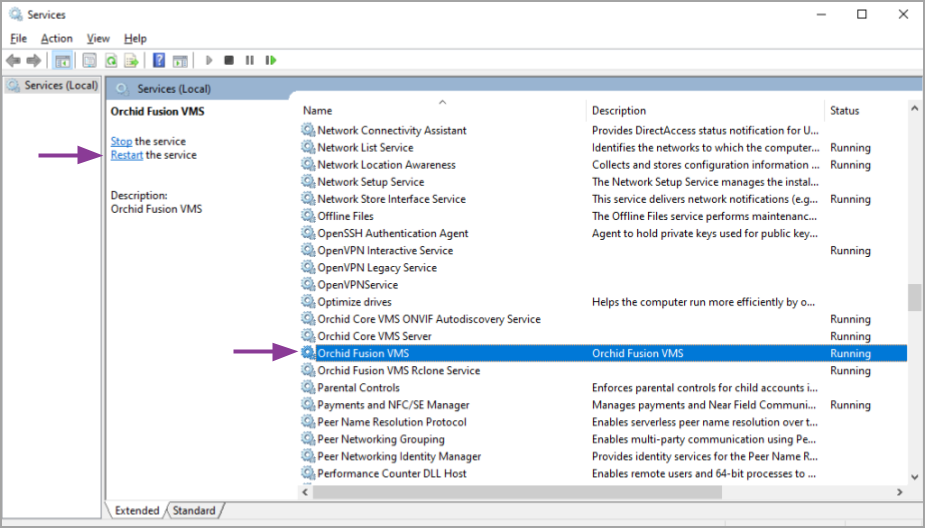
- Scroll through the list and click on the service you need to work on: the Orchid Fusion VMS service or the Orchid Fusion VMS Rclone Service. (Notice that the status of the service will appear in the Status column.)
- Click the Restart the service button/link (at the left of the list of services) to restart the service. (Click the Stop the service link if you need to stop the service.)
A status window will appear to show the progress of the restart. Once the service has restarted successfully, the software will return to the Services Manager window; the Status column will indicate that the service is Running.



Post your comment on this topic.