The default location for the Orchid Fusion VMS configuration file in Windows is:
- C:\Program Files\IPConfigure\Orchid Fusion VMS\conf\fusion.properties
- Stores all of the Orchid Fusion VMS default settings and can be used to update things like the Orchid Fusion VMS port number, manually update the admin password, etc.
Refer to the Installation Support Topics section for a list of available properties.
- Open the Windows Start Menu and type Wordpad into the search bar, or go to Windows Accessories, then select WordPad.
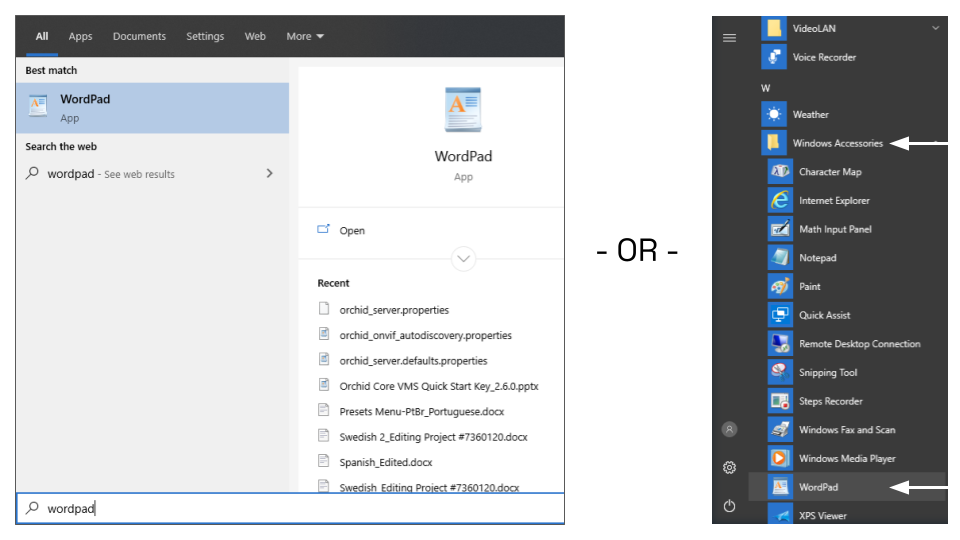
- Right click on the WordPad icon and click Run as administrator.
- Click the Yes button to let WordPad make changes to the computer.
- Select File/Open, then navigate to the fusion.properties file. (If no files appear, ensure the All Documents option is selected.)
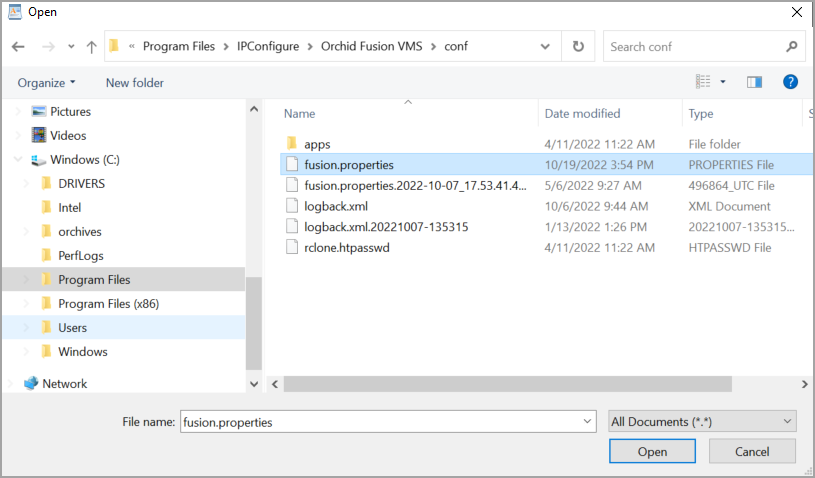
- Select the file and click the Open button.
- The file will open in WordPad. Make setting changes as necessary.
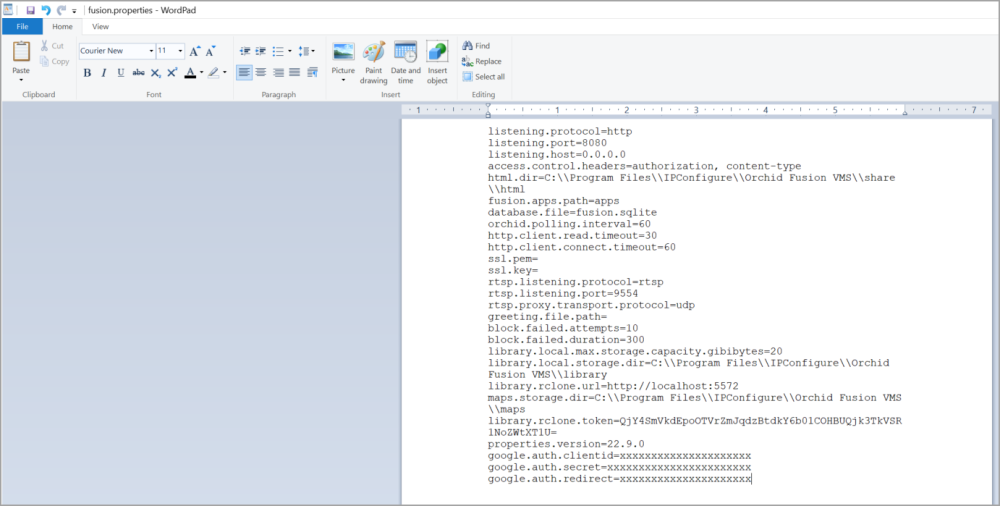
- When you are ready to save the file, select File/Save to save the configuration file.
- You must restart the Orchid Fusion VMS service in Windows to implement the new settings.


Post your comment on this topic.