| |
This is the Delete icon. |
Multiple cameras can be removed from Orchid Recorder at the same time, if needed.
- From the list of registered cameras on the main Camera Configuration screen, first select the cameras you want to delete. (For each camera you want to delete, position the cursor over the Up arrow to the left of the camera name; the arrow will change into a checkbox. Mark the checkbox.)
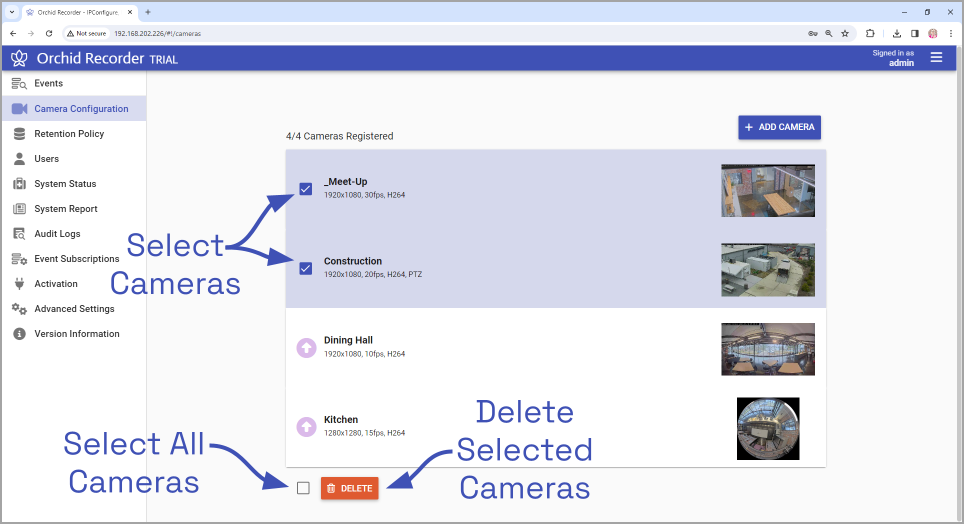
- Once your selections are complete, click the Delete button at the bottom of the list. Orchid Recorder will ask you to confirm that you want to delete the cameras. Press the Delete button to confirm. Once the cameras are removed, they are no longer available for viewing, playback, recording, export, etc. This cannot be undone.
- To delete ALL of the cameras in the list of registered cameras, mark the Delete checkbox at the bottom of the list, then click on the Delete button. Orchid Recorder will ask you to confirm that you want to delete the cameras. Press the Delete button to confirm. Once the cameras are removed, they are no longer available for viewing, playback, recording, export, etc. This cannot be undone.


Post your comment on this topic.