The bottom half of the System Report includes the Log Export feature. This feature allows you to view and export Orchid Core VMS system logs into a compressed file or plain text. These logs contain advanced troubleshooting information and are useful when trying to diagnose issues with Orchid Core VMS.
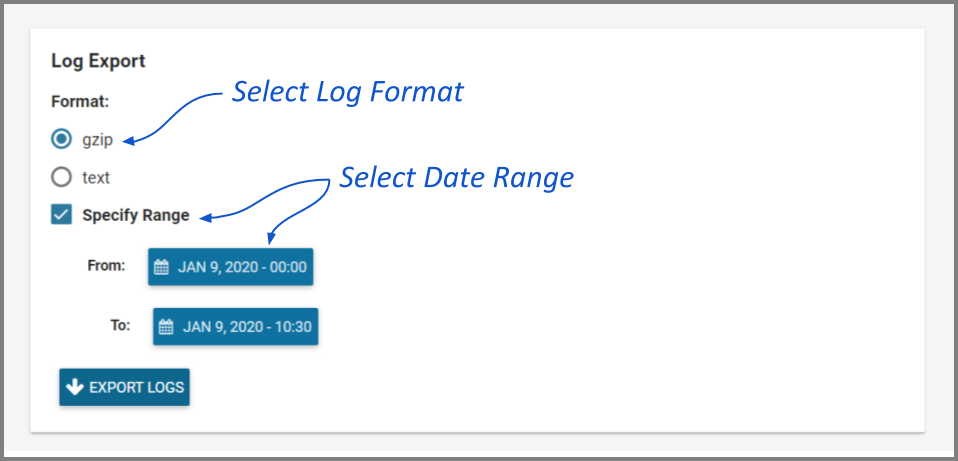
- Select the format you wish to use for the log export:
- gzip: This option will download the latest log from Orchid Core VMS into a compressed file, allowing it to be viewed on other computers. The gzip-compressed file can be extracted using the gunzip command on Linux or a utility such as 7-zip on Windows.
- text: This option will display the log within the browser without downloading any files. This file is likely to be very large when a narrow date range is not specified.
- To specify a date/time range for the log, mark the Specify Range checkbox. Then use the From and To buttons to select the start and end dates/times.
- Once your selections are complete, click the Export Logs button.


Post your comment on this topic.