The theme roller allows users to edit the color that their EPC Web App displays. The specific color being displayed is represented by an alphanumeric code in the text box.

Please see the following instructions to change the color of your EPC Web App
1. Navigate to the “My Profile” section of the EPC
2. Scroll down to Theme Roller section
3. Select the 
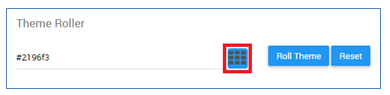
4. It will generate a drop-down menu featuring a color select window
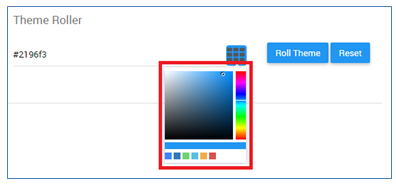
5. Users can select between the color bar a), shade b) and from c) recent colors by clicking on their desired selection
a. 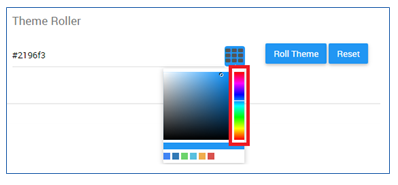
b. 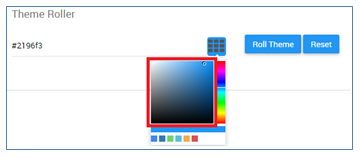
c. 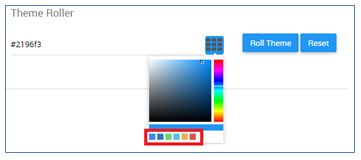
6. Select to color you desire. It will enter a new alphanumeric code in the text box.
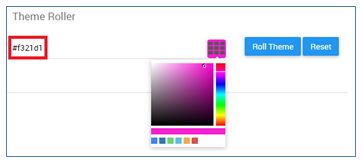
7. Select the “Roll Theme” button to apply the theme
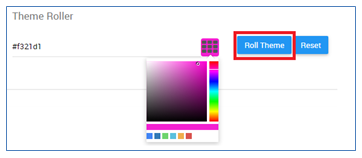
8. The page will be reloaded and the new theme will be applied
To revert back to a former or default color, you can
i. Select the “Reset” button 
ii. Select the desired color from the “Recent Color” bar 
iii. Enter in the default alphanumeric code – #2196f3
Need more help with this?
Visit the Support Portal


