In order to facilitate users’ ability to track essential job-pertinent information, the EPC 10 Web App features notifications that are tied to users’ items and responsibilities. Users are notified when events takes place, regarding items pertinent to the user in question. This allows users to keep up to date on all activity that is important to them.
Users will receive notifications in the following 3 scenarios:
- The User has subscribed to an item undergoing an event (change, update, etc.)
- The User has been assigned to an item using the RASCI-VS Matrix
- The User has been assigned as an approver for an approval cycle (for further details, see section 7.0)
The notifications themselves are located within the Notifications section of the EPC Web App. Symbolized by 
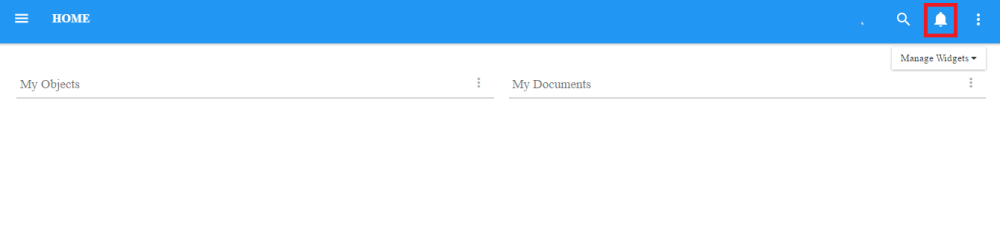
When users receive a notification, the notifications icon will display 
Below is a compiled list of events that will generate notifications for users:
| Event – Notification | Required Relation |
|---|---|
| Object Published | RASCI-VS, Subscribed |
| Object Deleted | RASCI-VS, Subscribed |
| Object Sent for Review | Assigned as approver |
| Object Approved by User | Assigned as approver on Parallel Approval Cycle, User who sent the object for Review |
| Object Rejected | RASCI-VS, Subscribed, Approver |
| Object Approved by all users | RASCI-VS, Subscribed |
| Object Approval Cycle Canceled | RASCI-VS, Subscribed |
| New Discussion | RASCI-VS, Subscribed |
| Reply to Discussion | RASCI-VS, Subscribed |
| Discussion Closed | RASCI-VS, Subscribed |
| New Incident | RASCI-VS, Subscribed |
| Reply to Incident | RASCI-VS, Subscribed |
| Incident Closed | RASCI-VS, Subscribed |
| New Question | RASCI-VS, Subscribed |
| Reply to Question | RASCI-VS, Subscribed |
| Question Closed | RASCI-VS, Subscribed |
| New Improvement Request | RASCI-VS, Subscribed |
| Reply to Improvement Request | RASCI-VS, Subscribed |
| Improvement Request Approved | RASCI-VS, Subscribed |
| Improvement Request Rejected | RASCI-VS, Subscribed |
| Improvement Request Implemented | RASCI-VS, Subscribed |
To view Notifications, please see the steps below:
1. Login to the EPC
2. Navigate to the notification icon 
3. Click on the icon and it will generate a drop-down window

4. To navigate directly to the item generating the notification, click on the notification itself

5. To view a historical list of notifications, select the “See All” option

6. Users will be navigated to the Notifications Page which will provide you with a historical list of all notifications received by the user
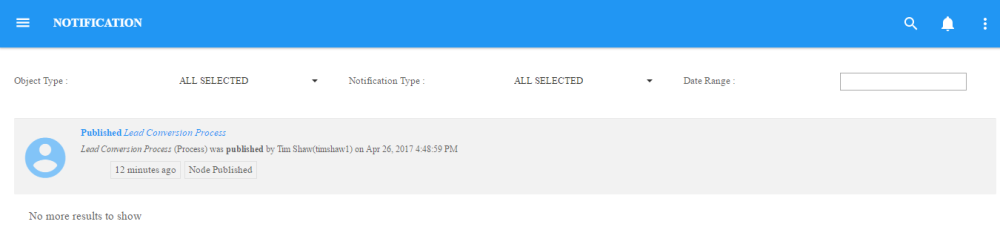
Need more help with this?
Visit the Support Portal


