In the New Supplier form, users can create and customize the supplier request to align with their specific needs and preferences.
- Supplier Name: This is a text field that allows users to input the name of the supplier. It is a mandatory field.
- Identifier: This is a text field that allows users to input a unique identifier for the supplier. This value ensures that each assessment can be distinctly referenced and tracked within the system.
- Representative: This is a text field that allows users to input the name of the representative associated with the supplier.
- Representative Email: This is a text field that allows users to input the email address of the supplier’s representative. It is a mandatory field.
- Phone: This is a text field that allows users to input the phone number of the supplier’s representative.
- Site Location: This is a single-select dropdown field that retrieves the list of predefined location sites. It allows users to specify the location of the supplier’s primary site or headquarter.
- Importance to Supply Chain: This is a single-select dropdown field that retrieves the list of predefined importance levels. It allows users to indicate the overall importance of the supplier to the supply chain.
- Importance levels are created in the Importance to Supply Chain section of the Product & Supplier Settings.
- Current Maturity Level: This is a radio button that allows users to select only one option from a set of mutually exclusive options. Users can choose from a scale of 1 to 5 to indicate the current maturity level of the supplier.
- Overall Quality Rating: This is a radio button that allows users to select only one option from a set of mutually exclusive options. Users can choose from a scale of 1 to 5 to rate the overall quality of the supplier.
- Address(es): This is a text field that allows users to provide the address or addresses associated with the supplier.
- Additional Information: This is a rich text field that allows users to provide additional information about the supplier.
- Accordions: The form includes several collapsible sections, known as accordions, which each serve a specific purpose.
- Submit Form: This button allows users to submit the completed form.
- Upon submission, this form will trigger the Supplier Assessment workflow. The assigned user will be tasked with reviewing the supplier request.



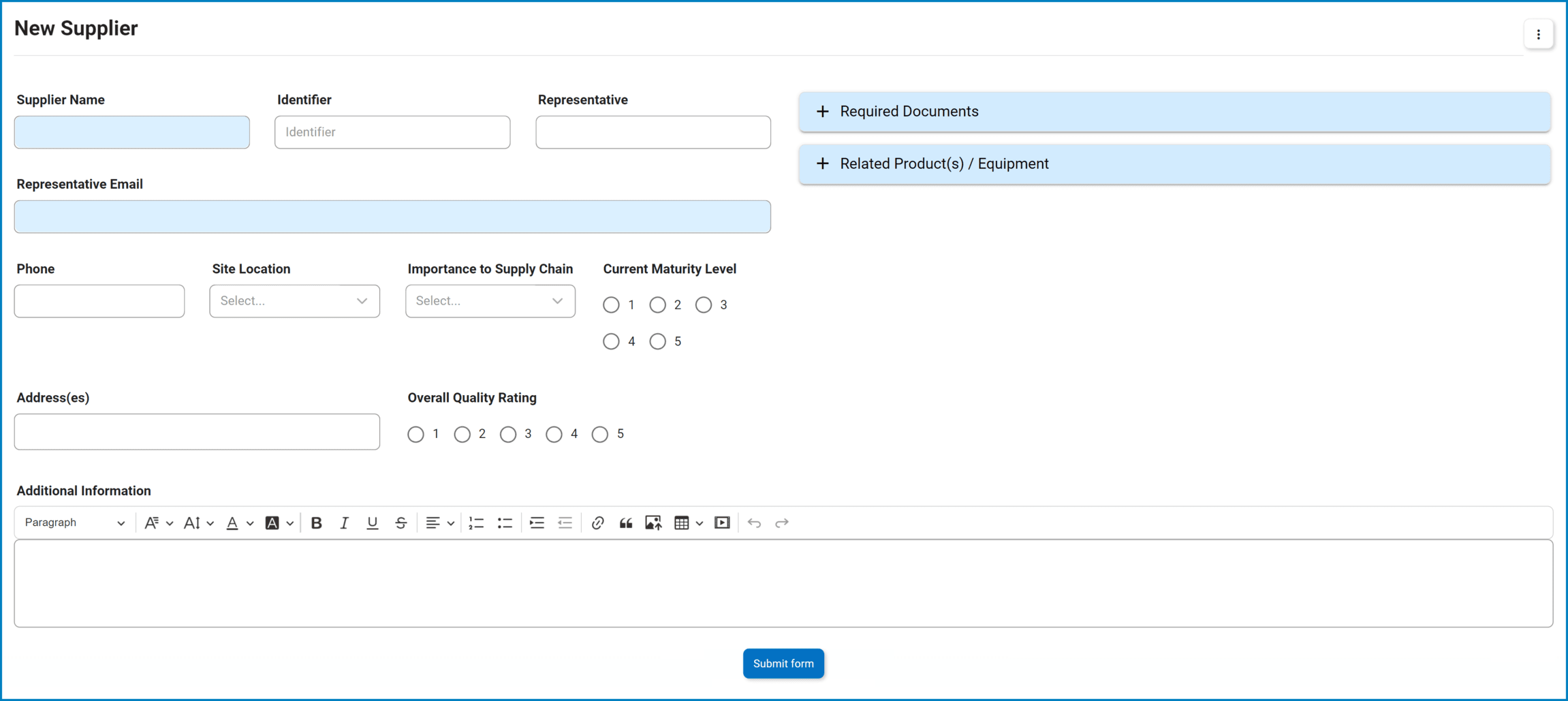
Post your comment on this topic.