Once the Enta Set Up Requirements are met you are ready to retrieve and reserve seats remotely from the venue when:
• The allocation is exhausted
• No seat availability in the required office
• The number of seats requested doesn’t match the availability
Execute a VENUE (AVAIL) or DATE AVAILABILITY (DATEAV) search in the usual manner.
If Thebs is unable to display any availability for a configured price band then an “ENTA SEATS” line will appear instead as shown below. This indicates that seats may be reserved directly with the venue.
To check availability move the cursor onto any of the displayed ENTA lines and select (reserve) one of them – It is not necessary to select the line with the preferred price band since all available prices are listed in the next step.
This will trigger a call to the venue to search for available seats.
If none can be returned, The message below will be shown at the bottom left hand corner of the Thebs screen:
Otherwise a pop-up screen will open, listing all available seats in different price categories, regardless of the price band originally selected. Use the ‘Arrow Down/Up’ or ‘Page Down/Up’ to scroll through the list and pages of the pop-up screen. Note the statement in the header of the pop-up screen, reminding you that: “ENTA SEATS MUST BE CONFIRMED WITHIN 15 MINUTES”
Use the SELECT command to reserve the seats. You may repeat this process until the required number of seats is fulfilled.
If none of the seats are suitable press the F8 command to close the pop-up screen.
Once Enta seats are selected, the Reserve Seats screen appears. It behaves in the usual manner, except that the only fields available for adjusting are:
• Number of seats to be reserved
• The “Starting From” seat number
• Adjustment amount
To confirm (reserve) your selection press the DO command. This creates a Live Option with the Enta seats displayed in bold
Once a live option is created Thebs behaves in the usual way. You may cancel/remove seats or apply payment to confirm them. You may also add non-Enta seats to the booking as shown in the booking above.
However, Enta does not support partial cancellation of seats within a reservation. For example, if the customer has booked (ENTA) seat A1-4 THEBS allows the removal of seats 2 and 3, Enta does not support this, all 4 seats (A1-4) have to be cancelled.
Cancelled seats will be released back to Enta and they will not be visible in Seat Maintenance.
When applying payment, the Enta seats are automatically INKED IN in Thebs and in Enta. Ensure to advise the client that the tickets are non-refundable! before taking payment! Remember you still have to confirm and ink in all other extra non-Enat seats directly with the venue
The most important rule dictates that all bookings containing Enta seats MUST be confirmed within 15 minutes of the time that the last Enta sourced seat was added to the booking.
If you attempt to create an option a warning message will appear as soon as you move the cursor onto the Days/Hrs/Mins fields:
A further message appears at the bottom of the screen if you try to insert any values. Thebs will discard any values entered and the original expiry time of the booking remains unchanged!
If left unconfirmed, Enta seats are automatically released back to Enta after 15 minutes and the seats are removed from Thebs. The payment function becomes disabled and the only way to retrieve the same seats again by creating a new availability search.
If you attempt to apply payment you are automatically re-directed to the Booking List screen where a messages appears at the bottom of the screen indicating that the booking has expired
If a confirmed booking containing Enta seats is cancelled, the tickets are released for general sale with the Selling Price automatically set to “Variable”. The Selling Price may be adjusted to another amount in SEAT MAINTENANCE if necessary.

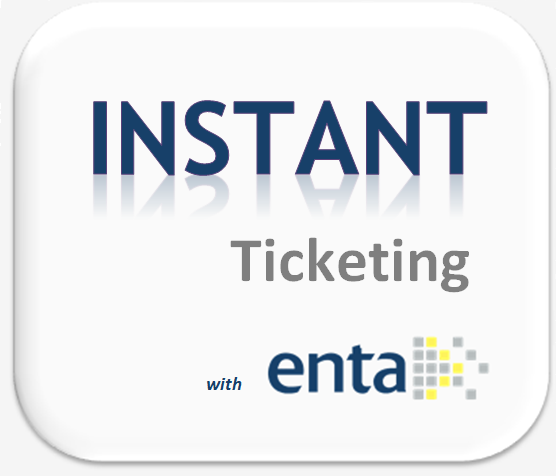



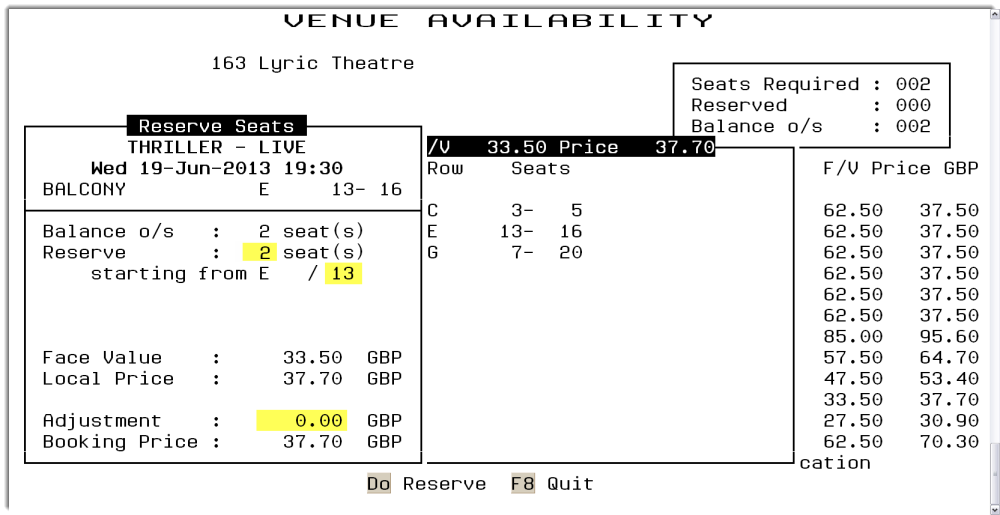








Hinterlasse einen Kommentar.