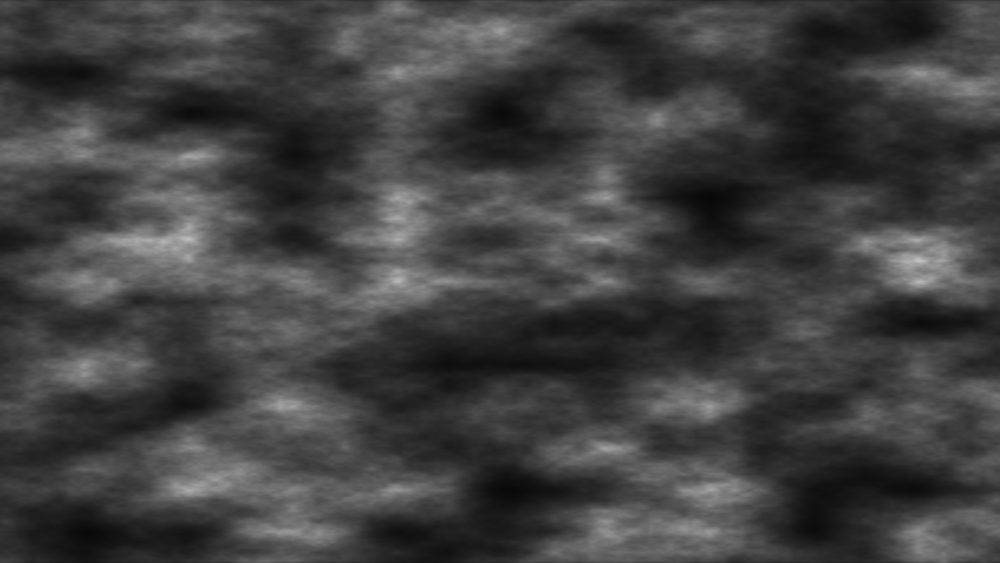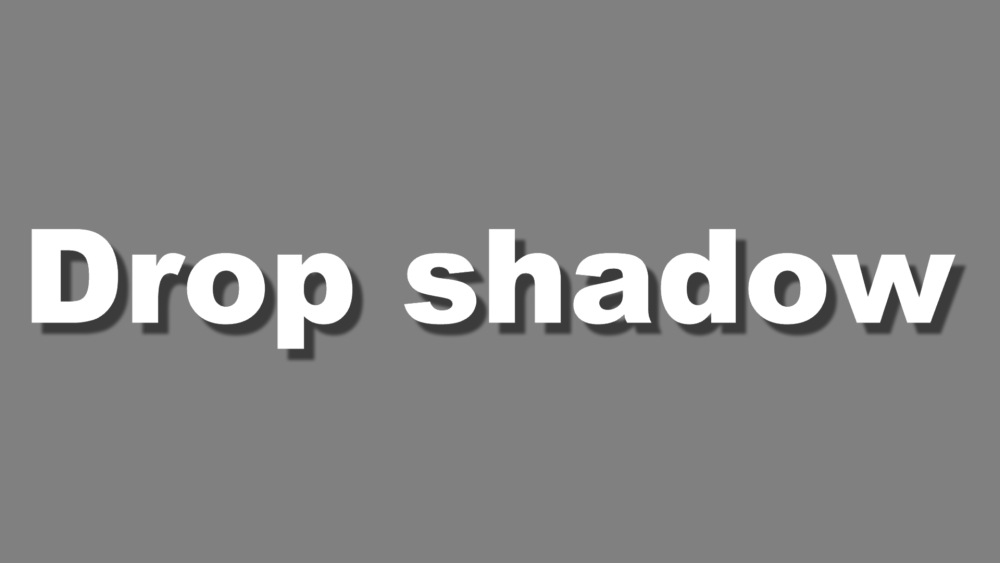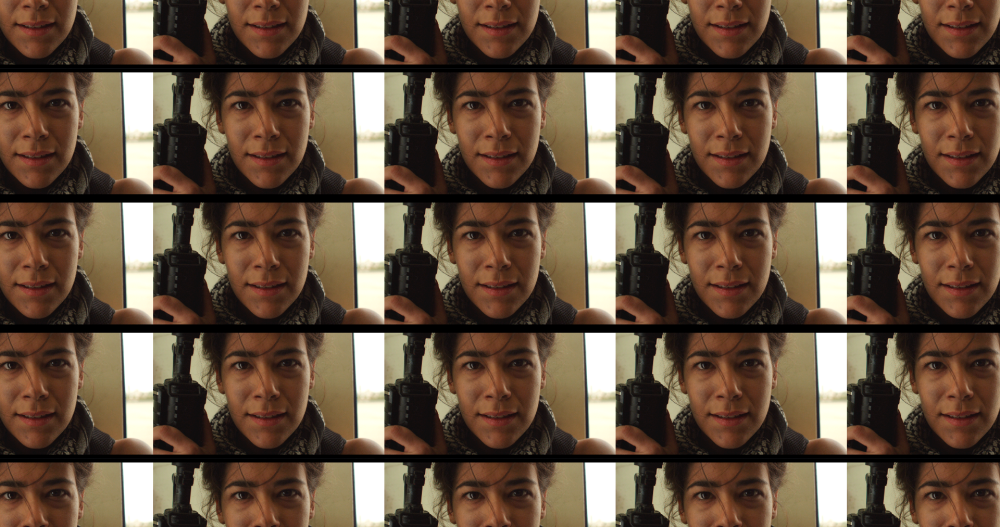The Generate effects are used to create new visual elements. These can be applied to layers like any other effect.
3D Extrusion ![]()
Extruding creates the appearance of 3D depth in a flat 2D layer. This is often used to enhance titles but can be used on any layer.

3D extrusion can use the 3D lights in your scene. The material behavior of the extrusion can be adjusted in the Illumination property group.
Another layer can be used as an environment map for extruded text. This is effective for creating reflective text or for inheriting some of the lighting in a background plate.
Animated Lasers ![]()
Animated Lasers allow you to quickly generate laser bolts and other ray-based effects. See Animated Lasers for full details.
Audio Spectrum ![]()
Generate spectrum patterns based on an audio layer.
Audio Waveform ![]()
Generate waveform patterns based on an audio layer.
The appearance of the spectrum and waveforms can be heavily customized, while behavior is determined via the audio input controls.
Auto Volumetrics ![]()
Generates volumetric lighting effects which can be positioned in 3D. The volumetric rays are based on a source layer.
Often the most effective way to apply auto volumetrics is to a simple plane layer. You can then specify a separate source layer in the Light source properties. Applying the effect to a separate plane provides greater flexibility when moving a 3D camera, as the rays can emanate away from the layer boundaries of the source itself.
The light position determines the angle of the rays. You can also link the light position to another layer, such as a light or point layer.
Caustics
Simulates the distortion caused by viewing through a body of water.
Clone ![]()
Quickly create duplicates of your layer and arrange them in grid patterns.
Clouds
Generates a moving, randomly generated cloud texture.
Distance Field ![]()
Creates a grayscale gradient, coloring each pixel based on its distance from the edge of the layer. Distance fields are primarily useful as an intermediary step to creating various other effects, rather than being used on their own as an end result.
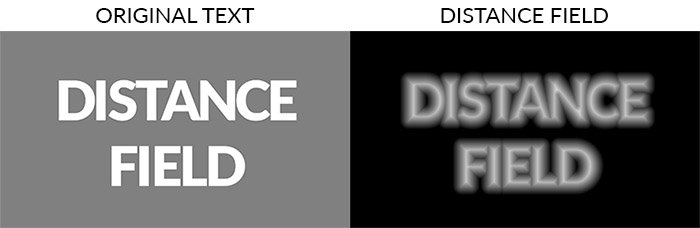
- Mode: Select the mode that will be used to generate the gradient
- Inner Distance: The edge of the layer is black, and the gradient extends into the layer, to the width of the radius.
- Outer Distance: The edge of the layer is black, and the gradient extends outward from the layer, to the width of the radius.
- Edge Distance: The edge of the layer is black, and the gradient extends in both directions, to the width of the radius.
- Signed Distance: The edge of the layer is mid-gray, and the gradient extends to white inside the layer, and to black outside the layer.
- Radius: Defines the width of the gradient in pixels. Everything farther from the edge than the selected radius will be pure white (or pure black, if the effect is inverted)
- Invert: Swaps the black and white ends of the gradient, to invert the grayscale map.
Drop Shadow ![]()
Adds a drop shadow to the layer. You can change the scale, distance and appearance of the shadow, or choose to render the shadow without the layer.
End Credits Crawl
Creates scrolling end credits with automatic formatting and animation, designed to mimic classic feature film credits.

The effect is split into multiple design elements and automatically reflows text and adjusts the layout depending on the copy you provide. Formatting and layout for element titles, role descriptions and names can be adjusted independently, giving you a lot of flexibility within the core framework.
If you omit titles or roles, the layout will be automatically updated to still make sense. For example, removing roles will reflow the names into a multi-column layout by default, which is useful for crediting a large stunt or VFX team who all share the same role.
Fractal Noise
Generates a range of textures using procedural methods.
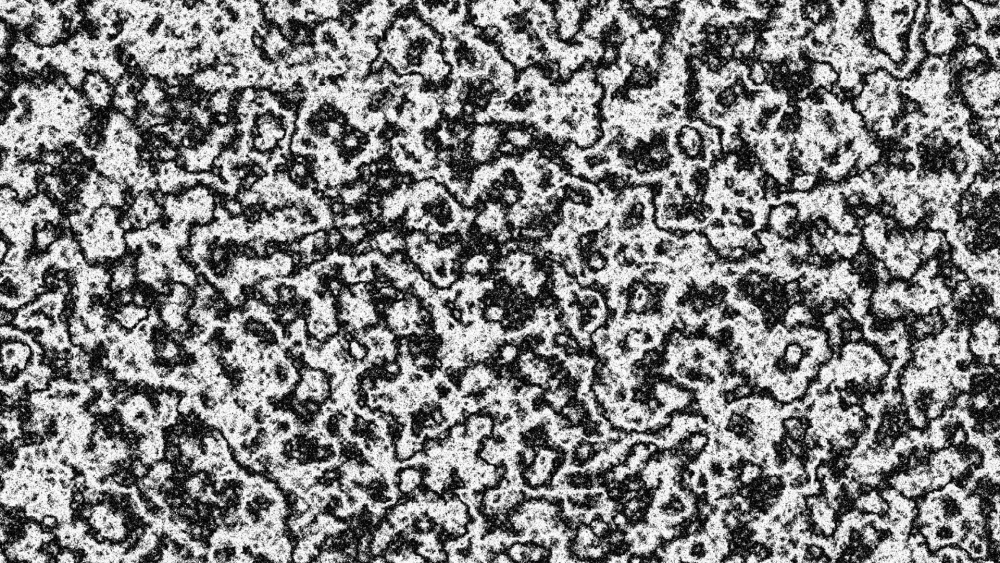
Each fractal method includes a range of properties for customizing the appearance of the effect.
Grid
Creates a grid pattern. You can adjust the spacing and size of the grid lines.
Hyperdrive ![]()
Quickly create the star-streaked look of a ship jumping to hyperdrive. For full details, see the Hyperdrive page.
Letterbox
The fastest and easiest way to add letterboxing to your movie. Presets enable you to quickly pick from standard film aspect ratios.
Lightswords
See Lightswords.
Neon Path [Layer Only] ![]()
A useful tool for creating animated Neon Path effects. You can use a Text Layer or a Mask to define the shape of the effect, and then control the position and movement of the Neon line on the selected path.
PiP ![]()
Quickly create a picture-in-picture effect using any other layer in your timeline, and adjust the size and position of the PiP effect.
Pond Ripple
Creates ripples which expand and distort the layer.
The size and behavior of the ripples can be adjusted.
Pulp Sci-Fi Title Crawl ![]()
An instant way to get perfect Star Wars and Flash Gordon-style openings, complete with separate sections for the teaser, main title and the crawl itself.
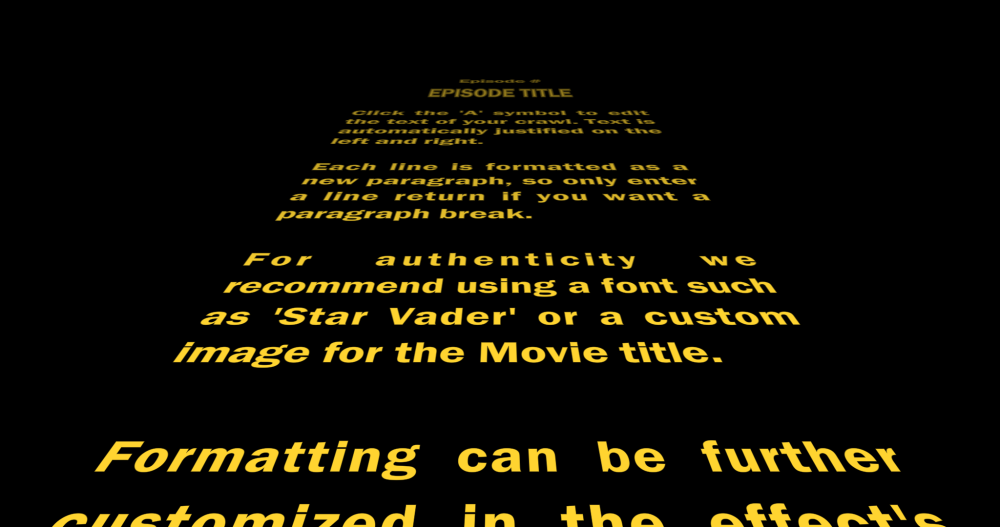
The text is entered into the Teaser, Movie Title, Episode Number, Episode Title and Text Crawl properties. Clicking the font ‘A’ symbol opens a new window for editing the Movie Title and Text Crawl text.
The formatting and animation of the teaser, movie title and text crawl can be adjusted in separate property groups, with the text reflowing automatically to suit the classic pulp look.
The Movie Title can also be switched to use an image instead of text. This can be useful for creating a more authentic appearance when recreating movie logos.
Radio Waves
Creates geometric shapes that can be warped and animated. Shapes can be heavily customized.
Reflection
A quick and easy way to create a reflection of the layer.
Sphere
Creates a sphere that reflects its surroundings.

The sphere can be heavily customized with separate layers for the optional surface texture and environment map.
The refractive index property can be used to accurately simulate refraction from real world materials. A list of common refractive indices can be found on Wikipedia.
Split Screen Masking ![]()
Provides a quick way to set up various split screen layouts. Numerous screen layout presets are included which can then be further customized.
Cuts determine how many slots are available for input.
Input layers/frames is used to link different layers into the effect.
Border changes the separation between cuts.
Tile
A quick and easy way to tile the layer without needing to create duplicates.
Timecode
Generates a counter showing the current position in time of the layer or timeline.