These tools are designed specifically for working with 360° video.
360° Animated Lasers ![]()
This effect is the same as the standard Animated Lasers, but modified to be used with 360° video. See the page on Animated Lasers for details on the controls of the effect.
360° Blur ![]()
A standard, fast blur, optimized for use with 360° video.
- Radius: Sets the intensity of the blur.The radius, in pixels, defines the area that will be calculated into the blur of each pixel.
- Iterations: The number of times the blur is calculated. More iterations give a smoother result, and a larger blur.
- Dimension: The blur can be applied Horizontally, Vertically, or Both.
- Clamp To Edge: Enabling this feature prevents the blur from expanding outside the edges of the layer it is applied to. Disabling it will allow the blur to expand outside the layer edges.
360° Bulge ![]()
Creates the illusion of a bulging shape pushing through the layer.
You can choose from multiple shapes and adjust the size and shape of the bulge.
360° Channel Blur ![]()
Blurs color channels individually. Useful for creating the impression of chromatic aberration.

Radius
- Radius Red: Sets the radius of the blur on the red channel. A higher radius creates a bigger blur.
- Radius Green: Sets the radius of the blur on the green channel. A higher radius creates a bigger blur.
- Radius Blue: Sets the radius of the blur on the blue channel. A higher radius creates a bigger blur.
- Radius Alpha: Sets the radius of the blur on the alpha channel, which determines the transparency of the image. A higher radius creates a bigger blur.
Dimension
- Dimension Red: Select whether the red channel blur is Horizontal, Vertical, or both Horizontal and Vertical.
- Dimension Green: Select whether the green channel blur is Horizontal, Vertical, or both Horizontal and Vertical.
- Dimension Blue: Select whether the blue channel blur is Horizontal, Vertical, or both Horizontal and Vertical.
- Dimension Alpha: Select whether the alpha channel blur is Horizontal, Vertical, or both Horizontal and Vertical.
360° Fisheye Converter ![]()
When working with video captured with two opposing 180° lenses, such as video from the SamSung Gear 360, the 360° Fisheye effect allows you to convert the video into a standard equirectangular format for editing.
360° Fractal Noise ![]()
Generates a range of textures optimized for use with 360° video, using procedural methods.
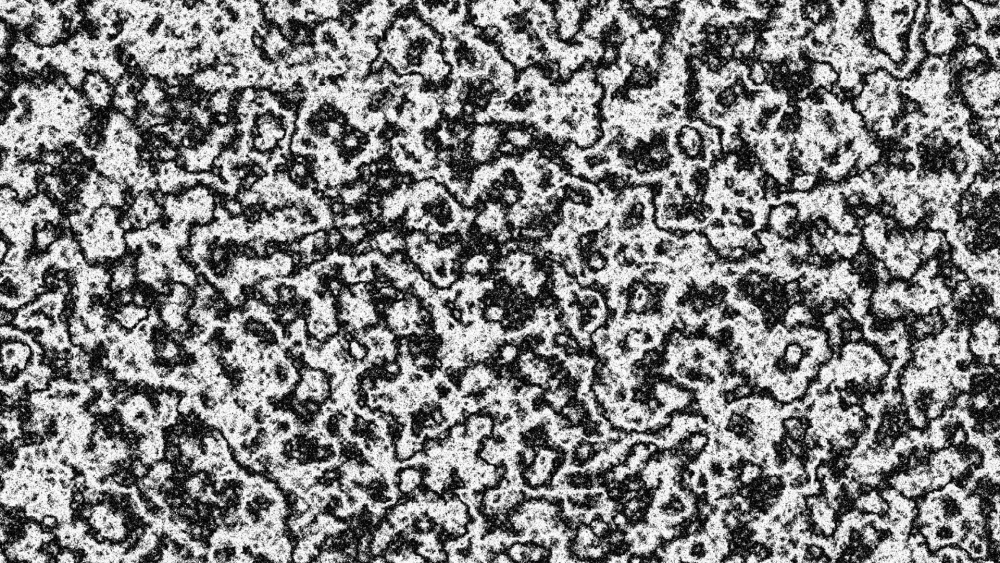
Each fractal method includes a range of properties for customizing the appearance of the effect.
360° Glow ![]()
Adds a glowing aura to bright areas of the layer, optimized for use with 360° video.
Per Channel Intensity properties enable you to shift the glow color.
Advanced options provide further customization of the glow’s appearance, including creating a specific color gradient.

360° Lightsword (2-Point Auto) ![]()
A 2-Point Lightsword effect optimized for use with 360° video. The controls are the same as for the standard Lightsword (2-Point Auto) effect. For more details, please see the page on Lightswords.
360° Lightsword (4-Point Manual) ![]()
A 4-Point Lightsword effect optimized for use with 360° video. The controls are the same as for the standard Lightsword (2-Point Auto) effect. For more details, please see the page on Lightswords.
360° Lightsword (Glow Only) ![]()
A version of the Lightsword Glow effect optimized for use with 360° video. The controls are the same as for the standard Lightsword (2-Point Auto) effect. For more details, please see the page on Lightswords.
360° Magnify ![]()
Zooms in on a specific area of the layer. The shape, size and position of the magnification can all be changed.
360° Neon Path ![]()
A useful tool for creating animated Neon Path effects. You can use a Text Layer or a Mask to define the shape of the effect, and then control the position and movement of the Neon line on the selected path.
360° Text ![]()
Creates text with unwrapped spherical distortion, for use with 360° video. Apply the text to your 360° video layer before applying the 360° video viewer. The text will appear distorted initially, until the 360° viewer is applied to render the 360 video properly onto a sphere.
360° Twirl ![]()
Twists the layer around the effect’s center point.
IMG: Twirl
360° Unsharpen ![]()
A tool for bringing out or improving fine detail in a 360° video layer.
360° Video Transform
On 360° video, this can be applied to adjust the position of the video layer without losing its wraparound appearance. It can also be used effectively on wraparound environment maps.
Applying this to an ordinary layer will create distorted, unusual results.
360° Video Viewer
Apply this effect to a 360° video layer to wrap the layer onto a spherical shape for viewing. This wraps the selected layer onto a spherical shape.
When placed as the bottom layer in a 3D composite shot, this creates a convincing, wrap-around background for 3D shots. Examples would be a sky background for a cityscape or plane shot, or a space nebula for a spaceship fly-by.
The environment map viewer will automatically update as the camera is panned in all directions.

