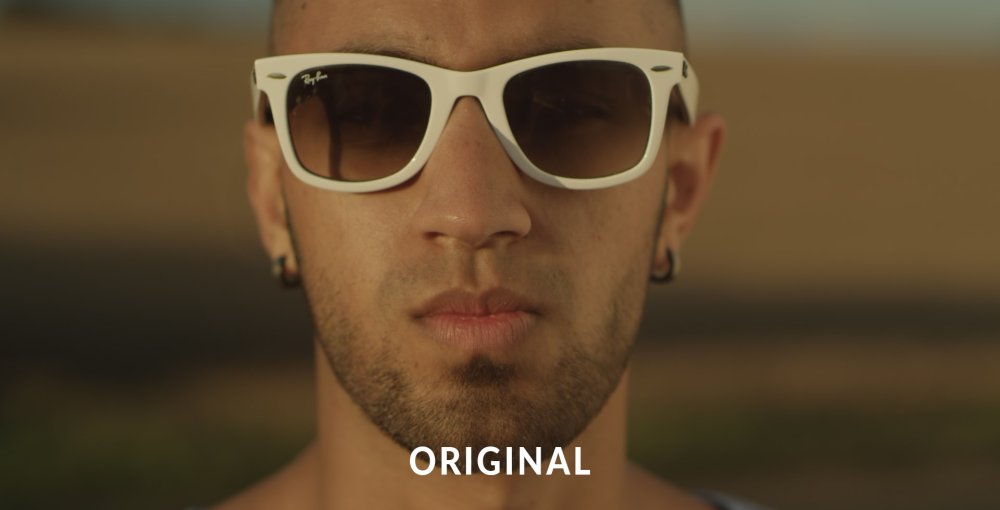Color correction effects are designed to enhance the visual quality of layers by adjusting their colors. Color correction is intended for the initial color manipulation and for fixing problems.
Auto Color
Ignite includes three Auto grading effects to adjust the layer’s color, contrast or levels.
Compare the following image in each of these three effects to see the different results they give.

- Threshold: sets the threshold below which colors will remain unaffected.
- Blend With Original: the effect of the Auto Color can be softened by increasing this setting. Higher values retain more of the original color.
- Select Frame: by default the auto grading effects update on each frame, which can cause fluctuations in the layer’s appearance as the contents of the frame change. By activating the Select frame property you can manually choose a frame to use as the source for the automatic adjustment, which will be used for the duration of the layer.
Auto Contrast
Ignite includes three Auto grading effects to adjust the layer’s color, contrast or levels.
Compare the following image in each of these three effects to see the different results they give.

- Threshold: sets the threshold below which colors will remain unaffected.
- Blend With Original: the effect of the Auto Contrast can be softened by increasing this setting. Higher values retain more of the original color.
- Select Frame: by default the auto grading effects update on each frame, which can cause fluctuations in the layer’s appearance as the contents of the frame change. By activating the Select frame property you can manually choose a frame to use as the source for the automatic adjustment, which will be used for the duration of the layer.
Auto Levels
Ignite includes three Auto grading effects to adjust the layer’s color, contrast or levels.
Compare the following image in each of these three effects to see the different results they give.
- Threshold: sets the threshold below which colors will remain unaffected.
- Blend With Original: the effect of the Auto Levels can be softened by increasing this setting. Higher values retain more of the original color.
- Select Frame: by default the auto grading effects update on each frame, which can cause fluctuations in the layer’s appearance as the contents of the frame change. By activating the Select frame property you can manually choose a frame to use as the source for the automatic adjustment, which will be used for the duration of the layer.
Color Temperature
Use to warm or cool the colors in your layer. Color temperature is measured in Kelvin.
- Temperature: adjusting to the left reduces color temperature, introducing more orange and red into the image. Adjusting to the right increases the color temperature, shifting it towards blue.
Crush Blacks & Whites
An alternative to simply altering the contrast, this enables you to change the black and white points separately for finer control.
- Black: Increasing this slider will raise the threshold below which shadow areas will be pushed into black
- White: decreasing this slider lowers the threshold above which highlights will be pushed into White.
Custom Gray ![]()
This creates a grayscale image while providing finer control over how that image is generated. This is useful for creating specific black and white looks, as each RGB channel can be emphasized to a lesser or greater degree when creating the result, providing fine control over contrast.
- Red: Positive values increase the lightness of the red channel, negative values decrease the lightness of the red channel. Increasing the red level can help lighten skin tones, to bring the viewer’s focus onto human subjects.
- Green: Positive values increase the lightness of the green channel, negative values decrease the lightness of the green channel.
- Blue: Positive values increase the lightness of the blue channel, negative values decrease the lightness of the blue channel.
p(banner tip). The sum of the values of the Red, Green, and Blue channels should equal 1.00 to maintain the overall luminosity of the original image. Total values above 1.00 will brighten the image overall, and total values below 1.00 will darken it. - Offset: Raises or lowers the luminosity of the entire image equally, affecting all tones in the image equally
- Exposure: Raises or lowers the exposure of the image. This adjustment primarily affects the Highlights and Midtones, while the Shadow areas remain unaffected. Thus, reducing Exposure lowers the overall contrast of the image, while increasing Exposure increases the contrast between the brightest and darkest areas.
Dehaze ![]()
This tool restores detail to areas where haze obscured or reduced the detail when the image or video was captured. This is particularly useful in wide shots and distant landscapes, where fog or other haze in the air obscures the more distant details. You can also introduce haze into shotsIt can also be a useful tool for adding detail to black and white footage.
- Amount: The primary control, which adjusts the amount of haze in the shot. Negative values reduce the haze and add detail. Positive values introduce haze, softening the detail.
- Offset: Adjusting the amount of haze frequently alters the brightness of the shot. Use offset to compensate for this alteration. Positive values increase brightness of the highlights, while negative values reduce brightness in the highlights.
Exposure Pro ![]()
A more powerful, more comprehensive control over the exposure of your image than the basic Exposure effect allows.

- Exposure: Positive values brighten the image, and negative values darken the image. The value is measured in EV, (Exposure Value) exactly as it is on a camera, so it is easy to make adjustments that directly correspond to adjustments in the camera settings.
- Contrast: Reducing contrast holds the midtones in place and brings the highlight and shadow values closer to the midtones. Increasing contrast pushes everything brighter than mid-gray closer to white, and everything darker than mid-gray closer to black.
- Shadows: Adjusts the shadow areas of the image, which can be brightened to reveal more detail, or darkened to make the shadows heavier.
- Midtones: Adjusts the midtones of the image, while keeping changes to the highlights and shadows to a minimum.
- Highlights: Adjusts the highlight areas of the image, which can be brightened to increase contrast, or darkened to reveal more detail and color.
- Whites: Sets the white point of the image.
- Blacks: Sets the black point of the image.
- Vibrance: Changes the saturation of the image, but affects colors with low saturation more than colors that are already saturated, to avoid over-saturation.
- Saturation: Shifts the saturation of all colors in the image. Increasing the value makes colors more intense, while reducing the value makes the colors more subdued.
Hotspots
A quick and easy way to isolate and alter the bright areas of your layer. Hotspots allow you to select and modify the brightest areas of your image, based on a user-defined brightness threshold.


- Threshold: Sets the brightness threshold on which the effect is based. Only areas above your Threshold setting will retain detail.
- Threshold Add Color: All areas of the image below the threshold level will be filled with the color you select here. By default the color is black, which can be useful for isolating the hot spots in your image for compositing purposes. For example, you could duplicate your footage, apply Hot Spots to the top copy, then set the blend mode of the top copy to Screen to blend the results of the Hot Spots effect onto the original copy of the footage below it.
- Saturation: Adjusts the intensity of the colors in any areas brighter than the Threshold.
- Brightness: Alters the brightness of all areas in your footage which are brighter than the Threshold.
- Smooth Source: Applies a blur to the source image before calculating the threshold, which is useful for smoothing the transition areas around the threshold and removing graininess in the result.
Pro Skin Retouch ![]()
Apply realistic and subtle post-production make-up to your actors, with fine control over skin color, detection thresholds, skin treatment and highlight glow.
Skin retouching has three distinct sections. Skin Detection is used to define the area to be processed. This area is called the skin matte. Skin Treatment contains the main controls for adjusting the amount of processing applied to the skin matte. Glow is used to add a subtle glow to the skin area, to soften it.
Skin Detection
HitFilm will automatically try to select common skin tones. Adjusting the settings below will allow you to ensure that all skin tones are selected, regardless of what color shifts or lighting is present in your footage.
- Skin Color: Sets the base color for skin detection. This should be adjusted based on the subject’s skin color, by dragging the eyedropper onto a typical portion of the subject’s skin in the viewer.
- Brightness Threshold: Limits the skin detection based on brightness. Higher values will include a wider range of highlights and shadows in the selection. This can be useful for selecting skin in shots with uneven lighting, but higher values also make it easier for unwanted areas of the frame to be included in the skin matte.
- Chroma Threshold: The skin detection is performed in the YUV color space. The chroma threshold defines the distance around the selected color used to create the detection circle. Increasing this setting includes a wider chromatic range in the selection, which can also easily begin to select unwanted areas of the frame. This setting shuld be kept at the lowest value that is acceptable for your footage.
- Softness: Applies a feather to the edge of the skin matte, to more naturally blend it with the rest of the frame.
- Elliptical Deformation: Adjusts the shape of the YUV detection circle into an ellipse, which is a more optimized shape for skin detection.
- Blur Selection: Blurs the resulting skin matte.
Skin Treatment
These controls define how the area inside the skin matte is modified.
- Smooth: Smoothes the skin by applying a blur within the area of the skin matte.
- Edge Threshold: The skin treatment attempts to retain edge detail while smoothing the skin. The edge threshold determines how much detail is retained.
- Saturation: Adjusts the color intensity of the skin. A subtle saturation boost often creates a healthy appearance.
- Exposure: Adjusts the exposure within the skin matte. Since human faces are the most common subject of video shots, this allows you to easily highlight underlit skin, and draw the viewer’s eyes to your subject.
Glow
- Brightness: Adjusts the strength of the glow. Subtle use is recommended for average shots, but higher values can also be useful for creating elf-glow effects.
- Threshold: Applies a threshold to the skin. Higher thresholds reduce the amount of skin used to generate the glow.
- Radius: Higher radius values will increase the size of the glow, creating a softer, more diffuse result.
- Colorize: The glow can be tinted towards a specific color using the color picker.If you want to tint the glow away from normal skin color, to give it a sickly green tinge or an ethereal blue tint, for example, you could select those colors here.
View
Switching between these view modes makes it easier to adjust the skin detection settings.
- Final Result: This option shows the processed skin composited back onto your source layer, so you can see the exact results of the effect.
- Skin Matte: Shows a greyscale representation of the skin matte, so you can see exactly what areas are selected. White indicates selected areas, black indicates unselected areas, and grey indicates areas of partial selection. The darker a grey area is, the less effect the Skin Treatment settings will have in that area.
- Skin: Isolates the selected area and hides all parts of the layer that are outside of the skin matte.
White Balance
If your video was shot with incorrect white balance, or has an undesirable color shift, this effect can help to correct the problem. Use the color pipette to select a part of the video that should be white (or neutral grey) and the layer will be corrected.
In the example below, the white balance has been set to the frames of the sunglasses. The first image is the original, with an overly warm, yellowish appearance, while the second image shows the corrected white balance.